Loading ...
Loading ...
Loading ...
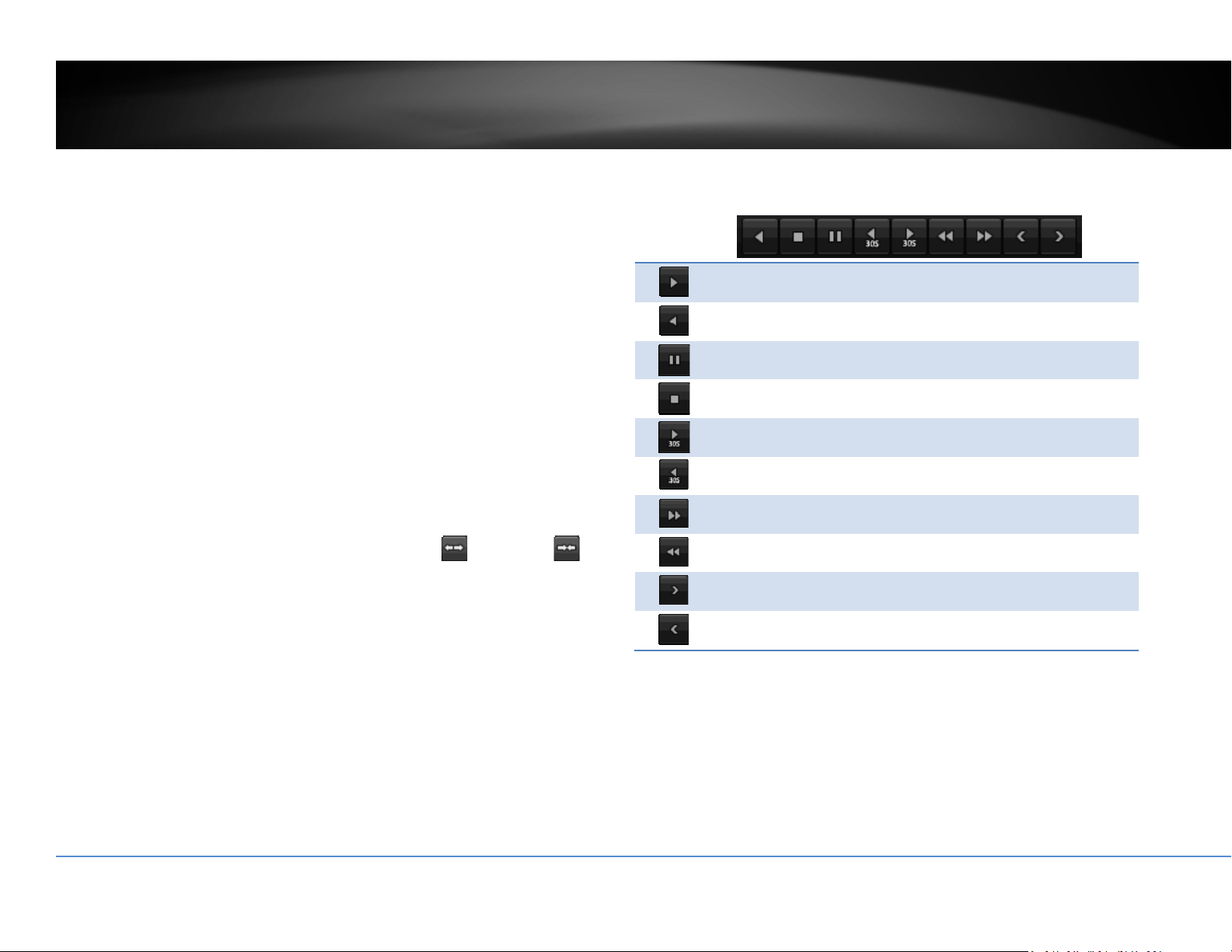
©Copyright2018TRENDnet.AllRightsReserved.
66
TRENDnetUser’sGuide
TV‐NVR416
Searchforvideorecordings
CheckonthecamerayouwanttoseetheplaybackorcheckonCameratoselectall
channels.Then,choosethedatefortherecording.Iftherearevideorecordingin
selectedchannel,thedateonthecalendarwillshowblue.Doubleclickthedateto
startplayback.
Timeline
Thereisaplaybackheadinthecenterofthetimelinerepresentedinayellow
verticalline.Tolookforaspecificvideorecording,movetheplayheadbyclicking
anddraggingit.Iftherecordingisshort,zoominbyclicking
button.Click
tozoomoutthetimescale.
Playbackbuttons
Useplaybackcontrolstoplaybackthevideorecording.
Clickthisbuttontoplaythevideobackward.
Clickthisbuttontoplaythevideo.
Clickthisbuttontopausevideoplayback.
Clickthisbuttontostopplayback.
Clickthisbuttontoskipforward30seconds.
Clickthisbuttontoskipbackward30seconds.
Clickthisbuttonincreaseplaybackspeed*.
Clickthisbuttondecreaseplaybackspeed*.
Clickthisbuttontojumptothenextday.
Clickthisbuttontojumptothepreviousday.
*Note:Thereare5stepsofplaybackspeedyoucanchoosefrom:1/4,1/2,1,2,and
4timesoforiginalspeed.
Loading ...
Loading ...
Loading ...