Loading ...
Loading ...
Loading ...
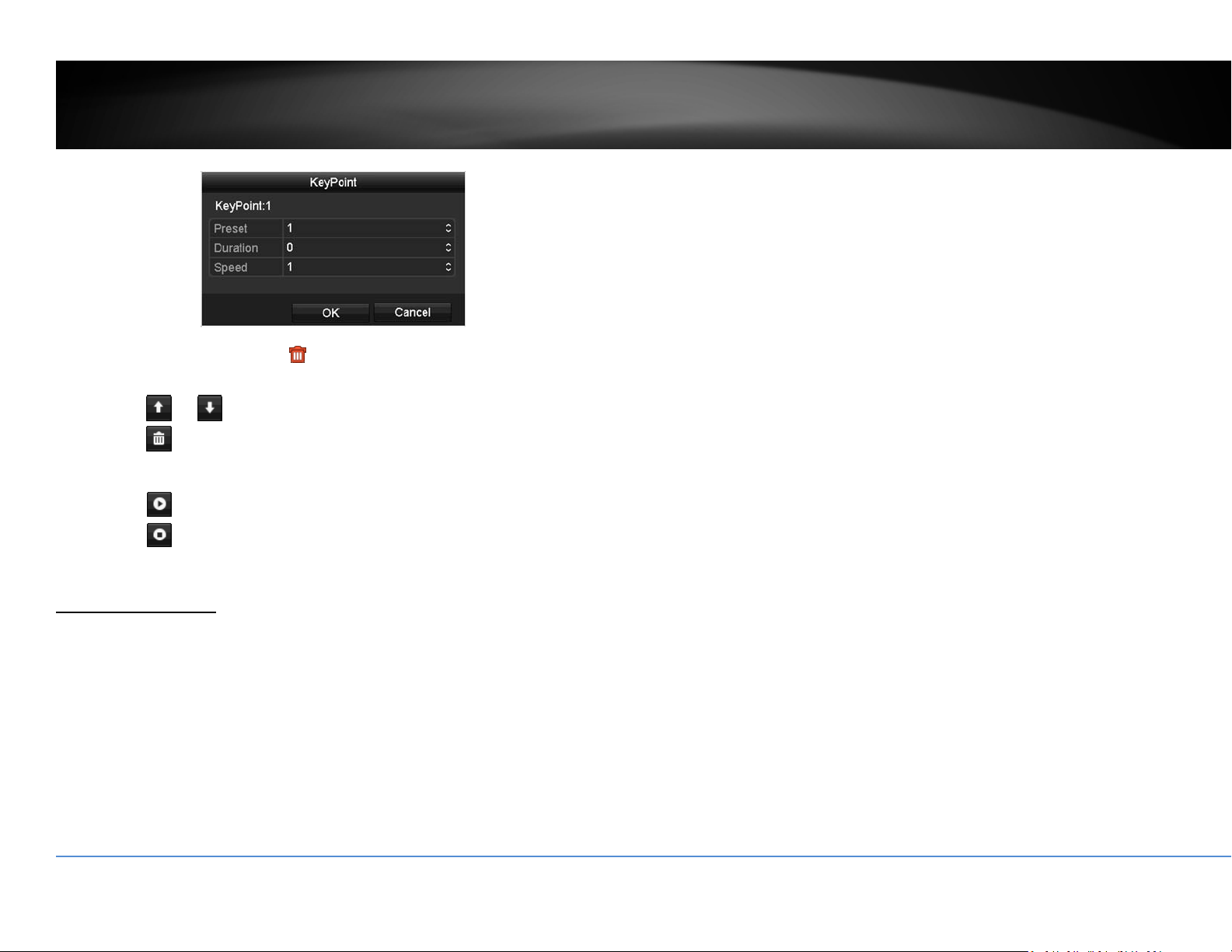
©Copyright2018TRENDnet.AllRightsReserved.
29
TRENDnetUser’sGuide
TV‐NVR416
2. Toeraseakeypoint,click
onthekeypoint.Ifyouwanttoeditakey
point,justerasethekeypointandthenaddanewone.
3. Click
or tomovetheorderofthepatrolkeypoints.
4. Click
tocleanupallkeypoints.
Startorstopapatrol:
Click
tostartpatrol.
Click
tostoppatrol.
MotionDetection
Setuphowthemotiondetectioneventwillbetriggeredandwhatactionswillbe
triggered.
Note:Pleasereferencecompatiblecameralistformoredetails.
Camera: Clicktochoosethecamerayouwanttochangethesettings.
Enable Motion
Detection:
Check this box to enable motion detection. Click Applyto
applythechoice.
Settings: Setupthemotiondetectiondetail.
Sensitivity: Movetheslidertoadjustdetectionsensitivity.Slidingtothe
rightmeansthemotioneventiseasiertobetriggered.
DrawArea: Click and drag on the area you want to set up the motion
detectionorclickFullScreenforthewholeimagearea.The
redgridsrepresentthemotiondetectionarea.
ClickCleartoclearthemotiondetectionareas.
Motiondetectionsettings
ClickSettingstobringoutthedetailedsetupmenu.
Triggerchannel
Bydefault,amotiondetectiongeneratedbythecamerawillonlytriggertheevents
onthatchannel.Ifyouwanttotriggereventonotherchannels,selectthechannel
numberorselectAllforallchannels.
Loading ...
Loading ...
Loading ...