Loading ...
Loading ...
Loading ...
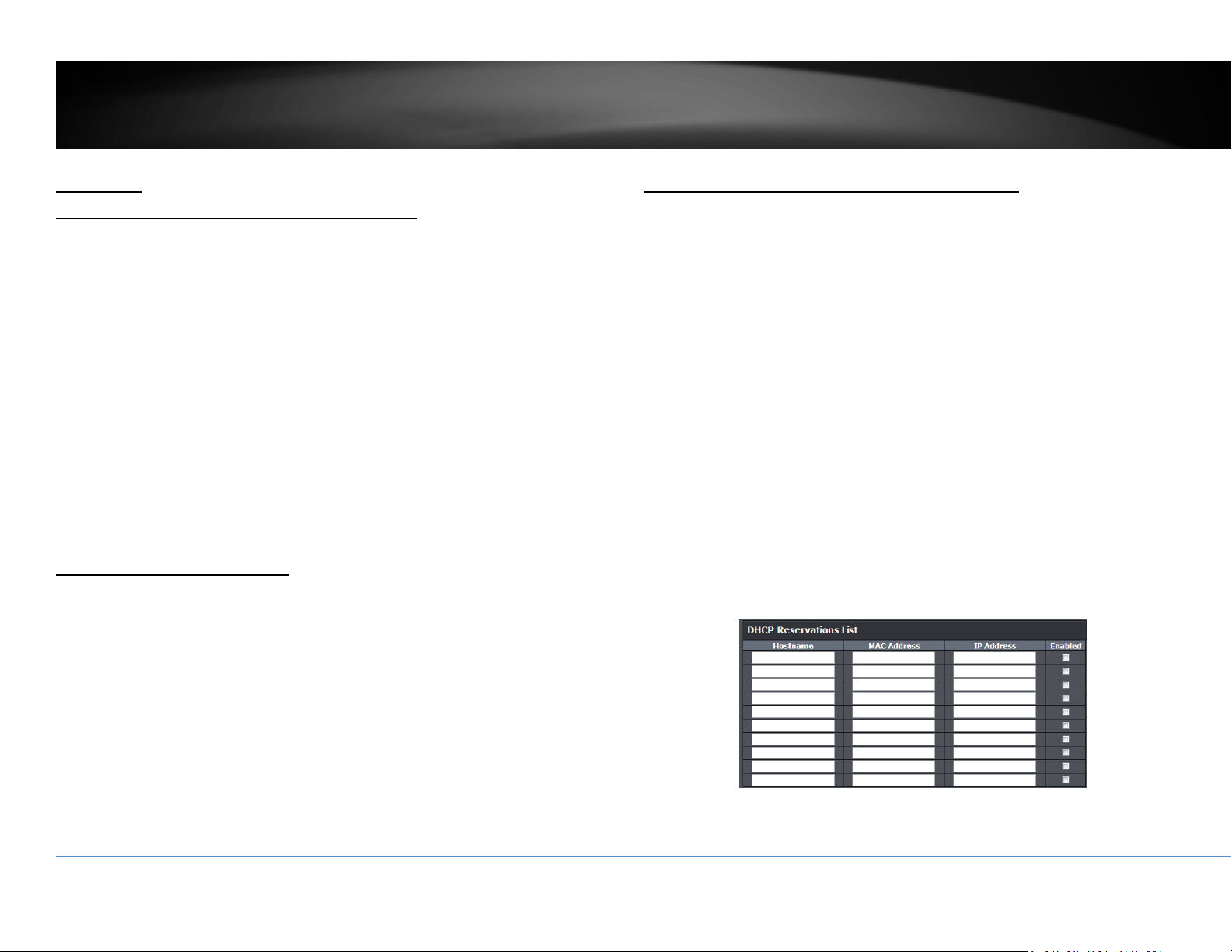
©Copyright2018TRENDnet.AllRightsReserved.
102
TRENDnetUser’sGuide
TV‐NVR416
Appendix
TurnonnetworkdiscoveryonWindows
TheNVRisUPnPenableddevice.FindyourcameraiseasywithWindowsnetwork
discovery.Ifyournetworkdiscoveryisturnedoff,gotoControlPanel>>Network
andInternet>>NetworkandSharingCenter>>Advancedsharingsettingsand
thenselectTurnonnetworkdiscovery.ClickSavechangestosavethechanges.If
youstillhavedifficultytofindyourcamerawithnetworkdiscovery,checkitoutifit
hastonetworkdiscoverysettingonothernetworkprofiles.
Directvideoaccess‐RTSP
ToaccessthevideodirectlythroughRTSP,justvisitthecameraIPaddressonport
554bydefault.
ToaccessthevideothroughNVR,youneedtoentertheIPaddress,portnumber
andleadingpath“/Streaming/Channels”thenspecifythechannelnumber.The
channelnumberis2digitsleadingwithzero.Forexample:
rtsp://192.168.10.60:554/Streaming/Channels/01toviewthechannel1videoon
NVRwhichlocatedon192.168.10.60.
InstallyourNVRSystemonYourNetwork
ToenableremotenetworkaccesstotheNVR,youneedtoinstallyourNVRonto
yournetwork.MakesureyourNVRsystemisworkingonthesamenetwork
segmentyourrouterdefined.ReserveapoolofIPaddressesforNVRandall
cameras.YoucanthenaccessyourNVRandnetworkcameraseverywhereoverthe
network.
TheotheroptiontosetuptheNVRandcamerasonyournetworkisusingDHCP.The
NVRDHCPclientisdefaultdisabled.YoucanenableDHCPclientmanually.
1. GotoGeneralNetworkSettingstoenabletheNVRgettingitsIPaddressfrom
yourrouterDHCP.
2. RebootyourNVR.
3. PluginthePoEcamerastothePoEports.
4. AllthecamerasaregettingtheassignedIPaddressfromyourrouter.
5. For plug‐and‐play cameras, such as TV‐IP320PI, installed directly on the PoE
port,theNVRproceedfollowingsettingsoncameratoaddonthesecurity.
ThecamerawillbeassignedwithanIPassigned byyour routerandthen
theaddressbecomesstaticIPonthecamera.YoucanwritedowntheIP
addressforremoteaccessoradvancedportforwardingsettingsonyour
router. Please make the assigned IP reserved, so your router will not
accidentallyassignthesameaddresstootherofyournetworkdevices.
Ifthecamerahasitsdefaultsetting,thepasswordwillbesettothesame
passwordyousettotheNVR.
Loading ...
Loading ...
Loading ...