Loading ...
Loading ...
Loading ...
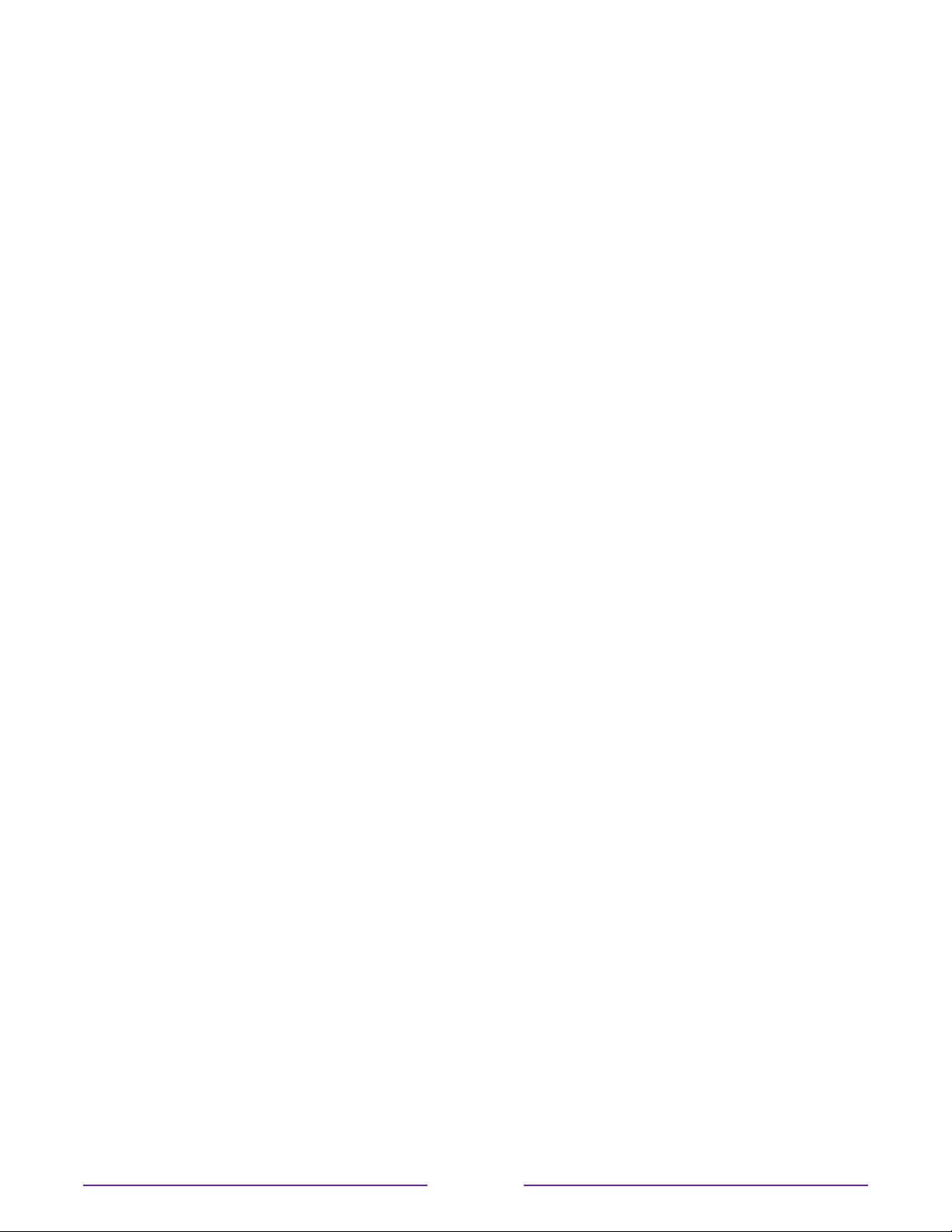
Standby LED On/O
Normally, the status indicator is lit whenever the TV is in standby mode. If you prefer the
status indicator to not be lit in standby mode, you can turn it o. To do so, from the Home
screen, navigate to Settings > System > Power > Standby LED, and then select O.
After making this change, the status indicator still performs all other indication functions.
Fast TV start
Only in connected mode on TV models that are not Energy Star certified, you can enable Fast
TV start. As you might expect, Fast TV start lets you start watching your TV almost instantly
after turning it on. But it also enables other convenient features, such as enabling use of the
Roku mobile app and, only in the United States, the ability to turn on and control your TV
using voice commands.
Be aware that enabling Fast TV start makes your TV use somewhat more power when it is
powered o to standby mode.
Configure accessibility (U.S. only)
Accessibility settings enable users with vision or hearing impairment to use the TV more
eectively. Accessibility settings are located under Settings > Accessibility.
Captions mode
The Captions mode settings specify when closed captions appear. Access caption settings
from the Home screen by selecting Settings > Accessibility > Captions mode. At this point,
you can choose among the following options:
•
O – No captions appear.
•
On always– Captions appear whenever they are available from the program source.
•
On replay– Captions appear only when you use the replay feature, and only when you are
watching a streaming program that supports instant replay, watching a video through the
Roku or USB media player, or watching a TV channel after enabling Live TV Pause.
•
On mute – Captions appear only when the TV is muted.
86
Loading ...
Loading ...
Loading ...