Loading ...
Loading ...
Loading ...
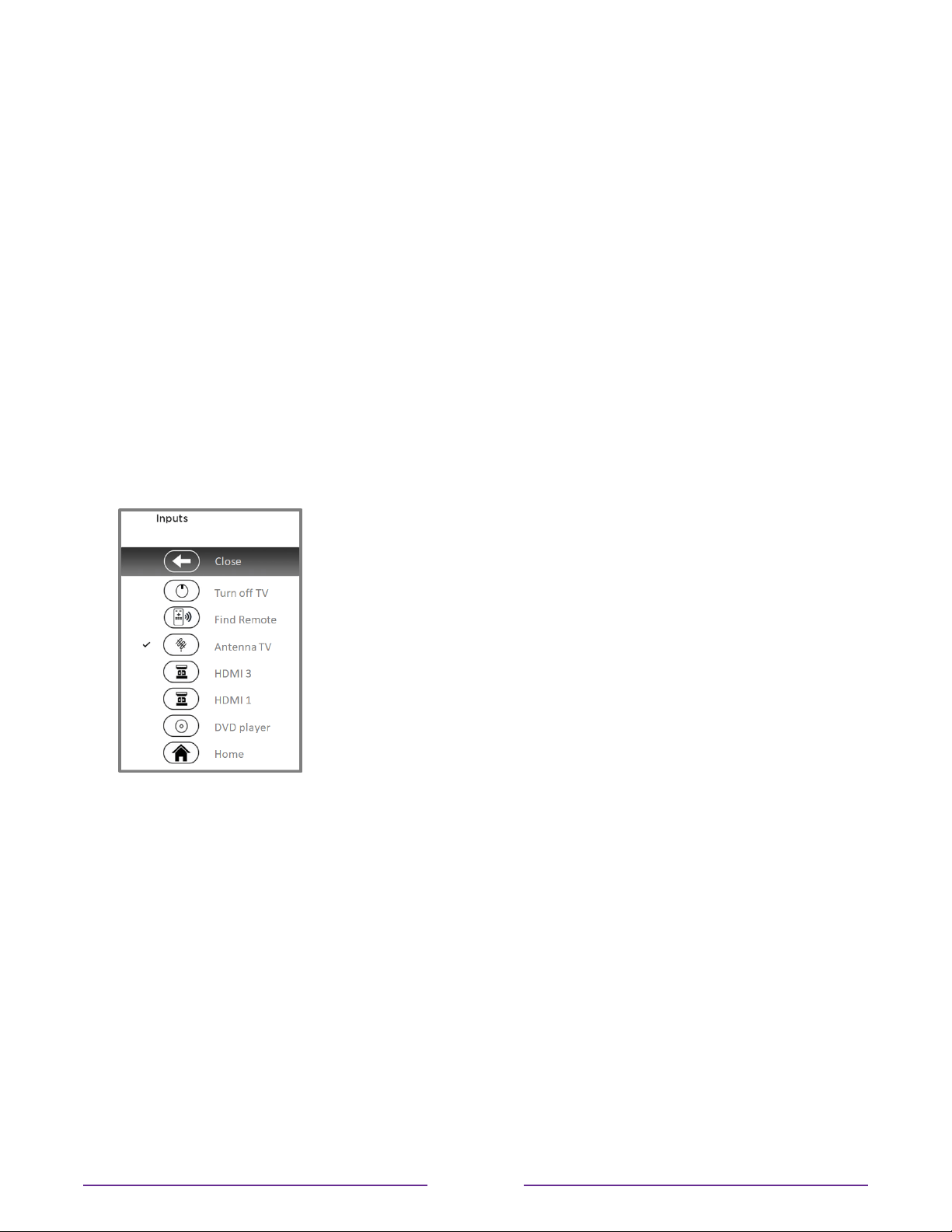
Finding your Roku Enhanced Voice Remote
Only on TVs with the Roku Enhanced Voice Remote, when your remote has found its way
down into the sofa cushions or your dog has hidden it in the corner, you can use the Find
Remote feature to find out where it’s hiding. This feature has a limited range, and is designed
to find your Enhanced Voice Remote somewhere in the same room as the TV.
Select Find Remote on the Settings > Remotes & devices > Remote settings menu to see
brief instructions on how to activate the Find Remote feature. Note, however, that selecting
this option doesn’t actually activate the feature. Here are the complete instructions:
Activate Find Remote
•
If your TV has a joystick-style control, press to the Left or Right to open the Inputs
menu, and then press Right to scroll down to Find Remote.
•
If your TV has a column of labeled panel buttons, press the INPUT button to open the
Inputs menu, and then press the INPUT button again until you highlight Find Remote.
A moment or two after highlighting Find Remote, the Roku Enhanced Voice Remote starts
playing your selected Find Remote sound to let you know where it is hiding. The sound
automatically stops after a minute, or after you find the remote and press any button.
Changing and previewing the Enhanced Voice Remote finder sound
Only on TVs with the Roku Enhanced Voice Remote, you can customize the sound your
remote makes when you use the Find Remote feature. To customize the sound, navigate to
Settings > Remotes & devices > Remote settings > Change remote finder sound. Select the
sound you want to use from the available settings.
To preview the sound you have chosen, select Preview remote finder sound, and then hold
down OK on the remote to play the sound. When you release the OK button, the sound will
stop.
57
Loading ...
Loading ...
Loading ...