Loading ...
Loading ...
Loading ...
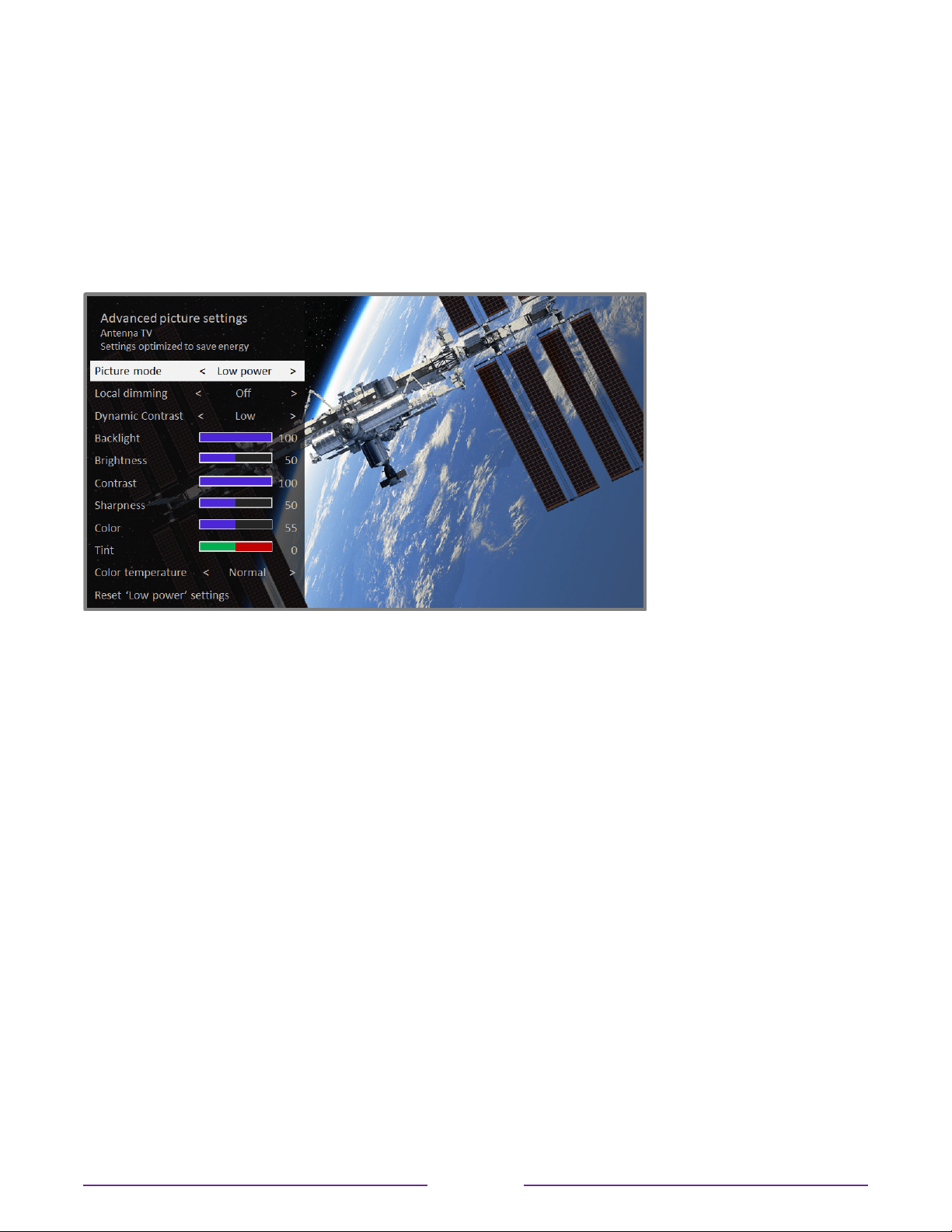
Advanced picture settings
The Advanced picture settings menu for each TV input provides settings for fine tuning
the appearance of the picture. All of the settings in this menu apply only to the currently-
selected input.
To use the Advanced picture settings menu, first press
to display the Options menu. Then
select Advanced picture settings.
Typical Advanced picture settings menu
Note: Some streaming channels assign the
button to a dierent function, meaning it
will not open the Options menu. In these cases, use a dierent channel, such as The Roku
Channel, to configure Advanced Picture Settings. The selected settings remain active for
all streaming channels.
Advanced picture settings menu options
•
Picture mode – Provides picture presets for various viewing preferences. This setting
duplicates the one on the Options menu. When you change the Picture mode, other
picture settings adjust accordingly. For example, setting the Picture mode to Vivid sets
Brightness, Contrast, Sharpness, and other values to produce a very vibrant picture.
Setting Picture mode to Movie changes the settings to produce a picture suitable for
enjoying movies in a darkened room. If you make changes to the individual picture
settings—for example, Contrast, or Sharpness—these settings are saved for the current
input and the current picture mode. In this way, you can set HDMI 1 input’s Movie picture
mode to use dierent settings than the HDMI 2 input’s Movie picture mode and Antenna
TV’s Movie picture mode. Use Reset picture settings, described below, to return the
input’s selected picture mode to its original values.
67
Loading ...
Loading ...
Loading ...