Loading ...
Loading ...
Loading ...
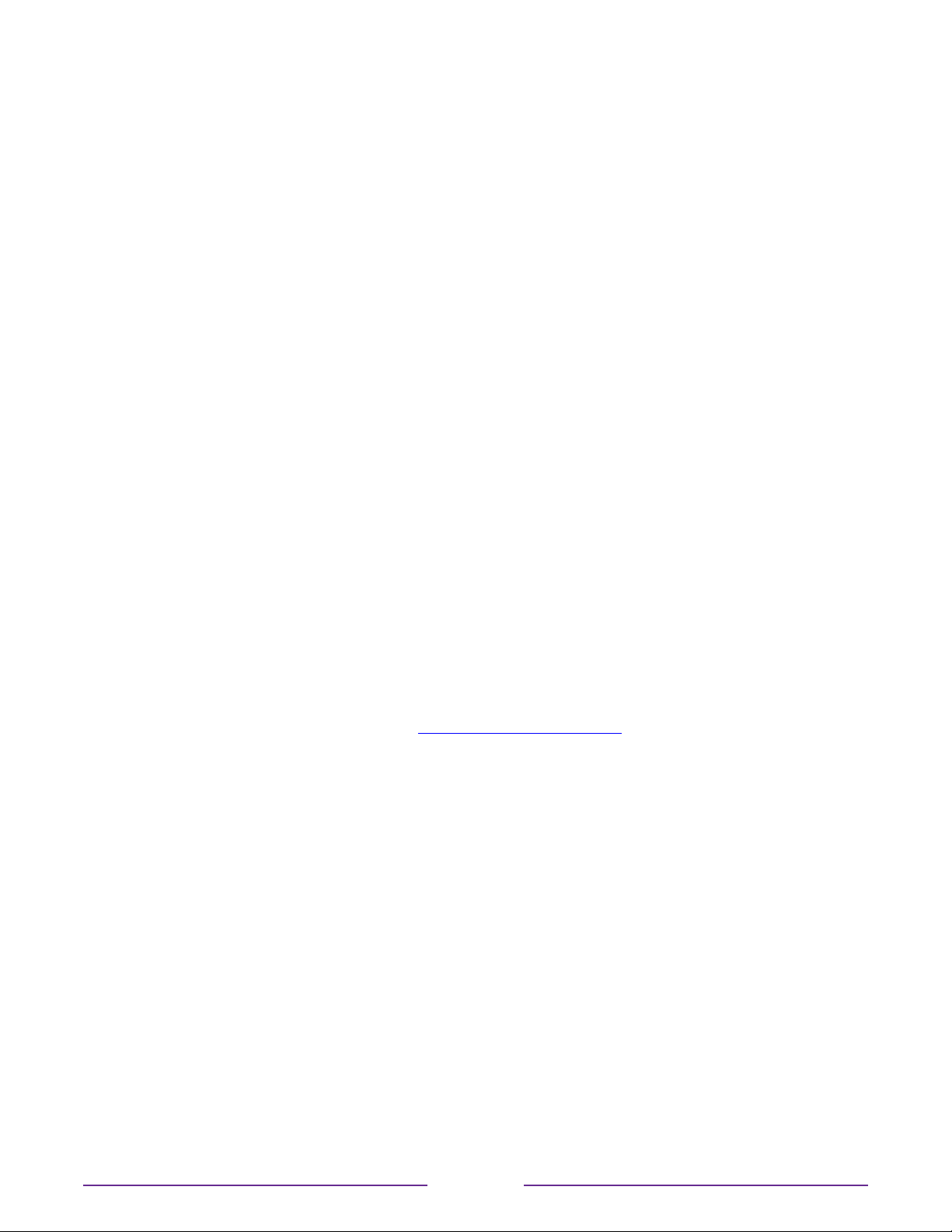
Configure parental controls
Parental controls enable you to control whether the members of your household can view
certain kinds of broadcast TV programs. When a program or feature is blocked, you can
unblock it by entering a parental control PIN that only you know.
Note: Parental controls block content from the TV tuner and from streaming options, if any,
on the Home screen menu. Parental controls do not block content on other TV inputs or
content from streaming channels you add to your TV.
Creating a parental control PIN
The first time you access the Parental controls screen, you must create a new parental
control PIN. Thereafter, whenever you want to change parental control settings, unblock
programming that has been blocked, change the PIN, or disable parental controls, you must
enter your parental control PIN.
Tip: Your parental control PIN has nothing to do with your Roku account PIN. You can make
them the same if you want—this is entirely your choice.
To create a new parental control PIN, from the Home screen menu navigate to Settings >
Parental controls. The screen displays a numeric keypad. Use the arrow keys and then press
OK to enter a four-digit code. Then repeat the process to enter the same PIN again, just to
make sure you correctly entered the PIN you want to use.
Important: If you forget your parental control PIN, the only way to recover is to perform a
factory reset operation, as explained in Factory reset everything. Be sure to write it down in a
safe place just in case.
Blocking Broadcast TV shows
For broadcast TV, parental controls use information embedded in the broadcast signal
to determine whether to allow a program to be displayed. Parents can configure parental
controls to block broadcast TV programs that meet or exceed a specific rating, so they
cannot be viewed or heard unless the correct parental control PIN is entered.
Note: Rating standards dier by country.
91
Loading ...
Loading ...
Loading ...