Loading ...
Loading ...
Loading ...
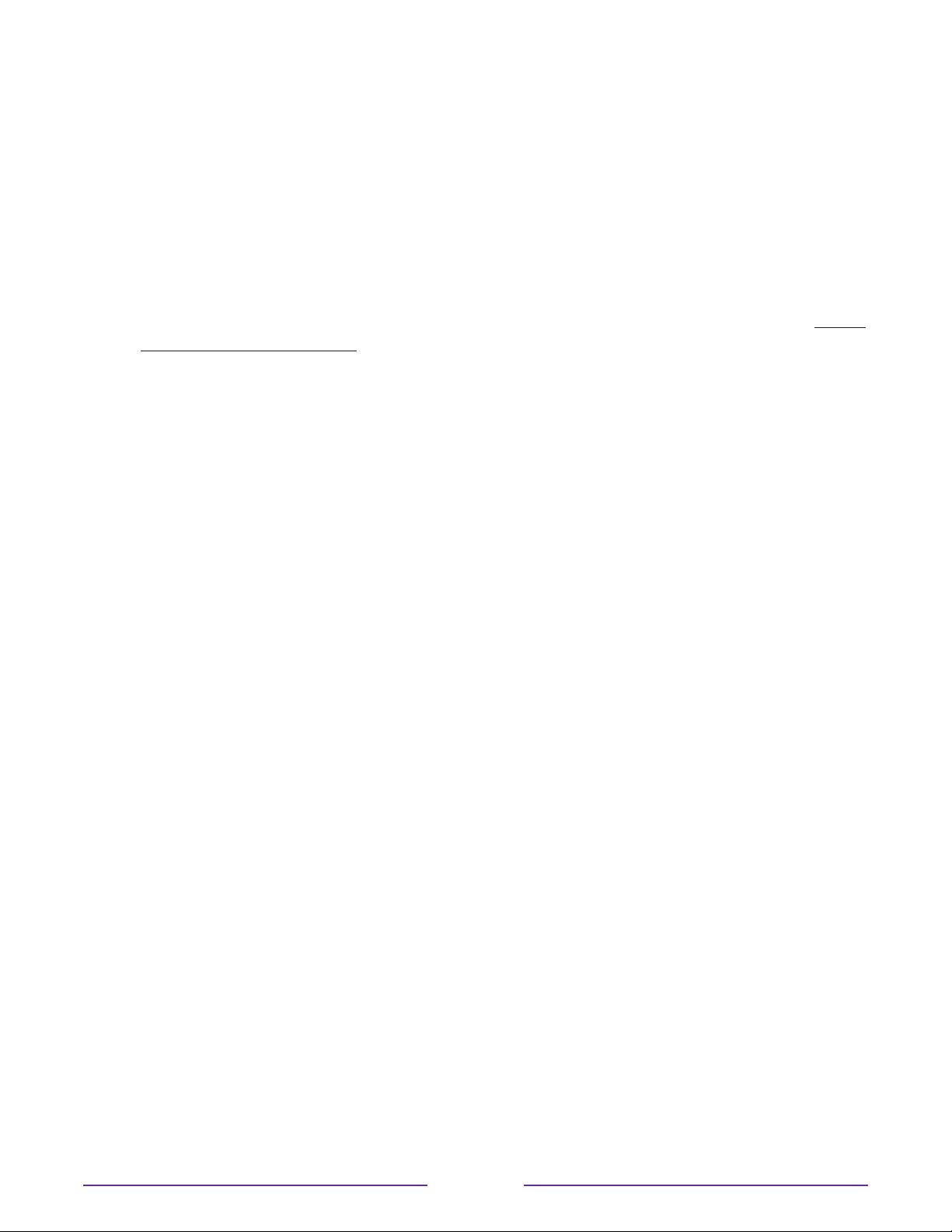
Pausing Live TV
Live TV Pause gives your Roku TV the ability to pause, play, fast forward, and rewind digital
Antenna TV. You can pause Antenna TV for up to 90 minutes.
Requirements
To use this feature, you need to:
1. Connect your TV to the Internet. If you didn’t connect during Guided Setup, see What
if I didn’t connect my TV?.
2. Provide your own dedicated USB flash drive (thumb drive} with the following
minimum specifications.
•
16 GB
•
15 Mbps read/write speed
•
USB 2.0 compliant
A USB flash drive (thumb drive) meeting the minimum requirements is highly
recommended over an externally-powered hard disk drive. Note that you can use any
larger size drive—there is no limit to the maximum size—but using a larger drive does
not extend the 90-minute pause time.
Important: After warning you and giving you a chance to cancel Live TV Pause setup,
all existing content on your USB drive is erased when you enable this feature.
3. Connect your USB drive to the TV’s USB port.
Important: Some TV models have more than one USB port. You can connect your Live
TV Pause USB drive to any port, but make sure that nothing is connected to other
USB ports while enabling Live TV Pause. Reconnect other USB devices after you have
finished enabling Live TV Pause.
4. Enable Live TV Pause, as explained in the following topic.
Enabling Live TV Pause
You can start setting up Live TV Pause in any of the following ways:
•
After completing a channel scan, select Set up Live TV Pause from the available
options.
•
Press Play/Pause on the Roku remote while watching a digital Antenna TV channel.
•
Highlight the Antenna TV tile on the Home screen, press
on the remote, and then
select Enable Live TV Pause.
45
Loading ...
Loading ...
Loading ...