Loading ...
Loading ...
Loading ...
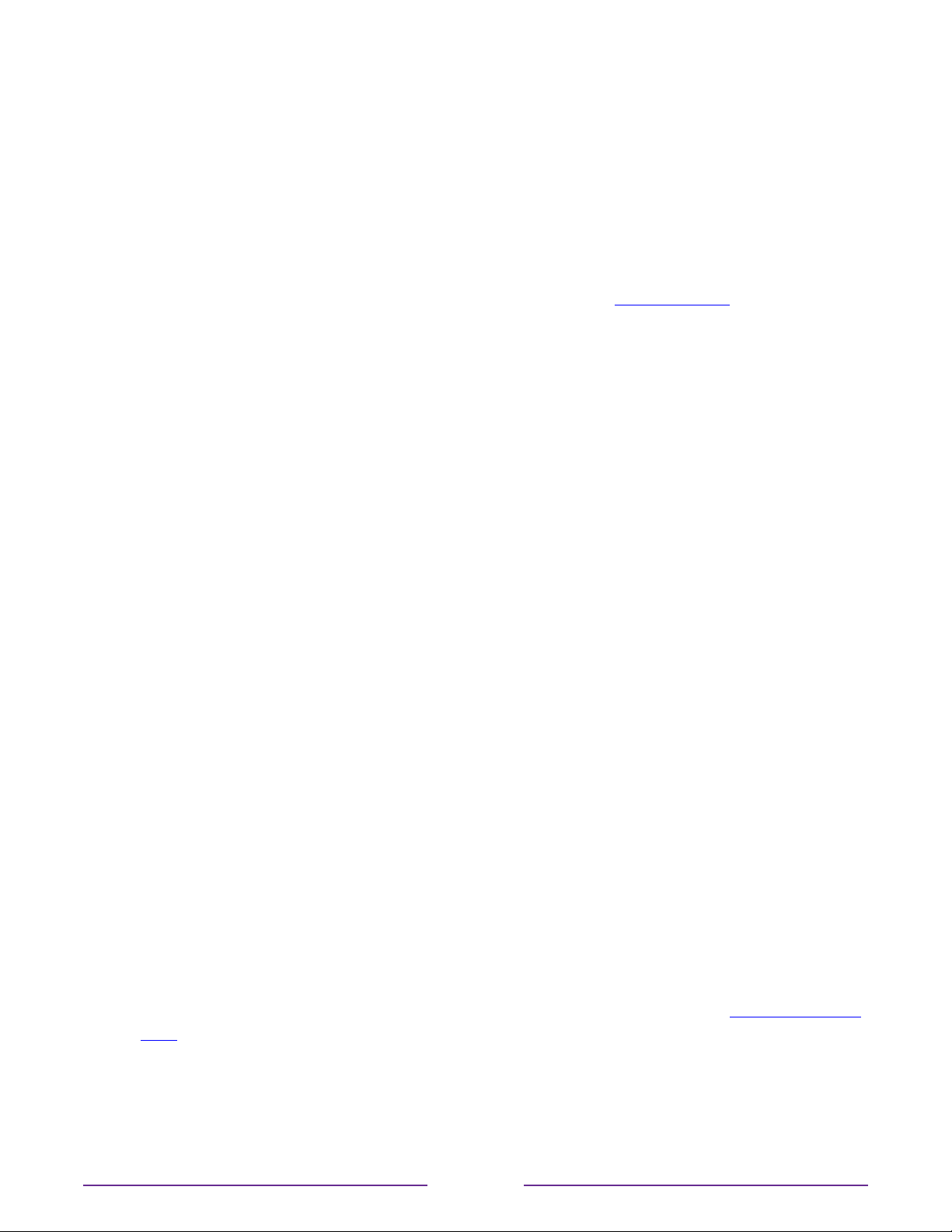
Models without a RESET button
1. On the TV panel (not the remote) press and hold down the MUTE and POWER
buttons.
2. Unplug the TV power, and then plug it in while continuing to hold down the MUTE and
POWER buttons.
3. When you see the startup screen appear on the TV, release the buttons.
4. Turn on the TV and proceed through Guided Setup. See Guided Setup.
Network connection reset
If you want to remove your network connection information without disturbing other settings,
navigate from the Home screen to Settings > System > Advanced systems settings > Network
connection reset, and then select Reset connection.
When you select this option, the TV removes your wireless network information, including
the name of the connection (its SSID) and your wireless password, if any, and then it restarts.
After restarting, your TV retains all of its other settings and its association with your Roku
account.
After resetting your network connection, navigate from the Home screen to Settings >
Network > Set up new connection to set up your network connection and enjoy all of the
benefits of your connected TV.
Roku account PIN
When you created your Roku account, you were given the opportunity to create a PIN code
and to specify when it must be used. Roku lets you optionally require that users enter your
PIN as an additional verification method when making purchases through the TV or adding
items from the Roku Channel Store. In addition, you must have a Roku account PIN before
you can enable or disable Guest Mode.
If you created a Roku account PIN and want to change it, or you don’t remember your PIN,
or if you didn’t create a Roku account PIN and want to add one, you can easily make these
changes.
1. On a computer, tablet, or smartphone, use your web browser to go to https://my.roku.
com and sign in.
After signing in, the My account page appears.
2. Under PIN preference, click Update to open the Choose your PIN preferences page.
109
Loading ...
Loading ...
Loading ...