Loading ...
Loading ...
Loading ...
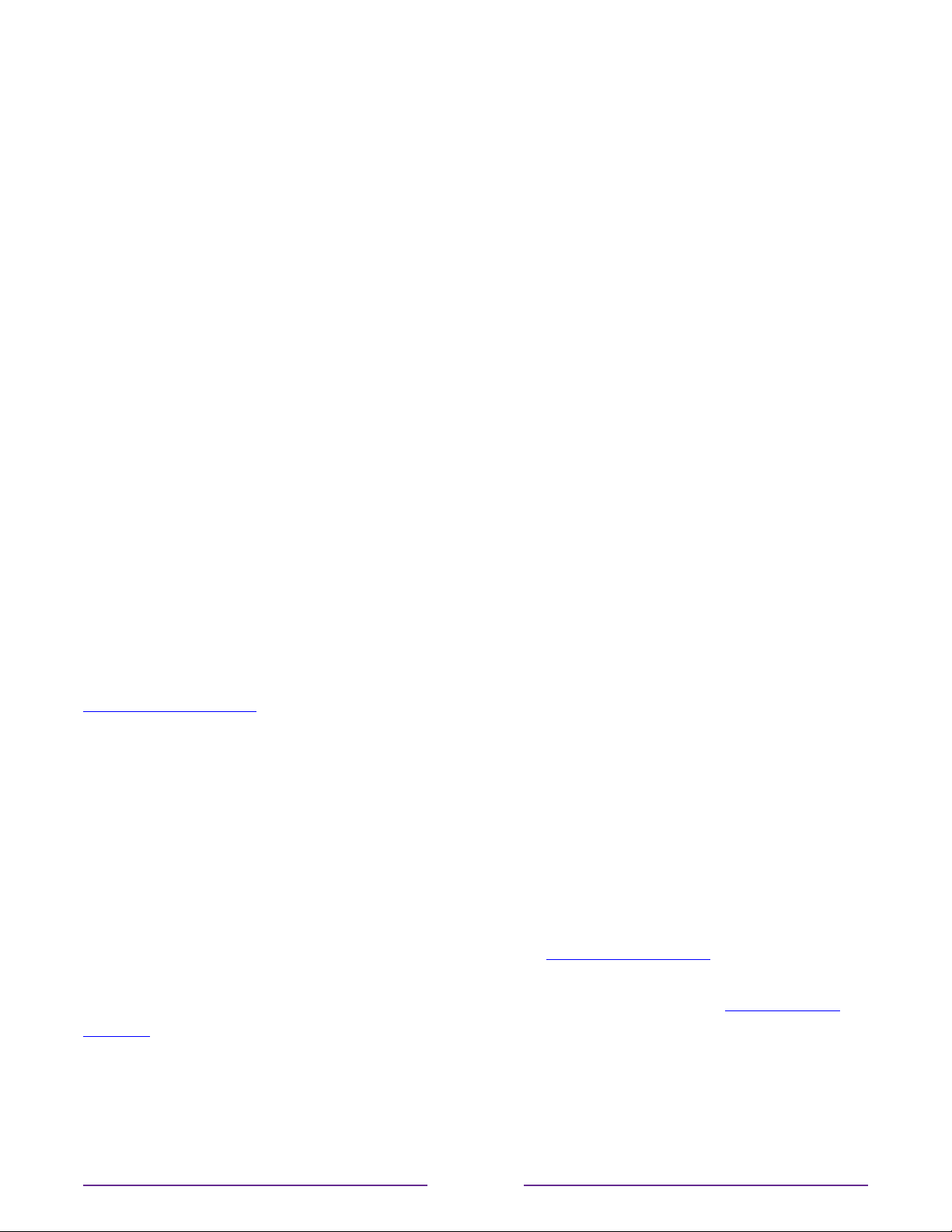
Press the DOWN arrow to select an option, and then press the RIGHT arrow to select the
channel you want to use to watch from the beginning or watch more episodes, or the other
TV show or movie with a similar theme.
Assuming you’ve already added the channel and completed any required sign-in, More Ways
to Watch takes you directly to the program in the streaming channel where you can select
and watch the program. Otherwise, it prompts you to add the channel and, if you do, then
takes you to the show.
Getting the most from More Ways to Watch
•
Streaming channels you’ve already installed appear first in the list of suggestions.
•
When you select a streaming channel, you leave the program you are currently watching.
•
If you’ve used the Live TV Pause feature to pause the program, your paused program
buer is deleted. In other words, you cannot return to an Antenna TV channel and
resume watching where you left o.
Switching TV inputs
Switch TV inputs to access the device connected to that input, for example, a Blu-ray™ player.
Switching inputs is as simple as highlighting the input’s tile in the Home screen, and pressing
OK. The video signal on the input, if any, plays on the screen.
Tip: To learn how to add, remove, rename, and rearrange the tiles on your Home screen, see
Customizing your TV.
Auto-detecting devices
Your TV automatically detects when you connect a new device to an HDMI® input and turn
on its power. The input is automatically added to the Home screen if it isn’t already present.
Adjusting audio/video settings
While watching video content on any input, press
to display the Options menu. Press the
UP and DOWN arrows to highlight an option, and then press the LEFT and RIGHT arrows to
change the setting. To learn about each of the audio and video settings, see Adjusting TV
settings.
50
Loading ...
Loading ...
Loading ...