Loading ...
Loading ...
Loading ...
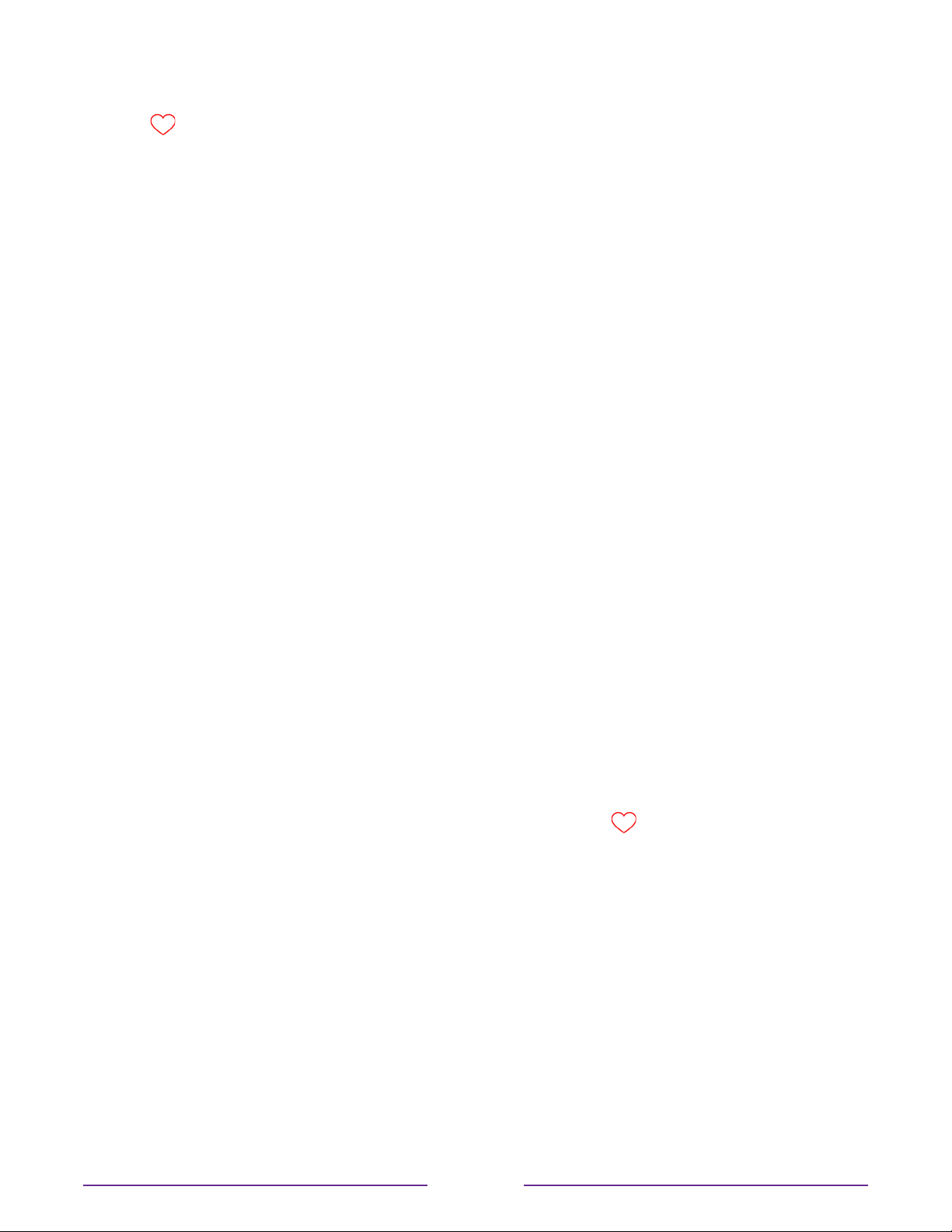
Note that when you press OK to view the program information banner while watching a
show, a
symbol appears below the channel number.
Surf all channels again
In non-connected mode, you can switch back to all channels whenever you’re watching
Antenna TV channels.
1. Press the LEFT arrow to display the channel list.
2. Press the LEFT or RIGHT arrow once to switch to All channels. Notice that the words
All channels appear at the top of the channel list.
3. Highlight a channel and press OK to select one of the channels in the All channels list,
or wait a few moments until the channel list disappears.
4. Press the UP or DOWN arrow to change to the previous or next channel among all
your available channels. You can surf among all channels in your channel list.
Remove a channel from your favorites
In non-connected mode, you can remove a channel from your favorites whenever you’re
watching the Antenna TV input.
1. Press the LEFT arrow to display either channel list—All channels or Favorites.
2. Scroll up or down to highlight a favorite channel that you want to remove from your
favorites.
3. Press
on your remote. At this point, you’ll see two options:
•
Remove from favorites
•
Back
4. With Remove from favorites highlighted, press OK. The
symbol adjacent to the
channel disappears.
5. Repeat these steps to remove other channels from Favorites.
Smart Guide (U.S. only)
Only in connected mode in the United States, use the Smart Guide to find over-the-air TV
shows through the Antenna TV input. The Smart Guide lets you scroll through all TV channels
(except those you have hidden, if any). You can see all the shows from today, the previous 7
days, and the upcoming 14 days.
The ability to see shows that have already aired during the previous week enables you to use
More Ways to Watch to catch up on missed movies or episodes by selecting them from one
41
Loading ...
Loading ...
Loading ...