Loading ...
Loading ...
Loading ...
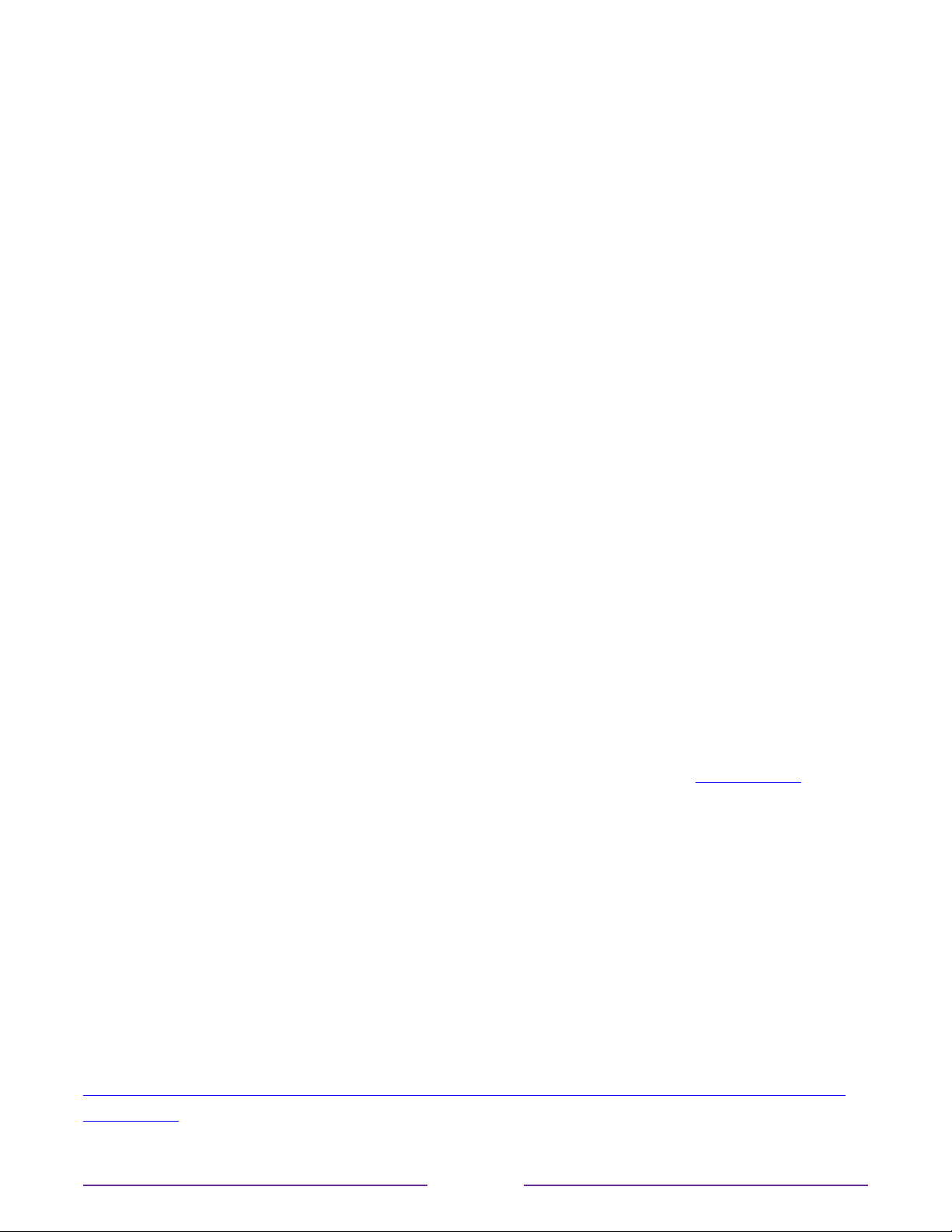
More settings
This section describes the features and settings of the TV that were not covered in the other
parts of this guide.
Guest Mode
Only in connected mode, when you enable Guest Mode, your guests can sign in to
subscription channels using their own account credentials instead of using yours. Your
guests’ credentials are then automatically removed on the date they specify.
By enabling Guest Mode, your guests won’t have access to your personal streaming channel
accounts and won’t be able use your Roku account to make purchases. Instead, your guests
can safely access their own subscription channels. And they won’t have to remember to sign
out before they leave.
To enable Guest Mode:
1. From the Home screen menu, navigate to Settings > System > Guest Mode.
2. Select Enter Guest Mode.
3. Use the on-screen keypad to enter your Roku account PIN.
4. Select OK to confirm and put the TV into Guest Mode.
Note: You also can enable and disable Guest Mode remotely by going to my.roku.com on
your computer or smart phone, scrolling down to My linked devices, and selecting Enable
Guest Mode or Disable Guest Mode, respectively.
After you put your TV into Guest Mode, it is ready to welcome your guests, allowing them
to select a sign-out date. On the home screen, they will find an assortment of default
subscription channels They can enjoy free content from The Roku Channel and many others,
or sign-in and watch movies and TV shows from their own subscriptions and saved content
libraries. Your guests can use the Roku Channel Store to find and add channels they watch at
home with confidence that they automatically will be removed on their sign-out date.
For more information about the experience your guests will have when Guest Mode is
enabled, see:
https://support.roku.com/article/360015612834--how-do-i-set-up-auto-sign-out-mode-for-
my-guests-
99
Loading ...
Loading ...
Loading ...