Loading ...
Loading ...
Loading ...
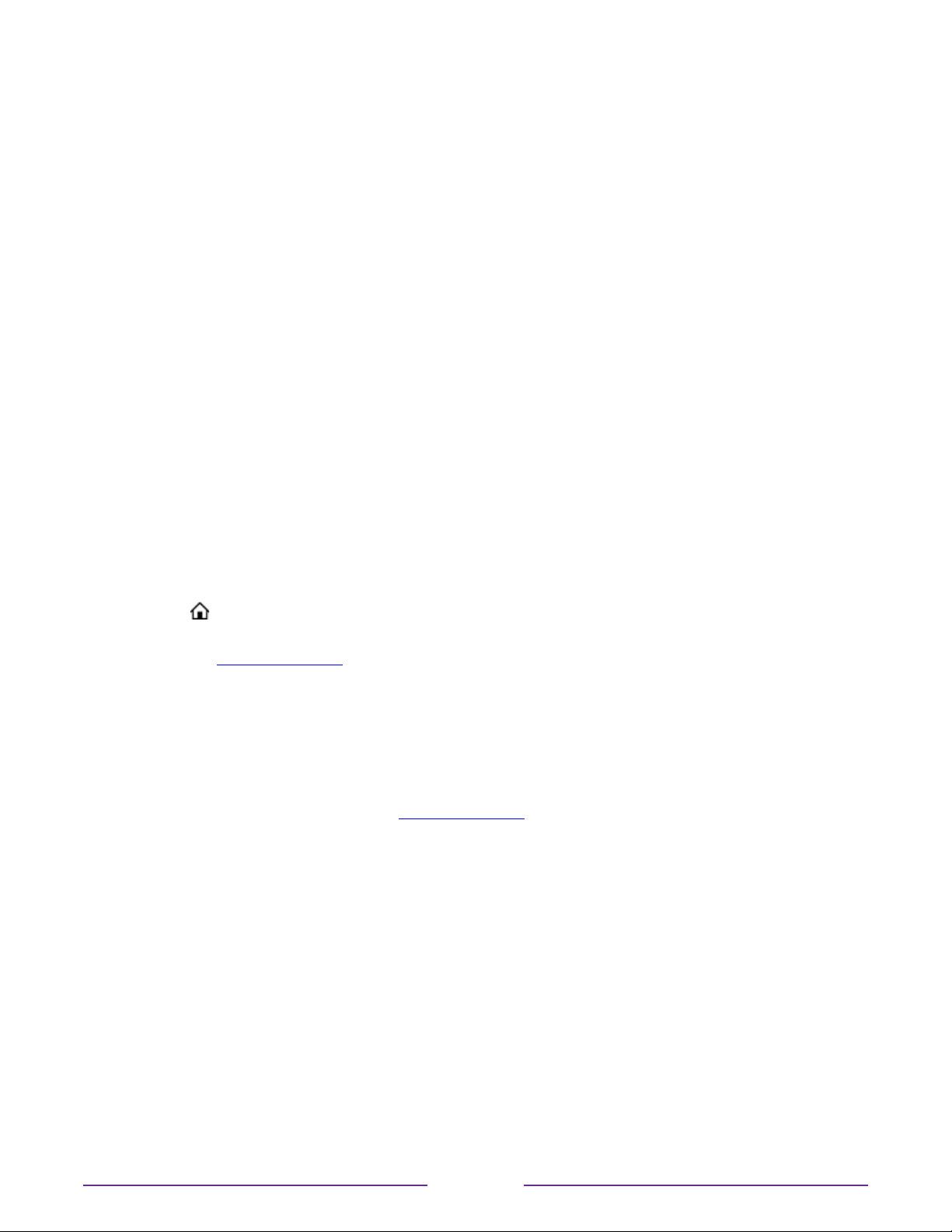
Customizing your TV
There are several things you can do to personalize your TV.
Add TV inputs
As you use your TV, you might find that you need to add a TV input tile that you did not add
during Guided Setup. To add a TV input:
1. From the Home screen menu, navigate to Settings > TV inputs. Notice that the list of
inputs is divided into two sections: Inputs being used and Inputs not used.
2. Press the UP or DOWN arrows to highlight an input in the Inputs not used section of
the list.
3. Press the RIGHT arrow to move the highlight to Set up input.
4. Press OK to add the input.
5. Press
to return to the Home screen. Notice that the input has been added to the
top of the Home screen. If you want to move the input tile to a dierent position in the
grid, see Rearrange tiles.
Add streaming channels
You can add streaming channels by searching in the Roku Channel Store. New streaming
channels are added to the bottom of the Home screen. If you want to move the channel tile
to a dierent position in the grid, see Rearrange tiles.
Rename inputs
Rather than trying to remember that your Blu-ray™ player is connected to HDMI 1 and
your game console is connected to HDMI 3, you can rename the TV inputs to match the
connected device.
Note: Renaming an input also changes the icon associated with it.
To rename an input, you can either:
•
Highlight the input tile in the Home screen, and then press
to display a list of options.
From the list of options, select Rename input. Then select a new name and icon.
80
Loading ...
Loading ...
Loading ...