Loading ...
Loading ...
Loading ...
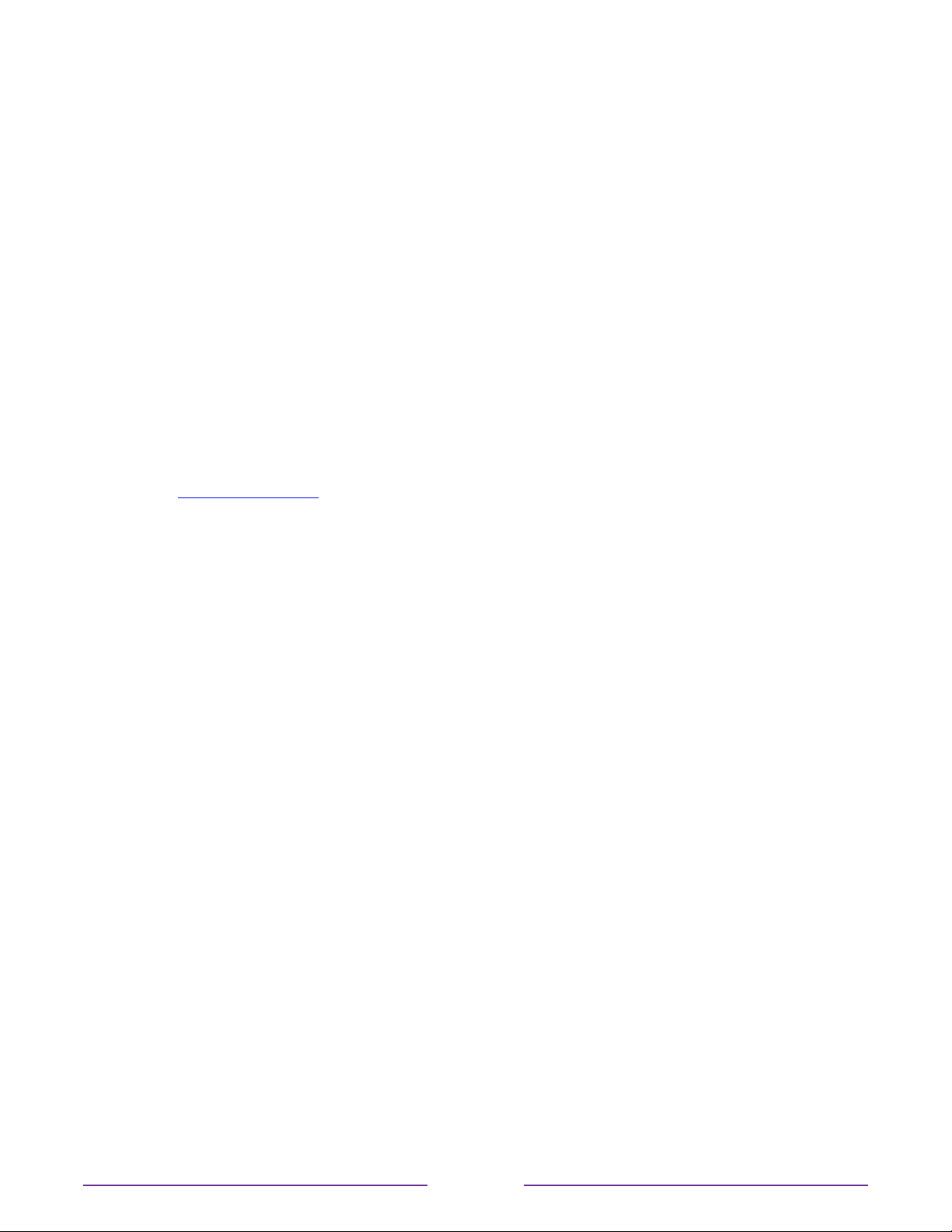
Setting up a payment method
For Movie Store, TV Store, and other channels that allow you to pay through your linked Roku
account, you can enter a payment method directly on your TV. Entering a payment method
on your TV means that you don’t need to go to a computer or mobile device to set up a
payment method.
To add a payment method:
1. From the Home screen menu, navigate to Settings > Payment method > Add
payment method.
2. Use the on-screen number pad to enter your credit/debit card number, expiration
date, CVV number, and ZIP Code.
3. Select Save Card, and then press OK.
To manage your saved payment method and to see other payment methods, log into your
account at go.roku.com/pay.
Using your TV in a hotel or dorm room
Hotels, school dorms, conference facilities, and similar locations with public wireless Internet
access often require you to interact with a web page to authenticate your access. These
types or networks are called restricted public networks. When you select a network of this
type, the TV automatically detects that additional information is needed and prompts you
through using another wireless device to supply the requested information.
About using your TV on a restricted public network
Here are some points to keep in mind when using your TV on a restricted public network:
•
Using your Roku TV on a hotel or dorm room network requires wireless availability and
a network-connected smartphone, tablet, or computer to authenticate access to your
wireless access point.
•
You will need your Roku TV remote.
•
Some content might be limited or unavailable if you try to connect outside your home
country due to geo-filtering.
53
Loading ...
Loading ...
Loading ...