Loading ...
Loading ...
Loading ...
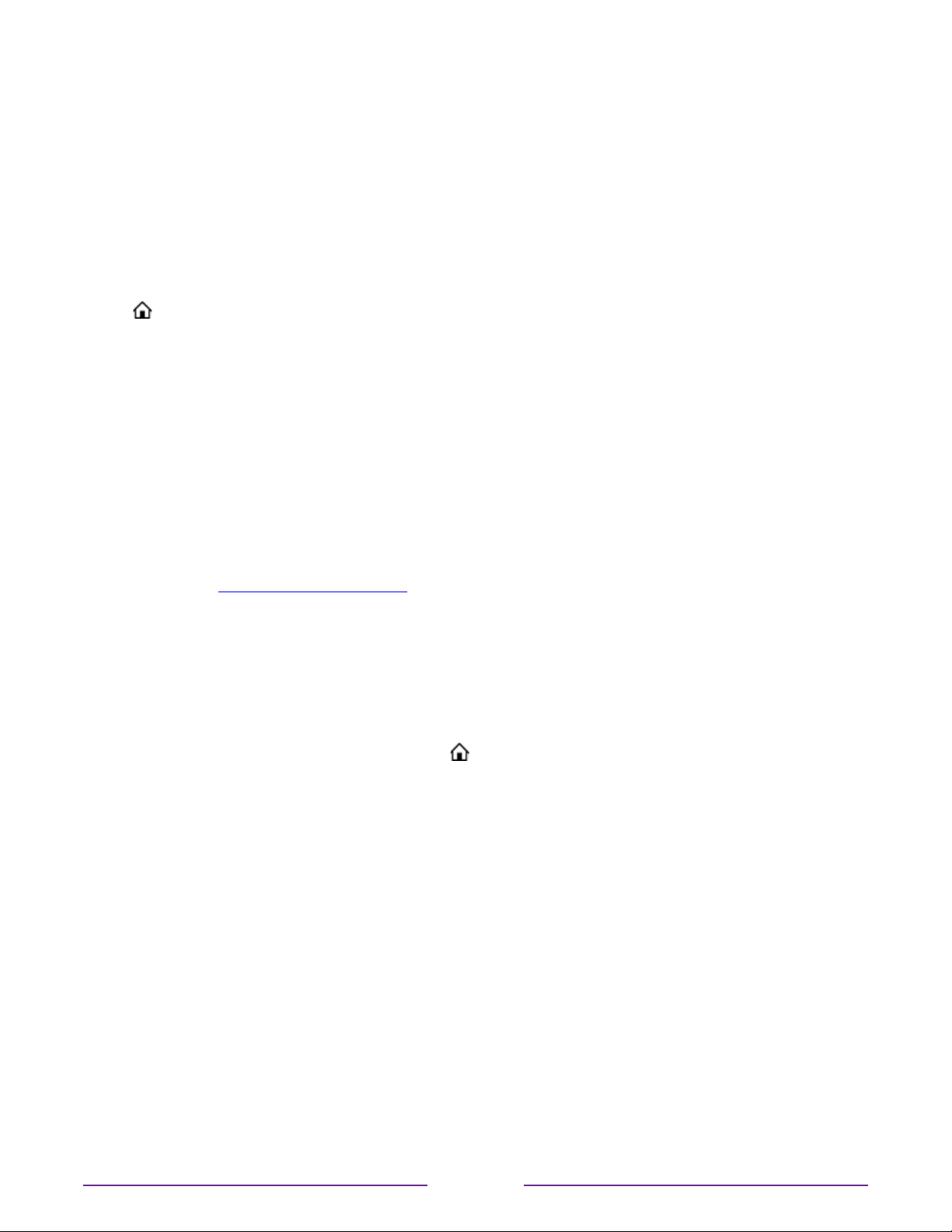
or
•
From the Home screen, navigate to Settings > TV inputs. On the TV inputs screen,
select the input you want to rename, select Rename, and then choose a new name and
icon from the provided list.
Rather than using the predefined names and icons, you can set a custom name and icon. To
do so, scroll up or down to highlight Set custom name & icon, and then press OK. Follow the
instructions on the screen to enter a name and select an icon for the input.
Press
to return to the Home screen. The new name and icon are now in eect.
Remove unwanted tiles
It’s easy to remove unused TV inputs and unwanted channel or app tiles. For example, if you
never use the HDMI 3 input, or if you don’t like the weather app you added from the Roku
Channel Store, you can remove them from your Home screen.
Note: You also can remove the Antenna TV tile if you never use the TV tuner. But be aware
that removing the Antenna TV tile also deletes the channel list. You’ll have to set up the TV
tuner again next time you want to view Antenna TV. Instructions for setting up the TV tuner
can be found in Setting up Antenna TV.
•
To remove any tile, highlight the input tile in the Home screen, and then press
to
display a list of options. From the list of options, select Remove input. In the screen
that follows, confirm you want to remove the input.
•
Alternatively, to remove a TV input tile from the Home screen, navigate to Settings >
TV inputs. On the TV inputs screen, select the input you want to remove, and then
select Remove > Confirm. Then press
to return to the Home screen.
81
Loading ...
Loading ...
Loading ...