Loading ...
Loading ...
Loading ...
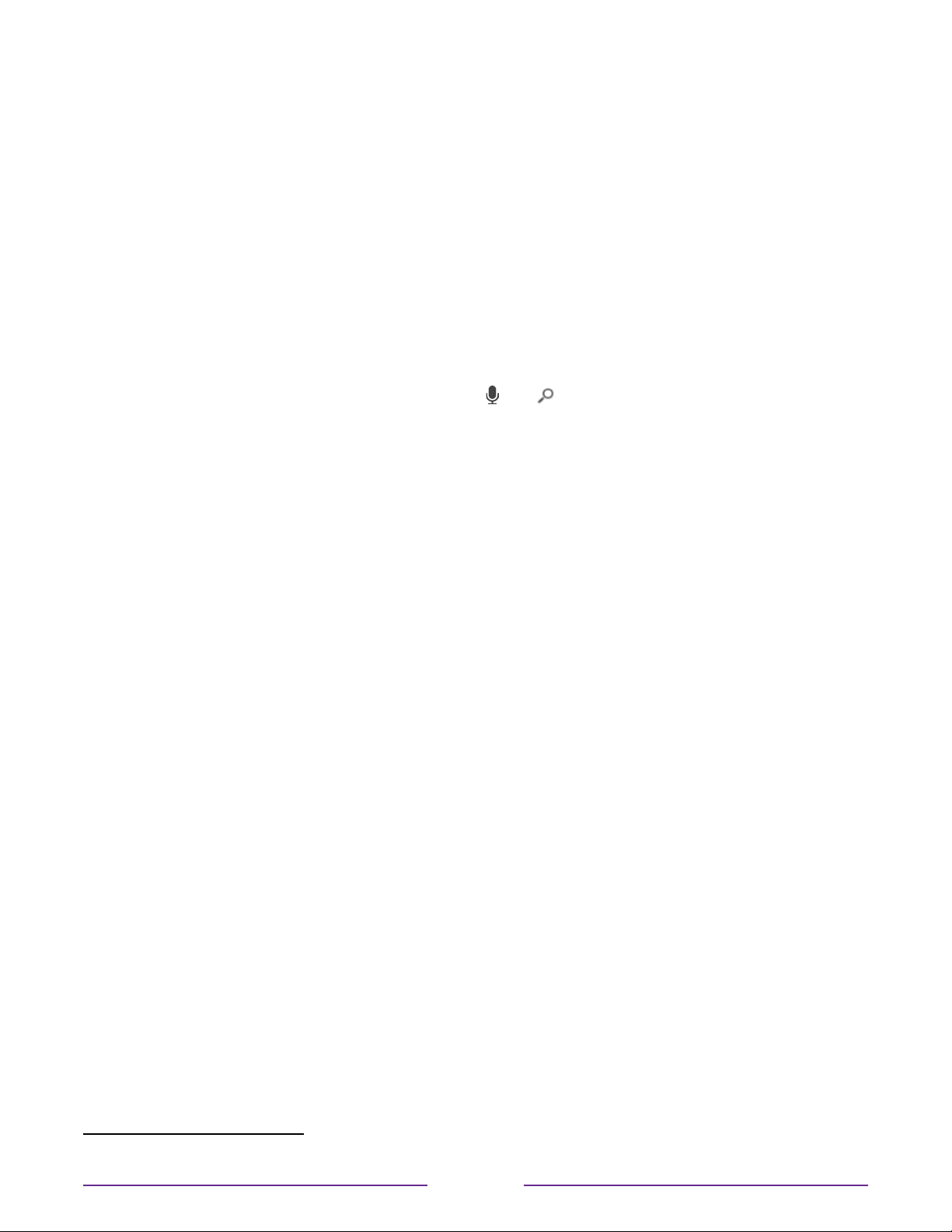
2. Use the arrow keys to navigate the on-screen keyboard, entering a few characters of
the search term.
With each additional character you enter, you narrow down the search, making the
search results more relevant. You’ll often see the results you are seeking after entering
only a few letters.
3. When you see the show you are searching for, press the RIGHT arrow to highlight it.
Voice Search from a Roku voice remote
Only with models that have a Roku Voice Remote or Roku Enhanced Voice Remote:
1. Press and hold the search button, either
or .
2. Say the name
1
of a movie, TV show, actor, director, or genre (including the special
genre, “free”).
The TV lists the results of your search across many streaming channels and, only in
the United States, Antenna TV channels. An icon next to each search result shows the
category of the result (movie, TV show, actor).
Note: For TVs in Canada, voice search is limited to searching for program titles and
actors using English spoken commands.
3. Press the RIGHT arrow to move the highlight into the list of search results.
4. Press the UP and DOWN arrows to scroll through the list of search results to highlight
the item you want to view.
Searching with Google Assistant
Only in the United States, use your Google Home, Google Pixel phone, or the Google Home
mobile app to search for programs:
1. Link your Roku account to your Google account using the Google Home mobile app
on your iOS or Android device.
2. Start your command with “Hey Google” or “OK Google,” and follow the command with
“on Roku.” Some examples:
•
“Hey Google, show me documentaries on Roku.”
•
“OK Google, show me comedies on Roku.”
Note: You also can issue commands to control your Roku TV. And, if you have enabled
Fast TV Start on your TV, you can turn on your TV by saying, “OK Google, turn on Roku.”
1 Voice features accept U.S. English phrases and commands. Voice search in Canada is limited to title and actor.
75
Loading ...
Loading ...
Loading ...