Loading ...
Loading ...
Loading ...
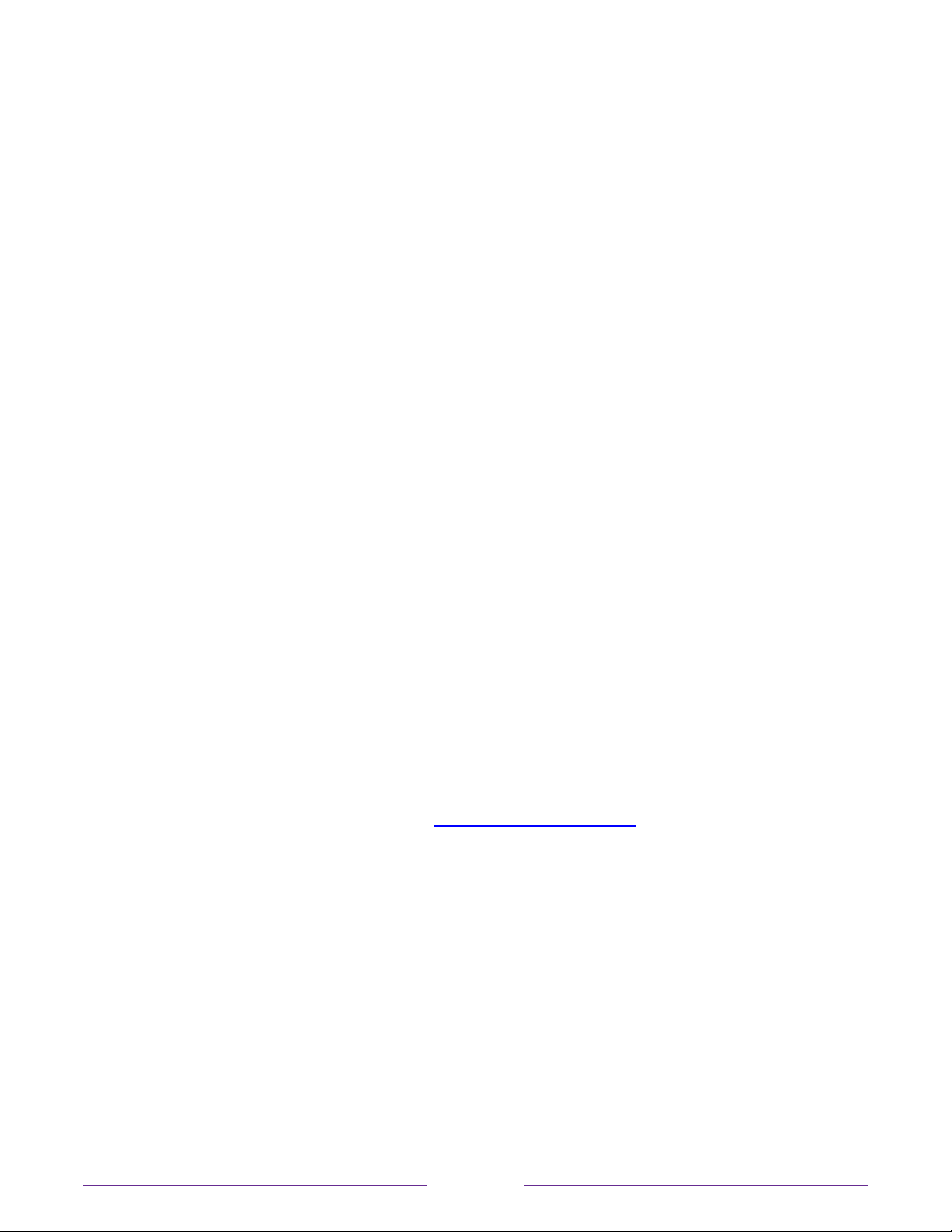
Enable HDMI® ARC
HDMI® ARC is the audio return channel that is available on one of the TV’s HDMI® ports. The
audio return channel enables you to send a Dolby Audio™ signal back to a home theater
receiver that is also sending an audio and video signal into the TV. Using HDMI® ARC reduces
the number of cables needed and optionally lets you control the volume and mute state of
the receiver by enabling system audio control.
HDMI® ARC is disabled by default. To enable HDMI® ARC, in the Home screen menu, navigate
to Settings > System > Control other devices (CEC), and then highlight HDMI ARC. Press OK
to enable or disable the feature.
Note: Enabling HDMI ARC also enables System audio control. After enabling HDMI ARC, you
can disable System audio control if you prefer.
Enable system audio control
System audio control enables the TV remote to change the volume and mute state of an
amplifier or sound bar connected through HDMI®, and to display the external device’s volume
and mute status in the TV’s on-screen display.
The TV automatically turns o its internal speakers and sends volume and mute control
signals to an external amplifier when all of the following are true:
•
System audio control is enabled on the TV.
•
The TV is connected to a CEC-compatible amplifier, it is powered on, and CEC
discoverability is enabled.
•
The CEC-compatible amplifier’s HDMI® ARC connector is connected to the TV’s HDMI
ARC connector with a suitable HDMI® cable.
When the CEC-compatible amplifier is o, the TV automatically turns on its speakers (unless
you have turned them o as described in Turning o the speakers) and resumes local control
of volume and mute state.
To enable or disable system audio control, in the Home screen menu, navigate to Settings >
System > Control other devices (CEC) and highlight System audio control. Press OK to enable
or disable the feature.
Enable 1-touch play
1-touch play enables a device to control which TV input is active. For example, pressing Play
on your Blu-ray™ player switches the TV to the Blu-ray™ input.
1-touch play is disabled by default. To enable 1-touch play, in the Home screen menu, navigate
to Settings > System > Control other devices (CEC) and highlight 1-touch play. Press OK to
enable or disable the feature.
106
Loading ...
Loading ...
Loading ...