Loading ...
Loading ...
Loading ...
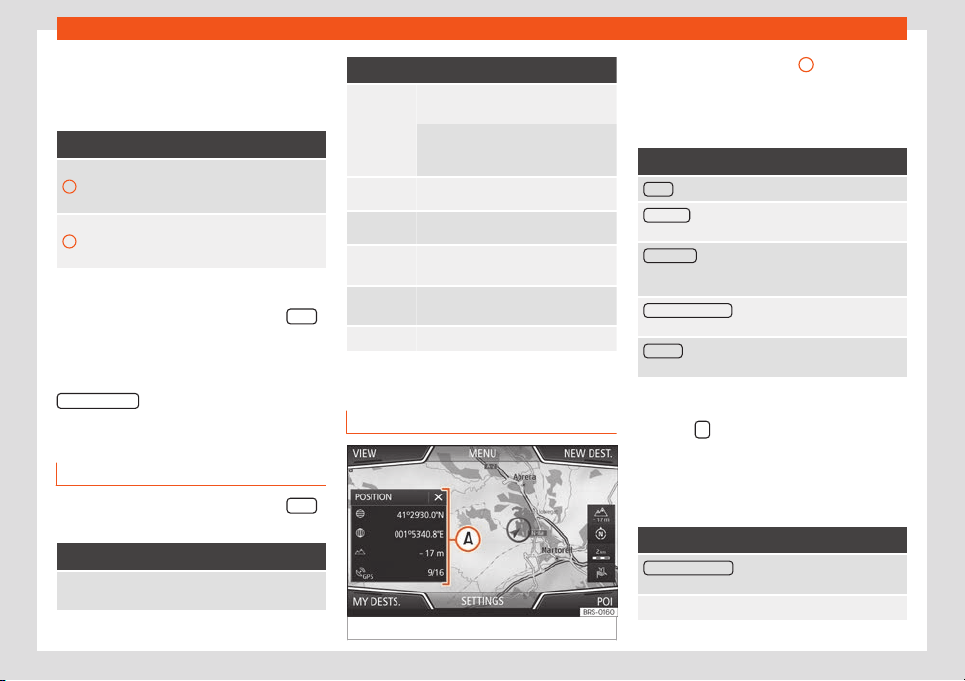
Operating modes
display on the map. Up to 10 categories can
be sel
ect
ed.
Sel
ecting a point of int
er
est on the map
Function button: function
1
There are several points of interest in the area.
Press this symbol to open a list of points of in-
terest.
2
The only point of interest in this zone. Press the
symbol to open the detailed view of the point of
interest.
Quick POI search
In the Navigation main menu, pr
ess the POIs
function button and the three main catego-
ries will appear
. Alt
ernativ
ely, ent
er the name
of the point of int
erest to be searched using
the new destination keypad, or press
Search nearby
on the map
›
›
›
t
abl
e on
page 221.
View
In the Navigation main menu, pr
ess the Vie
w
function button.
Function button: function
Map display in two dimensions (con-
ventional).
Function button: function
Map display in three dimensions (bird's
eye vie
w).
The places of interest and w
ell-known
buildings are also shown in det
ail and
in colour.
a)
To display the destination on the map.
a)
To display the route on the map.
Auto /
Day / Night
To switch between day and night for-
mat.
SPLIT
SCREEN
Show the split screen
›
››
page 221
.
POI Show special destinations.
a)
Only displayed with route guidance activated.
Split screen
Fig. 221
Split screen displayed.
The split screen
›
›
›
Fig. 22
1
A
shows the in-
f
ormation det
ail
ed bel
o
w:
●
Pressing the name displays a menu with the
following options:
Function button: function
Audio : Current audio source.
Compass : Displays a compass with the current di-
rection and position of the vehicle (street name).
Manoeuvre : Displays a list of the next manoeuvres,
POIs or TMCs on the route and pressing them brings
up additional inf
ormation
FREQUENT ROUTES
a)
: Information on the user's most
frequent rout
es.
Position
: current vehicle position in coordinates and
GPS status (satellite r
eception).
a)
Only shown when route guidance is not active or
when pr
edictiv
e r
out
e guidance is activ
e.
Press the
function button to close the split
scr
een.
At any moment during navigation, pr
essing
inside the map will mak
e a pop-up menu ap-
pear with the f
oll
owing functions:
Function button: function
Clicking on the map : Shows the details of the selected
point, street name or coordinates
Only when you press on an icon on the map:
»
221
Loading ...
Loading ...
Loading ...