Loading ...
Loading ...
Loading ...
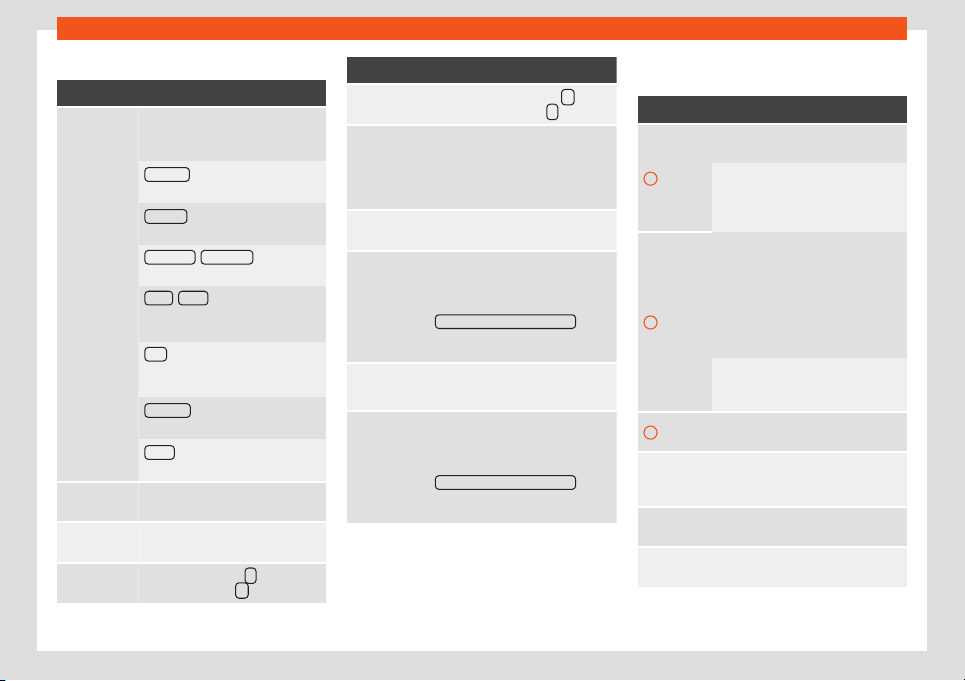
Infotainment System
MEDIA main menu function buttons
Function button: function
SOURCE
MEDIA
a)
The media source that is being
played. Press to select another me-
dia sour
ce.
JUKEBOX
b)
: Internal hard drive
(SSD)
›››
page 209.
CD/DVD
b)
: Internal CD and DVD
drive
››
›
page 206.
SD CARD 1
, SD CARD 2 *: SD memo-
ry card
›››
page 206
.
USB 1
, USB 2 *: External data stor-
age device connected to the USB
port
›››
page 207.
AUX
: External audio source con-
nected to the AUX-IN multimedia
socket
››
›
page 208.
BT AUDIO
: Bluetooth
®
audio
›››
page 208.
WLAN *
c)
: External audio source
connected by WLAN
›››
page 211
SELECTION
Depending on the level, track list,
folders or source.
/
Changes track in Media mode or
fast forward/rewind.
Playback stops. The
function
button changes to .
Function button: function
Playback is resumed. The func-
tion button changes to .
b)
Play similar tracks.
Creates a virtual playlist that in-
cludes tr
acks with a similar rhythm
to the one being played if available
using Gracenote
®
.
SETTINGS
Opens the menu Media Set-
tings.
REPEAT
Repeats all the tracks that are on
the same memory level as the track
being pl
ayed at that moment. If in
the Media Settings menu the
Mix/Repeat including subfolders
option
is enabl
ed, it al
so includes the sub-
f
ol
ders.
REPEAT
R
epeat the current track.
MIX
Random playback of tracks that are
at the same memory level as the
current tr
ack. If in the Media Set-
tings menu the
Mix/Repeat including subfolders
option
is enabled, it also includes the sub-
folders.
a)
Depends on the equipment in question
b)
Only available for the Navi System Plus model.
c)
Not available for the Media System Colour model.
Indications and symbols of the MEDIA
main menu
Display: Meaning
A
Information about the artist name, al-
bum name and song title.
Audio CD: track information if av
aila-
ble via Gracenote
®a)
. If no data is
av
ailable, it only displays Track and
the corresponding order number.
B
Album cover.
The system prioritizes the display as
foll
ows:
1st Cover embedded in the file(s).
2nd Image in the file folder.
3rd Image provided by the Grace-
note
®
database
a)
4th Icon of the connected device.
If playing a video file, by pressing the
icon (cover) it can be played on full
screen.
C
The playing time so far and time re-
maining in minutes and seconds.
RDS off
b)
The RDS radio data service is deacti-
vat
ed. The RDS can be activated in
the
FM settings menu.
TP
b)
The TP function is active and can be
tuned in.
b)
There is no traffic news st
ation availa-
ble.
202
Loading ...
Loading ...
Loading ...