Loading ...
Loading ...
Loading ...
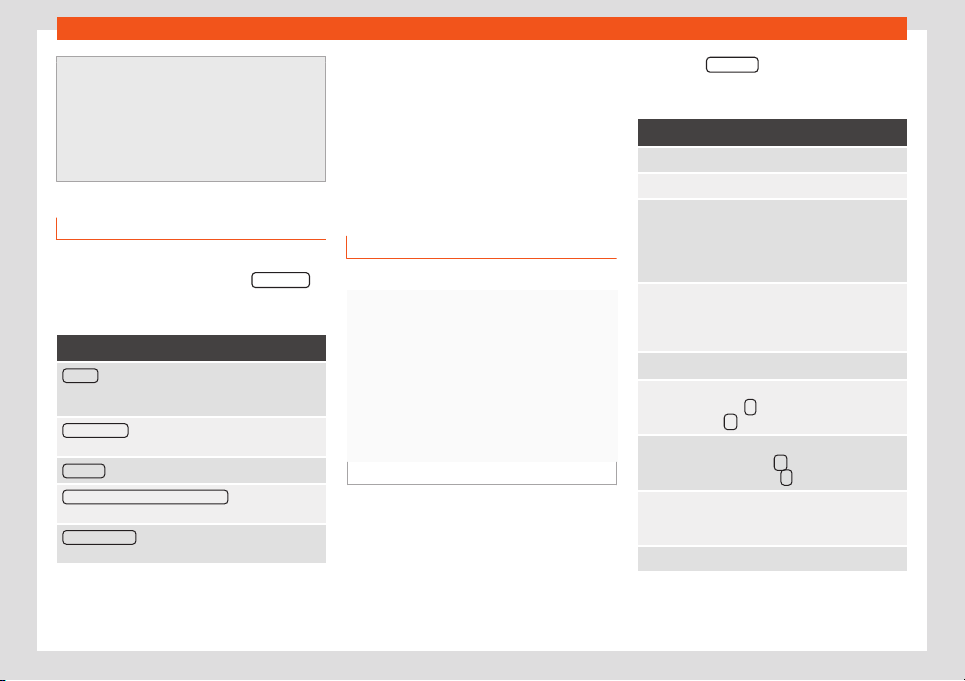
Operating modes
●
You may not be able to play video D
VDs
which you have burned yourself.
●
The Infotainment system screen only dis-
plays the image when the vehicle is stop-
ped. Whilst in motion, the screen discon-
nects (the image), but the audio remains
active.
Video settings (DVD)
3 Only available for the model: Navi System Plus
While in the DVD mod
e press the SETTINGS
function button and then select the Video set-
tings (D
VD) option.
Function button: function
Format : To select the screen format. If Automatic is
selected, the optimal format for the scr
een is set au-
tomatically.
Audio channel
: To select the language of the voice in-
structions.
Subtitles : To select the subtitle language.
Enter/change PIN for parental settings : Parental settings
password.
Child pr
otection
: To select the level of protection you
want to associate with DVD pl
ayback.
The options within the Video Settings (DVD)
menu may v
ary depending on the D
VD or the
chapt
er that is pl
aying.
The av
ailable audio channel languages and
subtitles depend on the DVD that is inserted.
All or part of the content of a video DVD can
be protected by a password (PIN) if the DVD
allows parental settings. In addition, you can
choose the restriction level based on age,
with 1 being the least restrictive (all audien-
ces) and 8 the most restrictive (adults).
Images
3 Not available for model: Media Syst
em Colour
Fig. 214 Images main menu.
Using the Images menu, image fil
es can be
vie
w
ed (e
.g. phot
os) individually or as a slide-
show.
The image files must be stored on a compati-
ble data storage device.
●
Press the Infotainment button and then
select the Images context.
●
Press the SOURCE
function button to select
the sour
ce wher
e the pict
ur
es in question ar
e
located.
Function button: function
SOURCE Selection of the source.
SELECTION Opens a list of image files.
The image viewed was obtained via
GPS l
ocalisation and upon pressing
this function button, the navigator
menu opens t
o start a route to this
destination.
/
Rotate the image view 90° left or
right, or by swiping your fingers
across the screen in a circul
ar direc-
tion.
Reset the view of the image.
To stop the playback of a slideshow.
The
function button changes to
.
To continue the playback of a slide-
show. The function button
changes to .
/
Change image PREVIOUS or NEXT,
or by sliding your finger horizontally
across the screen.
SETTINGS Open the Image settings menu.
»
213
Loading ...
Loading ...
Loading ...