Loading ...
Loading ...
Loading ...
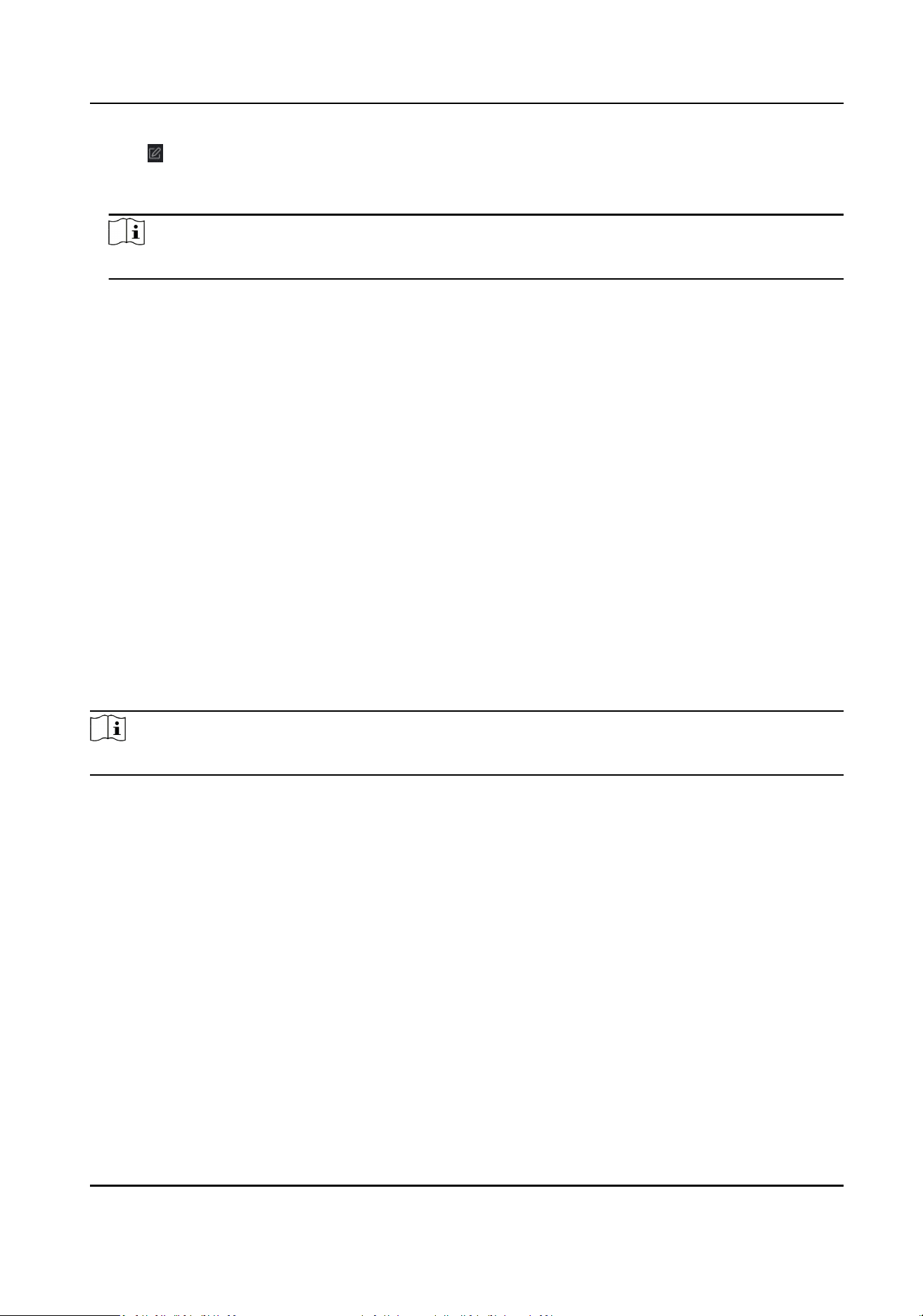
4.
Click of the selected rst card reader in the Card Reader Aerward column to open the select
card reader dialog.
5.
Select the aerward card readers for the rst card reader.
Note
Up to four aerward card readers can be added as aerward card readers for one card reader.
6.
Click OK in the dialog to save the selecons.
7.
Click Save in the An-Passback Sengs page to save the sengs and take eect.
Example
Set Card Swiping Path
If you select Reader In_01 as the beginning, and select Reader In_02, Reader Out_04 as the linked
card readers. Then you can only get through the access control point by swiping the card in the
order as Reader In_01, Reader In_02 and Reader Out_04.
7.7.8 Congure Device Parameters
Aer adding the access control device, you can set its parameters such as network parameters.
Set RS-485 Parameters
You can set the access control device's RS-485 parameters including the baud rate, data bit, the
stop bit, parity type, ow control type, communicaon mode, work mode, and connecon mode.
Steps
Note
The RS-485 Sengs should be supported by the device.
1.
Enter the Access Control module.
2.
On the navigaon bar on the le, enter Advanced Funcon → More Parameters .
3.
Select an access control device in the device list and click RS-485 to enter the RS-485 Sengs
page.
4.
Select the serial port number from the drop-down list to set the RS-485 parameters.
5.
Set the serial number, peripheral, authencaon center, baud rate, data bit, the stop bit, parity
type, communicaon mode, working mode, and connecon mode in the drop-down list.
6.
Click Save.
●
The congured parameters will be applied to the device automacally.
●
When you change the working mode or connecon mode, the device will reboot
automacally.
DS-K3G501SX Series Tripod Turnsle User Manual
75
Loading ...
Loading ...
Loading ...
