Loading ...
Loading ...
Loading ...
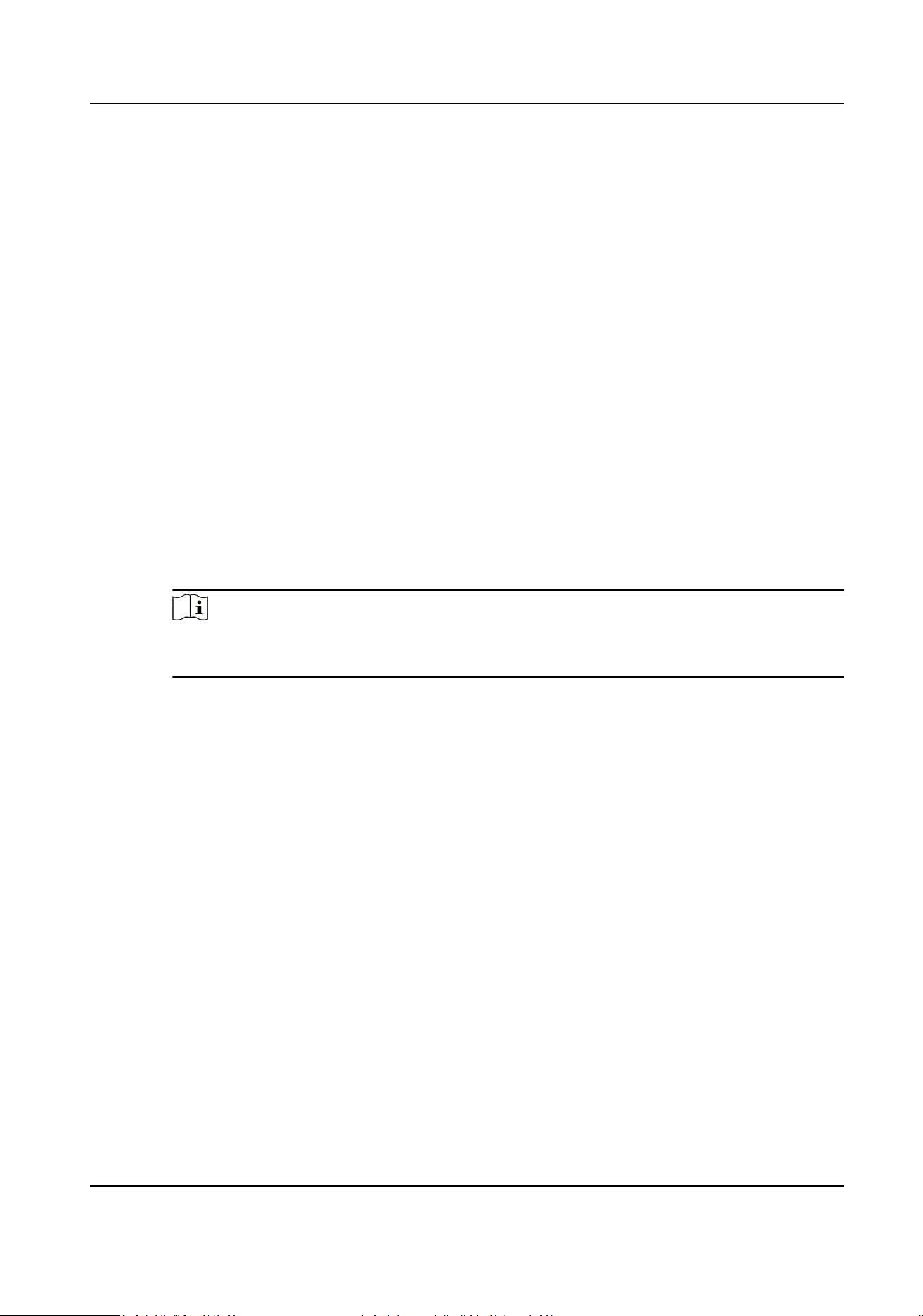
5.
Add break me.
1) Click Add.
2) Enter a name for the break me.
3) Set related parameters for the break me.
Start Time / End Time
Set the me when the break starts and ends.
No Earlier Than / No Later Than
Set the earliest swiping me for starng break and the latest swiping me for ending
break.
Break Duraon
The duraon from start me to end me of the break.
Calculaon
Auto Deduct
The xed break duraon will be excluded from work hours.
Must Check
The break duraon will be calculated and excluded from work hours according to actual
check-in and check-out me.
Note
If you select Must Check as calculaon method, you need to set aendance status for
late or early returning from break.
6.
Click Save to save the sengs.
7.
Oponal: Click Add to connue adding break me.
Congure Report Display
You can congure display contents displayed in the aendance report, such as the company name,
logo, date format, me format, and mark.
Steps
1.
Enter Time & Aendance module.
2.
Click Aendance Stascs → Report Display .
3.
Set the display sengs for aendance report.
Company Name
Enter a company name to display the name in the report.
Aendance Status Mark
Enter the mark and select the color. The related elds of aendance status in the report will
display with the mark and color.
Weekend Mark
DS-K3G501SX Series Tripod Turnsle User Manual
92
Loading ...
Loading ...
Loading ...
