Loading ...
Loading ...
Loading ...
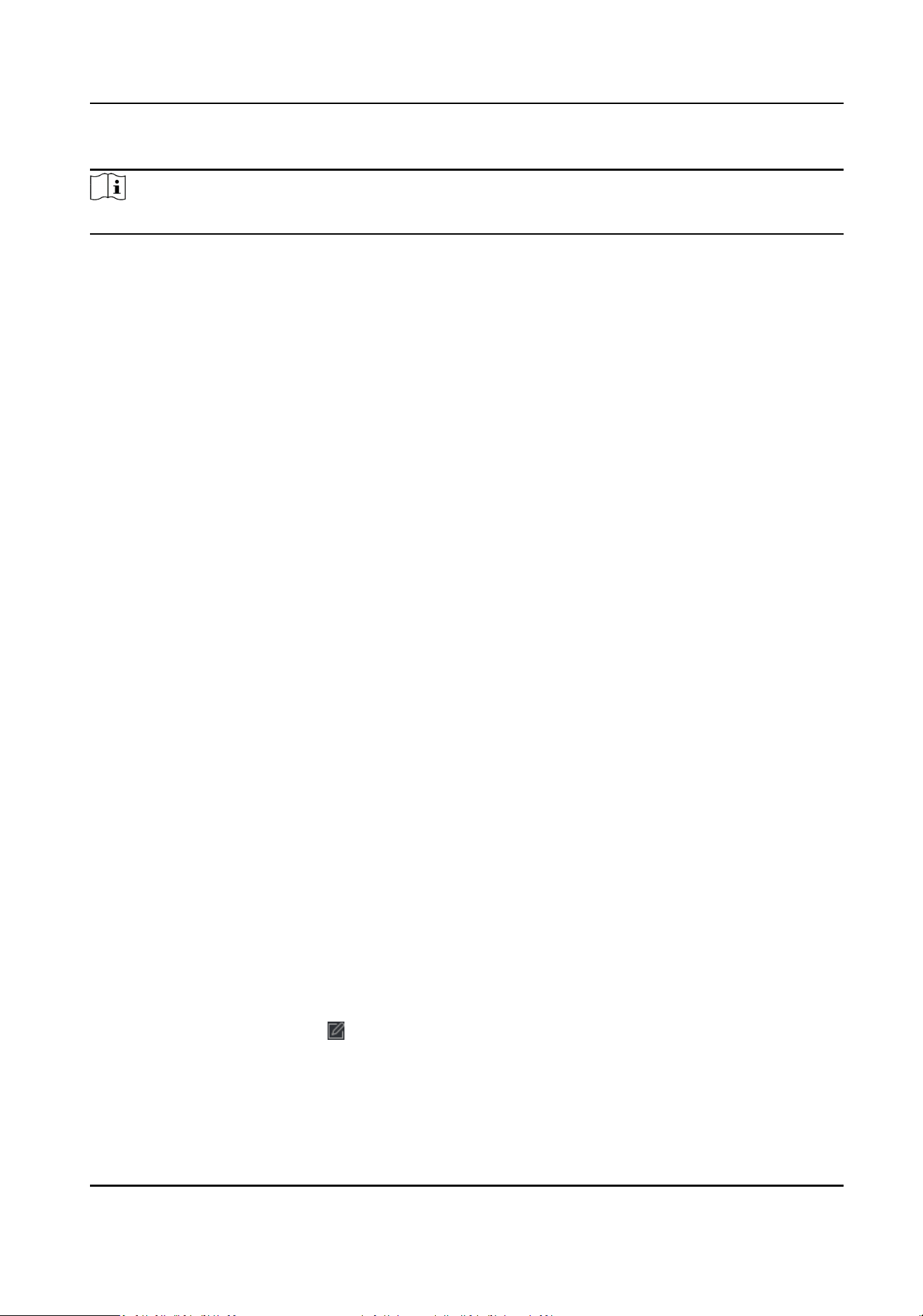
Steps
Note
By default, all card readers of the added access control devices are set as aendance checkpoint.
1.
Enter the Time & Aendance module.
2.
Click Aendance Sengs → Aendance Check Point to enter the Aendance Check Point
Sengs page.
3.
Oponal: Set Set All Card Readers as Check Points switch to o.
Only the card readers in the list will be set as the aendance check points.
4.
Check the desired card reader(s) in the device list as aendance check point(s).
5.
Set check point funcon as Start/End-Work, Start-Work or End-Work.
6.
Click Set as Check Point.
The congured aendance check point displays on the right list.
Congure Holiday
You can add the holiday during which the check-in or check-out will not be recorded.
Add Regular Holiday
You can congure a holiday which will take eect annually on regular days during the eecve
period, such as New Year's Day, Independence Day, Christmas Day, etc.
Steps
1.
Enter the Time & Aendance module.
2.
Click Aendance Sengs → Holiday to enter the Holiday Sengs page.
3.
Check Regular Holiday as holiday type.
4.
Custom a name for the holiday.
5.
Set the rst day of the holiday.
6.
Enter the number of the holiday days.
7.
Set the aendance status if the employee works on holiday.
8.
Oponal: Check Repeat Annually to make this holiday seng eecve every year.
9.
Click OK.
The added holiday will display in the holiday list and calendar.
If the date is selected as dierent holidays, it will be recorded as the rst-added holiday.
10.
Oponal: Aer adding the holiday, perform one of the following operaons.
Edit Holiday Click
to edit the holiday informaon.
Delete Holiday Select one or more added holidays, and click Delete to delete the
holiday(s) from the holiday list.
DS-K3G501SX Series Tripod Turnsle User Manual
89
Loading ...
Loading ...
Loading ...
