Loading ...
Loading ...
Loading ...
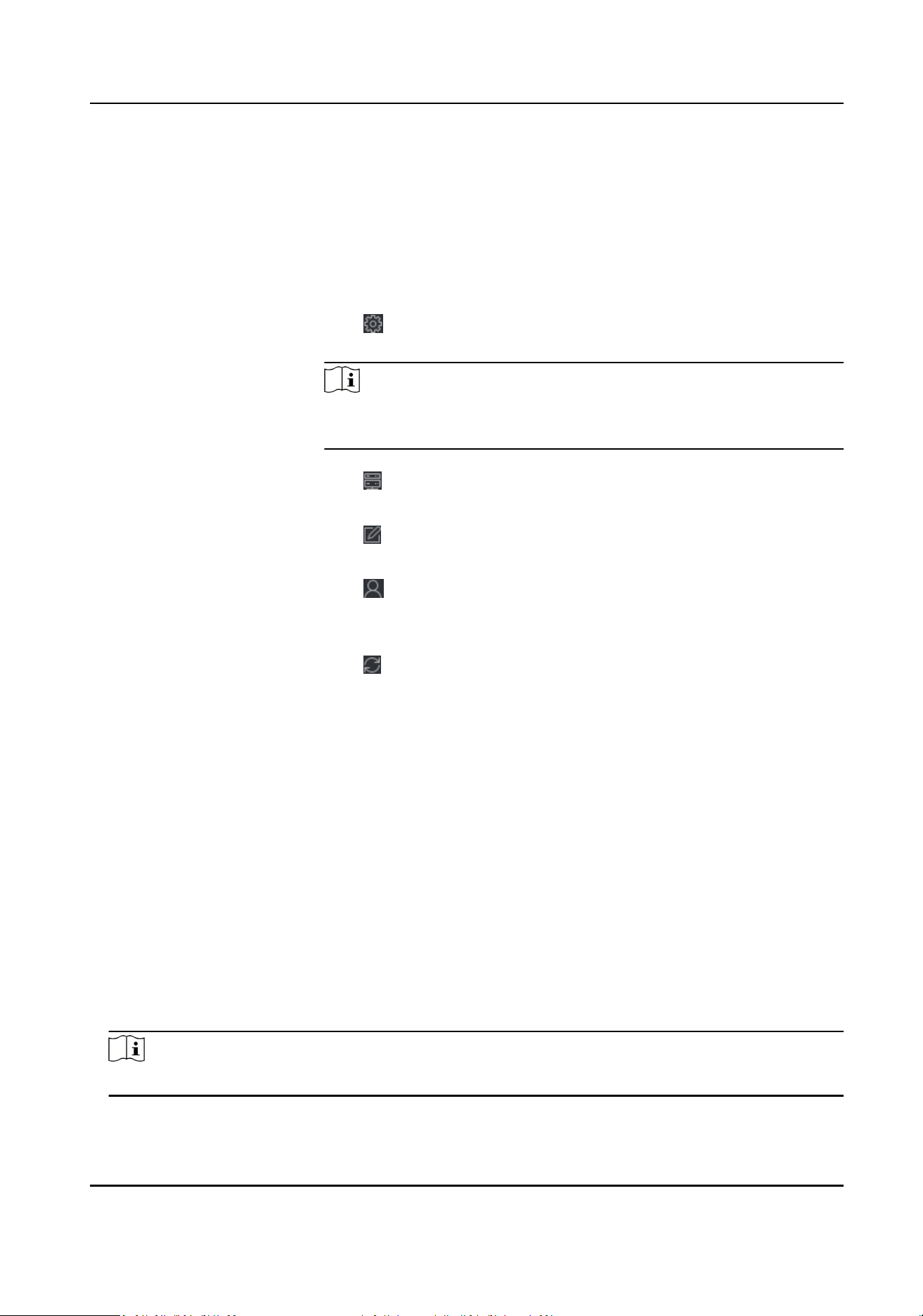
7.
Check Synchronize Time to synchronize the device me with the PC running the client aer
adding the device to the client.
8.
Oponal: Check Import to Group to create a group by the device name.
9.
Finish adding the device.
-
Click Add to add the device and back to the device list page.
-
Click Add and Connue to save the sengs and connue to add other device.
10.
Oponal: Perform the following operaon(s).
Remote
Conguraon
Click
on Operaon column to set remote conguraon of the
corresponding device.
Note
For detail operaon steps for the remote conguraon, see the user
manual of the device.
Device Status Click on Operaon column to view device status, including
cameras, recording status, signal status, hardware status, etc.
Edit Device
Informaon
Click
on Operaon column to edit the device informaon, such as
IP address, user name, and password.
Check Online User Click
on Operaon column to check the online users who access
the device, such as user name, user type, user's IP address, and
login me.
Refresh Click
on Operaon column to get the latest device informaon.
Delete Device Select one or mulple devices and click Delete to delete the
selected device(s) from the client.
Import Devices in a Batch
You can add mulple devices to the client in a batch by entering the device parameters in a pre-
dened CSV le.
Steps
1.
Enter the Device Management module.
2.
Click Device tab on the top of the right panel.
3.
Click Add to open the Add window, and then select Batch Import as the adding mode.
4.
Click Export Template and then save the pre-dened template (CSV le) on your PC.
5.
Open the exported template le and enter the required informaon of the devices to be added
on the corresponding column.
Note
For detailed descripon of the required elds, refer to the introducons in the template.
DS-K3G501SX Series Tripod Turnsle User Manual
36
Loading ...
Loading ...
Loading ...
