Loading ...
Loading ...
Loading ...
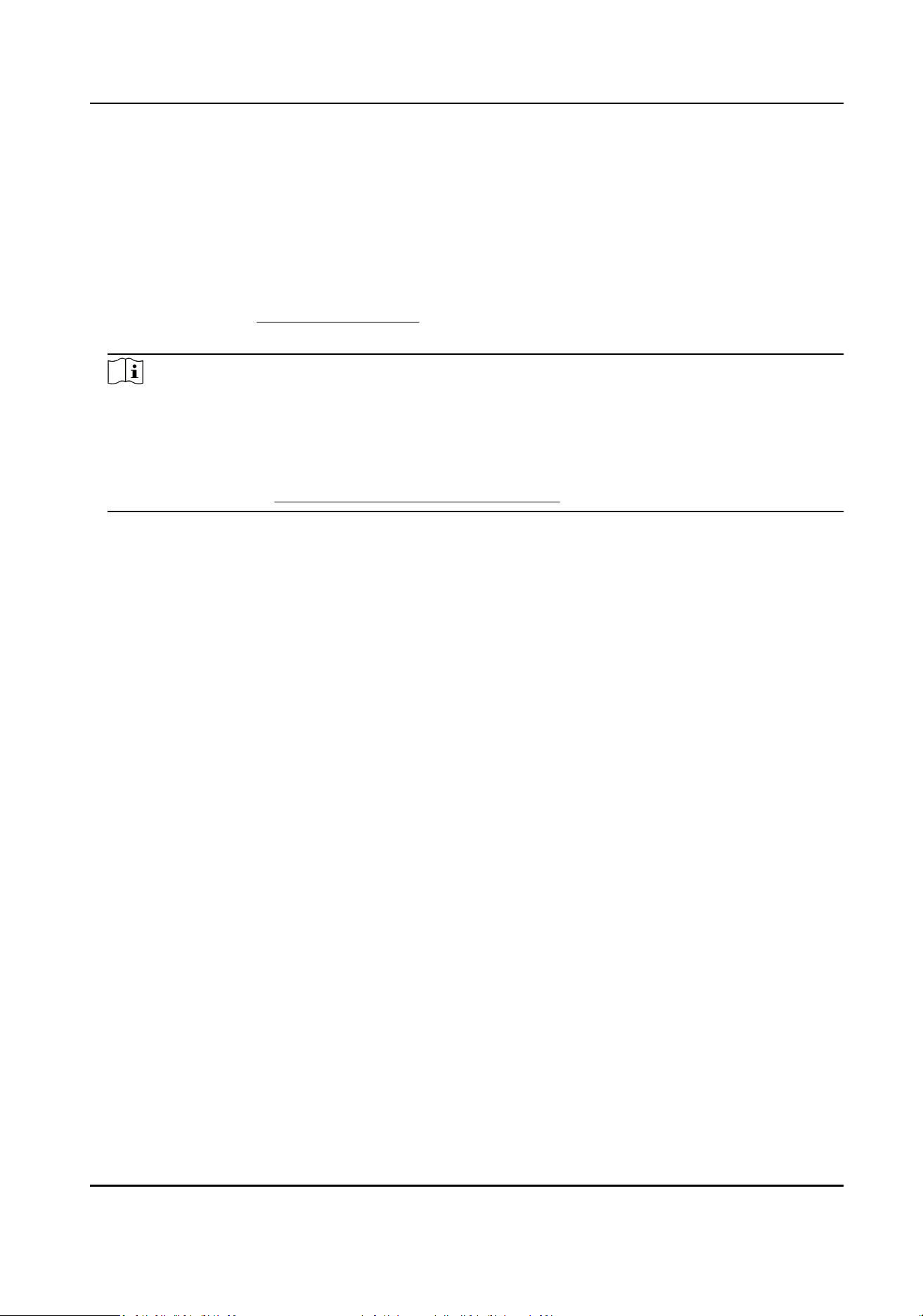
Get an Overview of Employees' Aendance Data
You can search and view the employee's aendance records on the client, including aendance
me, aendance status, check point, etc.
Before You Start
●
You should add organizaons and persons in Person module and the persons have swiped cards.
For details, refer to Person Management .
●
Calculate the aendance data.
Note
○
The client will automacally calculate the previous day's aendance data at 1:00 am on the
next day.
○
Keep the client running at 1:00 am or it cannot calculate the previous day's aendance data
automacally. If not calculated automacally, you can calculate the aendance data manually.
For details, refer to Manually Calculate Aendance Data .
Steps
1.
Enter the Time & Aendance module.
2.
Click Aendance Stascs → Aendance Record .
3.
Set the aendance start me and end me that you want to search.
4.
Set other search condions, including department, name, and person ID.
5.
Select data source as Original Records on Device or Manual Handling Records.
6.
Oponal: Click Get Events from Device to get the aendance data from the device.
7.
Oponal: Click Reset to reset all the search condions and edit the search condions again.
8.
Click Search.
The result displays on the page. You can view the employee's required aendance status and
check point.
9.
Oponal: Aer searching the result, perform one of the following operaons.
Generate Report Click Report to generate the aendance report.
Export Report Click Export to export the results to the local PC.
Custom Export For details, refer to .
Generate Instant Report
It supports to generate the a series of aendance reports manually to view the employees'
aendance results.
Before You Start
Calculate the aendance data.
DS-K3G501SX Series Tripod Turnsle User Manual
105
Loading ...
Loading ...
Loading ...
