Loading ...
Loading ...
Loading ...
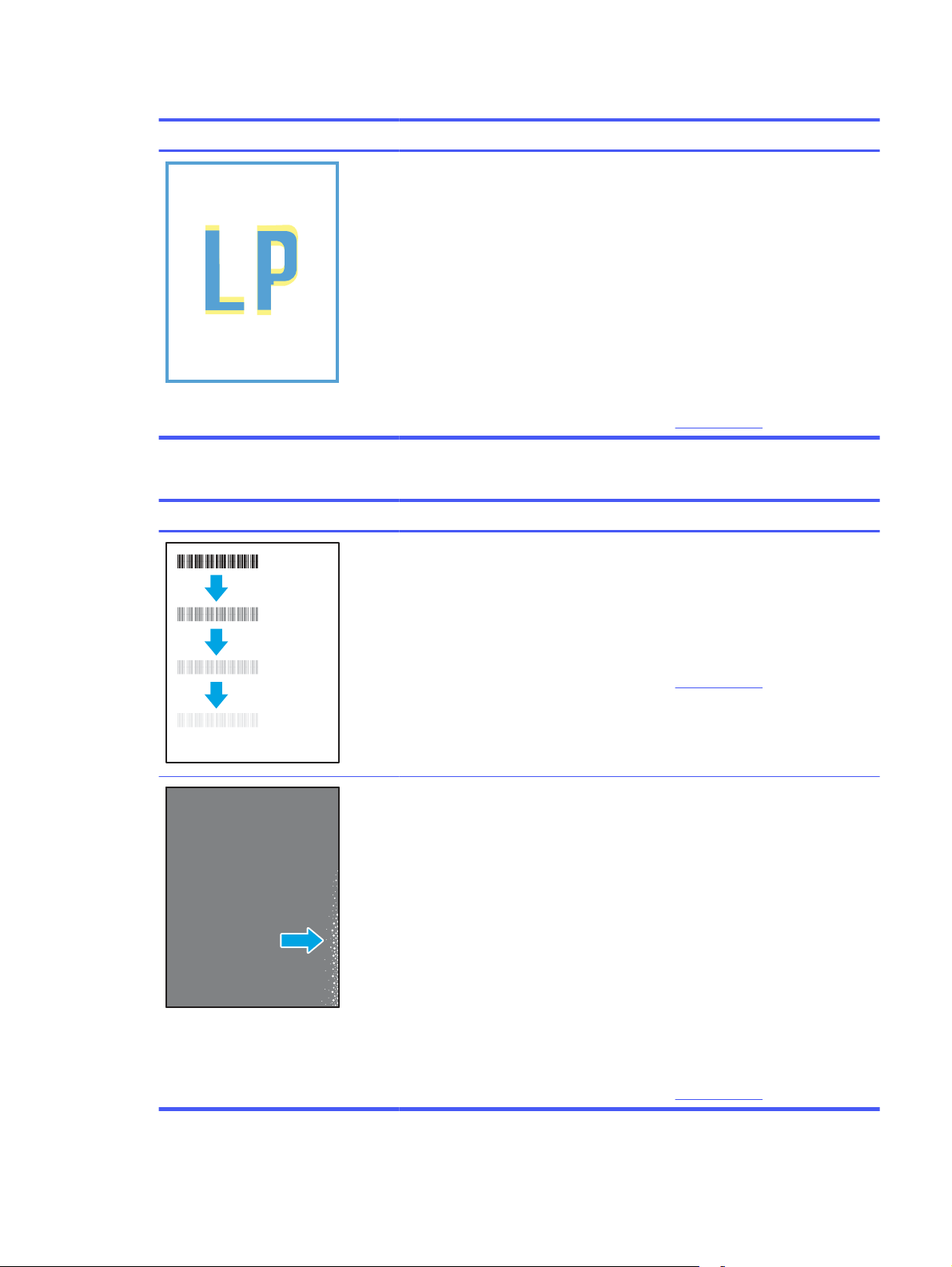
Table 6-7 Color plane registrations defects (color models only)
Sample Description Possible solutions
One or more color plane(s) is not
aligned with the other color planes. This
registration error will typically occur
with yellow.
1. Reprint the document.
2. From the printer control panel,
calibrate the printer.
3. If a cartridge has reached a Very
Low state, or the printed output
is severely faded, replace the
cartridge.
4. From the printer control panel use
the Restore Calibration feature
to reset the printer's calibration
settings to the factory defaults.
5. If the issue persists, go to
support.hp.com.
Table 6-8 Fixing/fuser defects
Sample Description Possible solutions
Slight shadows or offsets of the image
are repeated down the page. The
repeated image might fade with each
recurrence.
1. Reprint the document.
2. Check the paper type in the paper
tray and adjust the printer settings
to match. If necessary, select a
lighter paper type.
3. If the issue persists, go to
support.hp.com.
Toner rubs off along either edge of the
page. This defect is more common at
the edges of high-coverage jobs, and
on light media types, but can occur
anywhere on the page.
1. Reprint the document.
2. Check the paper type in the paper
tray and adjust the printer settings
to match. If necessary, select a
heavier paper type.
3. Enterprise models only: From
the printer control panel, go
to the Edge-to-Edge menu and
then select Normal. Reprint the
document.
4. Enterprise models only: From the
printer control panel, select Auto
Include Margins and then reprint
the document.
5. If the issue persists, go to
support.hp.com.
Troubleshoot image defects
89
Loading ...
Loading ...
Loading ...