Loading ...
Loading ...
Loading ...
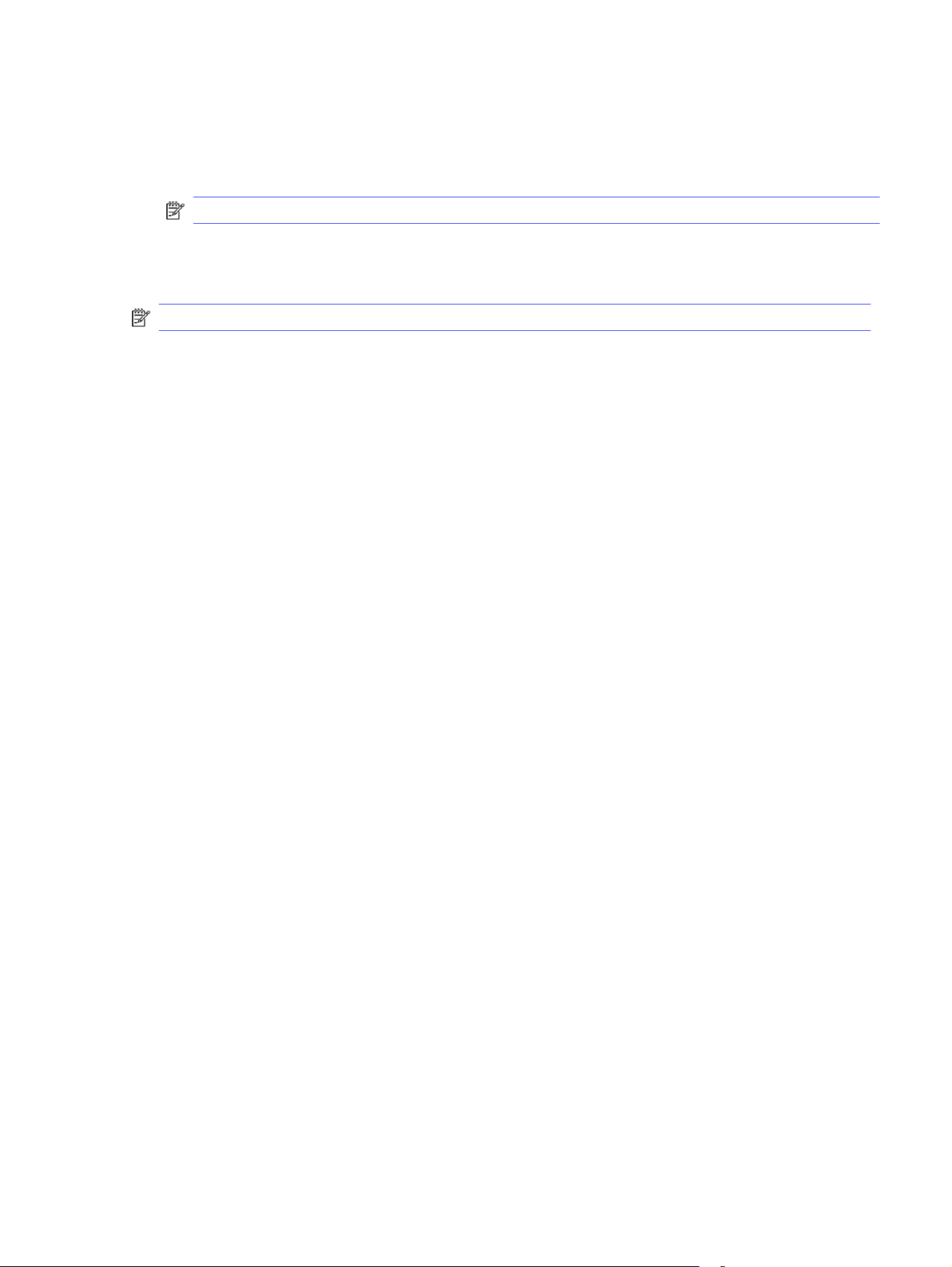
iii. Paper Type
b. Select the paper type that matches the type loaded in the tray.
5. Make sure the driver settings match the control panel settings.
NOTE: The print driver settings will override any control panel settings.
Check the paper type setting (Windows)
Check the paper type setting for Windows, and change the setting as needed.
NOTE: The print driver settings will override any control panel settings.
1. From the software program, select the Print option.
2. Select the printer, and then click the Properties or Preferences button.
3. Click the Document tab.
4. From the Paper Type drop-down list, click the More... option.
5. Expand the list of Type is: options.
6. Expand the category of paper types that best describes your paper.
7. Select the option for the type of paper you are using, and click the OK button.
8. Click the OK button to close the Document Properties dialog box. In the Print dialog box, click the
OK button to print the job.
Check the paper type setting (macOS)
Check the paper type setting for macOS, and change the setting as needed.
1. Click the File menu, and then click the Print option.
2. In the Printer menu, select the printer.
3. Click Show Details or Copies & Pages.
4. Open the menus drop-down list, and then click the Paper/Quality menu.
5. Select a type from the Media Type drop-down list.
6. Click the Print button.
Check toner-cartridge status
Follow these steps to check the estimated life remaining in the toner cartridges, and if applicable, the
status of other replaceable maintenance parts.
Step one: Print a supplies status page
Use the control panel menus to print a supplies status page.
1. At the printer control panel, rotate the control dial to select the Menu option, and then press the
dial.
2. Rotate the dial to select Tools, and then press the dial.
Check the paper type setting (Windows)
81
Loading ...
Loading ...
Loading ...