Loading ...
Loading ...
Loading ...
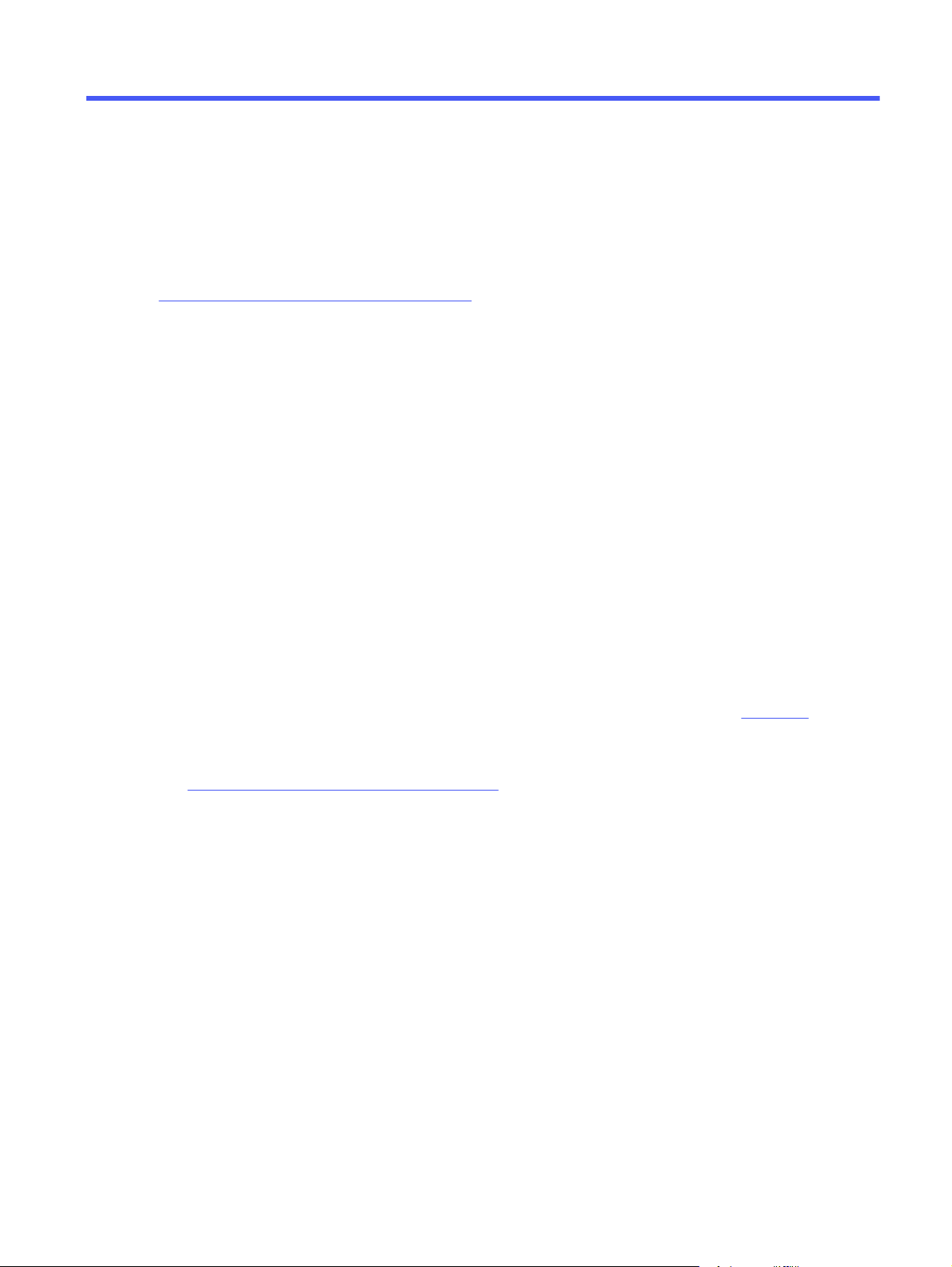
Manage the printer5
Utilize management tools, configure security and energy-conservation settings, and manage firmware
updates for the printer.
The following information is correct at the time of publication. For current information, see
http://www.hp.com/support/colorlj4201-4203.
For more information:
HP's all-inclusive help for the printer includes the following information:
● Install and configure
● Learn and use
● Solve problems
● Download software and firmware updates
● Join support forums
● Find warranty and regulatory information
Use HP Smart applications
By using HP Smart and pairing your printer with your HP account, you can add access additional printer
tools.
● For more information about individual print apps and to create an account, visit HP Smart to get
started.
● For information about using the HP Smart Admin dashboard to carry out various printing tasks, visit
www.hp.com/go/HPSmart-admin-dashboard
Change the printer connection type (Windows)
If you are already using the printer and you wish to change the way it is connected, use Device Setup &
Software to change the connection. For example, connect the new printer to the computer using a USB
or network connection, or change the connection from a USB to a wireless connection.
To open Device Setup & Software, complete the following procedure:
1. From the Start menu, select HP, and then select the printer name to open the HP Printer Assistant.
2. In the HP Printer Assistant, select Tools from the navigation bar, and then select Device Setup &
Software.
Manage the printer
49
Loading ...
Loading ...
Loading ...