Loading ...
Loading ...
Loading ...
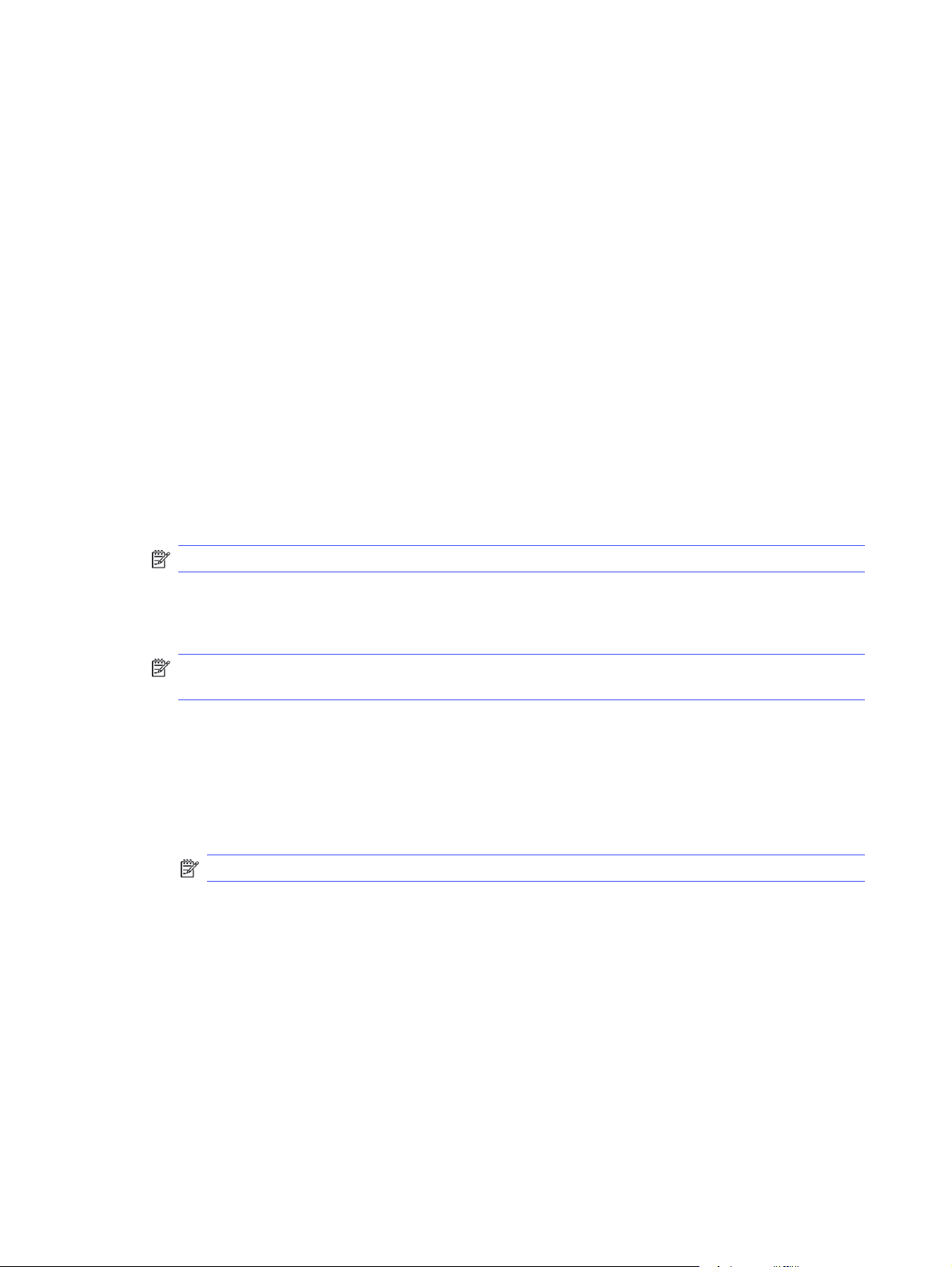
1. Open the Printer Properties:
● Windows: From the Start menu, open Settings, click Devices, and then click Devices and
Printers. Right-click on the printer and click Printer properties.
● macOS: From the Apple menu, open System Preferences, and then click Printers & Scanners.
Select the printer and click Options & Supplies.
2. Disable the Job Storage option as follows:
● Windows: Click the Device settings tab, click on Job Storage, and then select Disable.
● macOS: On the Options tab, clear the Job Storage check box.
To enable the feature, set the Job Storage option back to Auto Config (Windows), or select the Job
Storage check box (macOS).
Create a stored job (Windows)
Store jobs on the USB flash drive for private or delayed printing.
1. From the software program, select the Print option.
2. Select the printer from the list of printers, and then select Properties or Preferences.
NOTE: The name of the button varies for different software programs.
3. Click the Basic tab.
4. Select the Job Storage check box.
NOTE: If the Job Storage check box is not showing, follow the instructions in the "Disable or
enable job storage feature" section to activate the feature.
5. Select a Print Mode option:
● Normal print: Sends print job to the printer and prints them immediately.
● PIN released: Saves the print job on the printer as a stored job that can only be printed using a
Personal Identification Number (PIN). Enter a 4-digit PIN in the Enter PIN field and the Confirm
PIN field. The PIN must be entered at the printer control panel to print the stored job.
NOTE: If a PIN is not entered, the default PIN is 0000.
● Secure encrypted: Saves the print job on the printer as an encrypted print job. Enter a print job
password in the Enter Password field and the Confirm Password field. The password must be
entered at the printer control panel to print the encrypted job.
6. Click the OK button to close the Document Properties dialog box. In the Print dialog box, click the
Print button to print the job.
Create a stored job (macOS)
Store jobs on the USB flash drive for private or delayed printing.
1. Click the File menu, and then click the Print option.
2. In the Printer menu, select the printer.
44
Chapter 4 Print
Loading ...
Loading ...
Loading ...