Loading ...
Loading ...
Loading ...
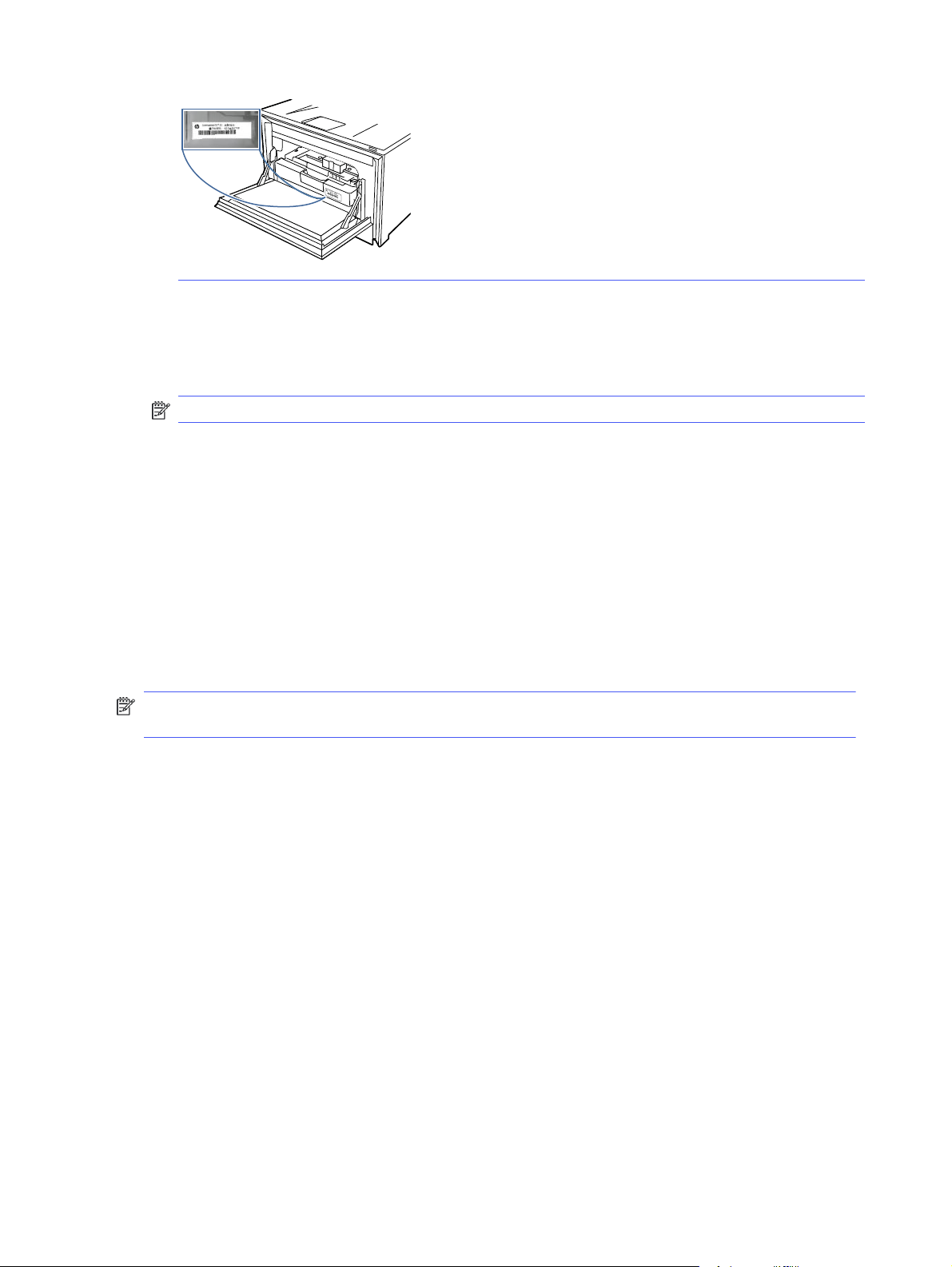
3. Enter the current password, if one has been assigned.
4. Enter the new password.
5. Re-enter the password in the Confirm Password field, and then click Apply.
NOTE: Make note of the password and store it in a safe place.
Energy-conservation settings
Learn about the energy-conservation settings that are available on your printer.
Print with EconoMode
This printer has an EconoMode option for printing drafts of documents. Using EconoMode can use less
toner. However, using EconoMode can also reduce print quality.
HP does not recommend the full-time use of EconoMode. If EconoMode is used full-time, the toner
supply might outlast the mechanical parts in the toner cartridge. If print quality begins to degrade and
is no longer acceptable, consider replacing the toner cartridge.
NOTE: If this option is not available in your print driver, you can set it using the HP Embedded Web
Server.
1. From the software program, select the Print option.
2. Select the printer, and then click the Properties or Preferences button.
3. Click the Paper/Quality tab.
4. Click the drop-down menu in the Print Quality section, and then select EconoMode.
5. Click OK to save the change.
Set the Sleep Mode setting
Use the control panel menus to specify the amount of time the printer must be inactive before it goes
into sleep mode.
1. At the printer control panel, rotate the control dial to select the Menu option, and then press the
dial.
2. Rotate the dial to select Settings, and then press the dial.
3. Rotate the dial to select General, and then press the dial.
56
Chapter 5 Manage the printer
Loading ...
Loading ...
Loading ...