Loading ...
Loading ...
Loading ...
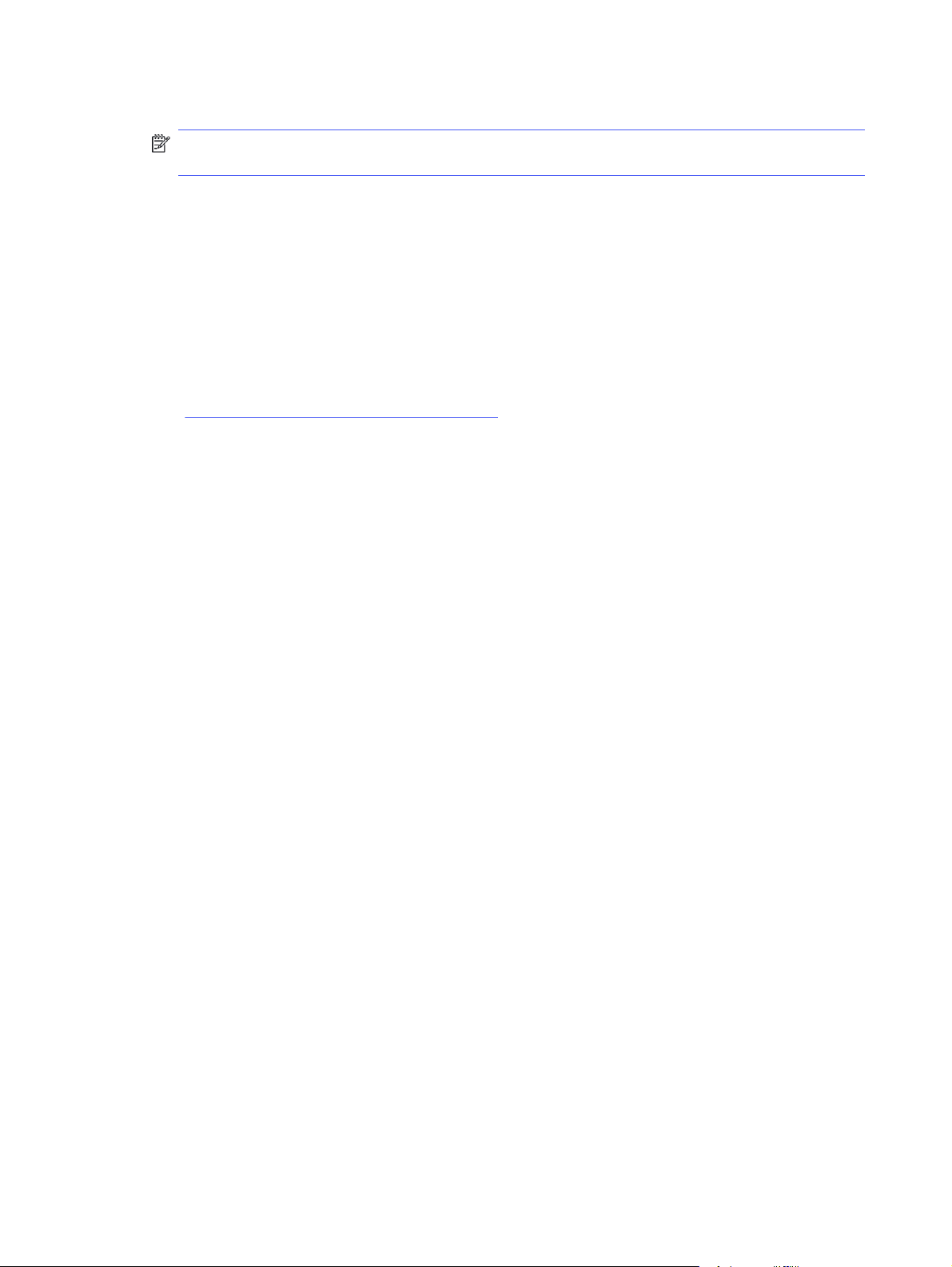
4. Select from the Media & Quality or Paper/Quality options.
NOTE: This list contains the master set of options available. Some options are not available on all
printers.
● Media Type: Select the option for the type of paper for the print job.
● Print Quality: Select the resolution level for the print job.
● EconoMode: Select this option to conserve toner when printing drafts of documents.
5. Click the Print button.
Additional print tasks
Locate information on the Web for performing common printing tasks.
Go to http://www.hp.com/support/colorlj4201-4203.
Instructions are available for print tasks, such as the following:
● Create and use printing shortcuts or presets
● Select the paper size, or use a custom paper size
● Select the page orientation
● Create a booklet
● Scale a document to fit a specific paper size
● Print the first or last pages of the document on different paper
● Print watermarks on a document
Store print jobs on the printer to print later or print privately
Store print jobs in the printer memory for printing at a later time.
Introduction
The following information provides procedures for creating and printing documents that are stored on
the USB flash drive. These jobs can be printed at a later time or printed privately.
Before beginning
Review the requirements for using the job storage feature.
The job storage feature has the following requirements:
● A dedicated USB 2.0 storage device that is at least 16 GB in size must be installed in the rear host
USB. This USB storage device holds the job storage jobs sent to the printer. Removing this USB
storage device from the printer disables the job storage feature.
Set up job storage
Set up job storage in the print driver, insert the storage media (USB flash drive) in the printer, and verify
the feature is ready to use.
42
Chapter 4 Print
Loading ...
Loading ...
Loading ...