Loading ...
Loading ...
Loading ...
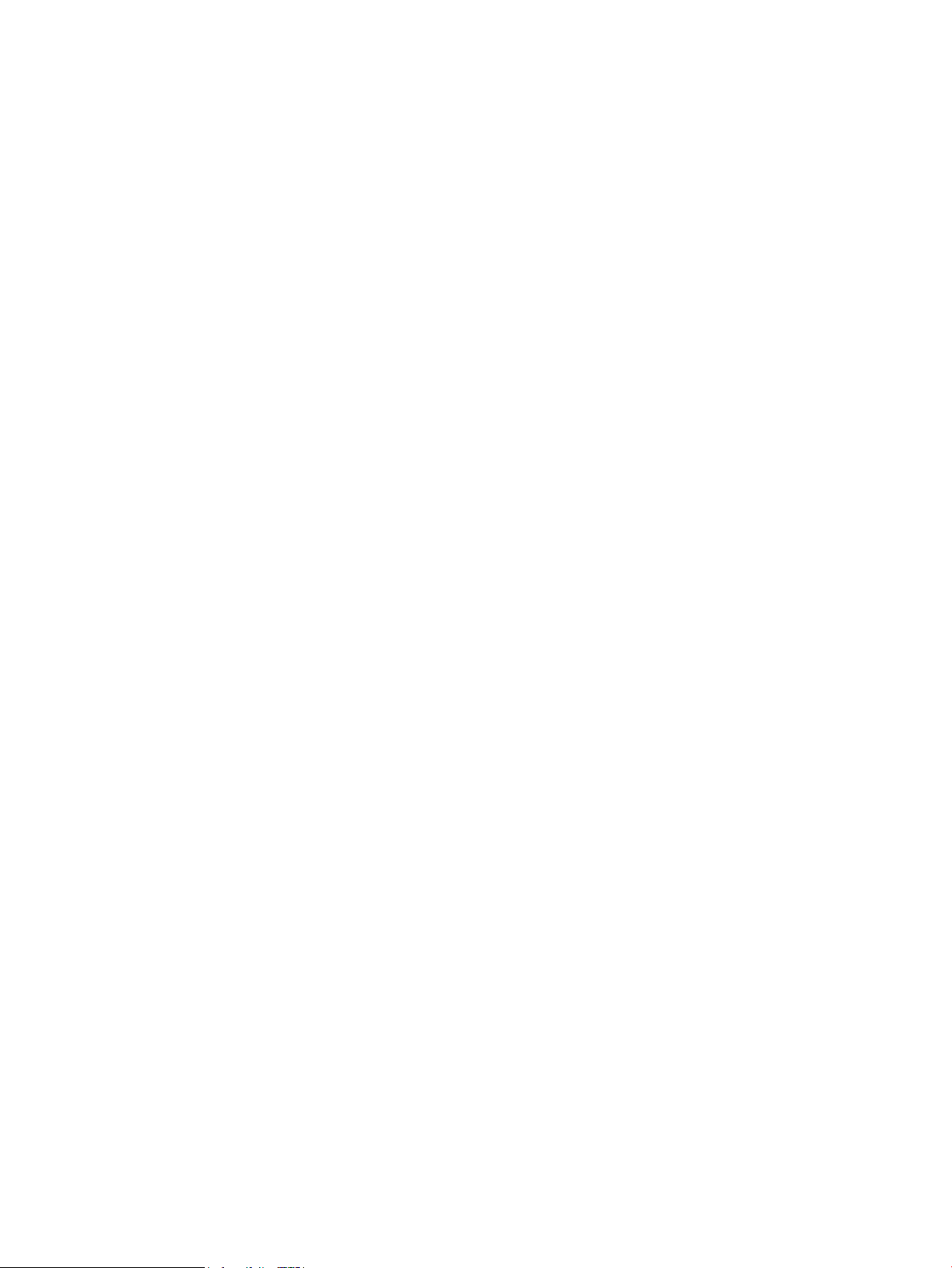
Alternative letterhead mode
Use the Alternative Letterhead Mode feature so that you can load letterhead or preprinted paper into the tray the
same way for all print or copy jobs, whether you are printing or copying to one side of the sheet of paper or to
both sides. When using this mode, load paper the same way you would for automatic duplex printing.
To use the feature, enable it by using the product control-panel menus. To use the feature with Windows, you
also need to enable the feature in the print driver and congure the paper type in the print driver.
Enable Alternative Letterhead Mode by using the product control-panel menus
1. From the Home screen on the product control panel, scroll to and touch the Administration button.
2. Open the following menus:
●
Manage Trays
●
Alternative Letterhead Mode
3. Touch the Enabled option, and then touch the Save button.
To print with Alternative Letterhead Mode for Windows, perform the following procedure for each print job.
Print with Alternative Letterhead Mode (Windows)
1. From the software program, select the Print option.
2. Select the product, and then click the Properties or Preferences button.
3. Click the Advanced tab.
4. Expand the Printer Features list.
5. Open the Alternative Letterhead Mode drop-down list, and click the On option.
6. Click the Apply button.
7. Click the Paper/Quality tab.
8. From the Paper type drop-down list, click the More... option.
9. Expand the list of Type is: options.
10. Expand the list of Other options, and then click the Letterhead option. Click the OK button.
11. Click the OK button to close the Document Properties dialog box. In the Print dialog box, click the OK button
to print the job.
ENWW Alternative letterhead mode 33
Loading ...
Loading ...
Loading ...
