Loading ...
Loading ...
Loading ...
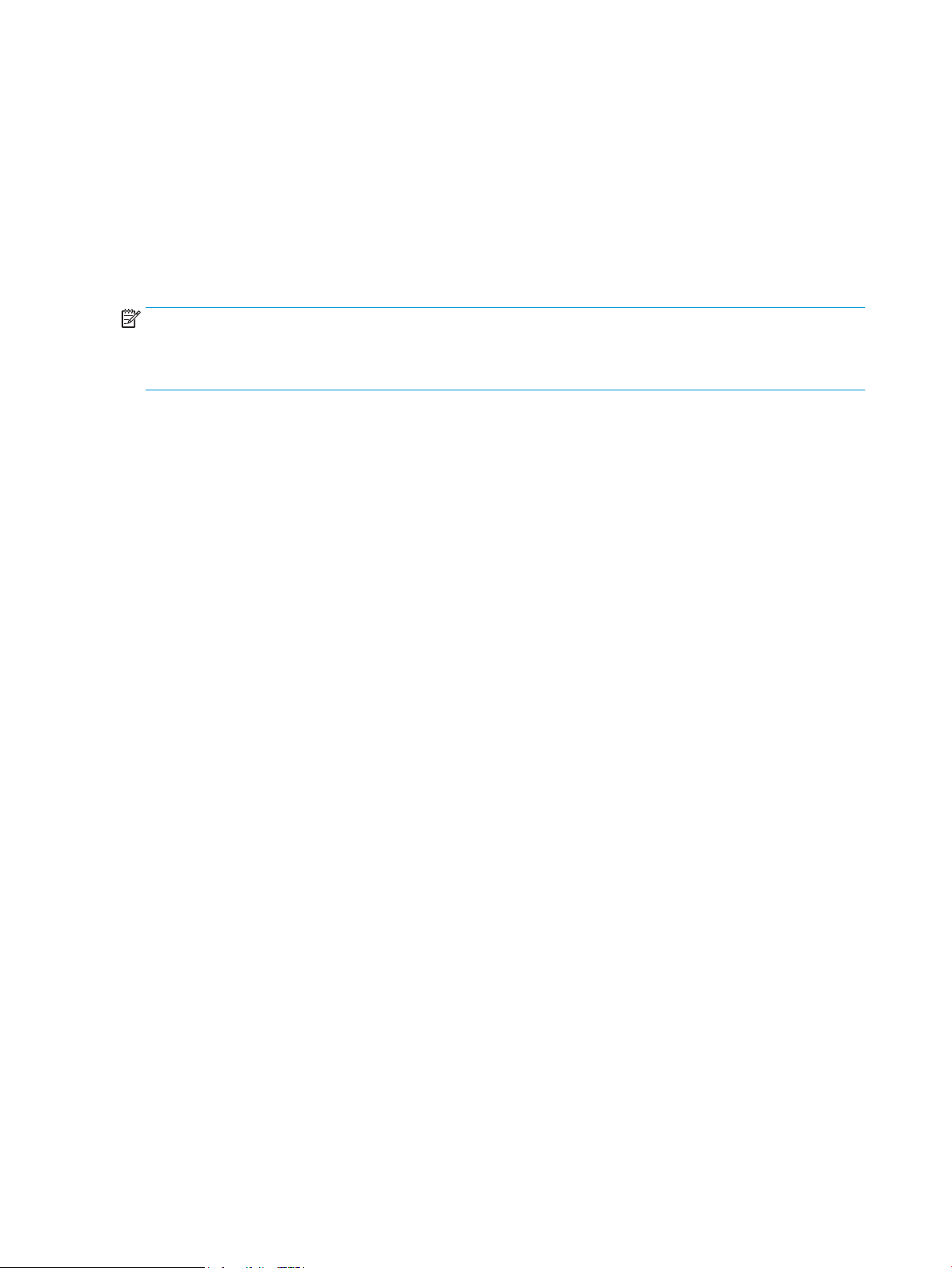
Congure trays
The product automatically prompts you to congure a tray for type and size in the following situations:
●
When you load paper into the tray
●
When you specify a particular tray or paper type for a print job through the print driver or a software
program and the tray is not congured to match the print-job’s settings
NOTE: The prompt does not display if you are printing from Tray 1, and Tray 1 is congured for the Any Size
paper size and the Any Type paper type settings. In this situation, if the print job does not specify a tray, the
product prints from Tray 1, even if the paper size and type settings in the print job do not match the paper
loaded in Tray 1.
Congure a tray when loading paper
1. Load paper in the tray. Close the tray if you are using Tray 2 and 3.
2. The tray conguration message displays on the product control panel.
3. Touch the OK button to accept the detected size and type, or touch the Modify button to choose a dierent
paper size or type.
4. Select the correct size and type, and then touch the OK button.
Congure a tray to match print job settings
1. In the software program, specify the source tray, the paper size, and the paper type.
2. Send the job to the product.
If the tray needs to be congured, a tray conguration message displays on the product control panel.
3. Load the tray with the specied type and size of paper, and then close the tray.
4. Touch the OK button to accept the detected size and type, or touch the Modify button to choose a dierent
paper size or type.
5. Select the correct size and type, and then touch the OK button.
Congure a tray by using the control panel
You can also congure the trays for type and size without a prompt from the product.
1. From the Home screen on the product control panel, scroll to and touch the Trays button.
2. Touch the line for the tray that you want to congure, and then touch the Modify button.
3. Select the paper size and paper type from the lists of options.
4. Touch the OK button to save your selection.
32 Chapter 3 Input trays and output bins ENWW
Loading ...
Loading ...
Loading ...
