Loading ...
Loading ...
Loading ...
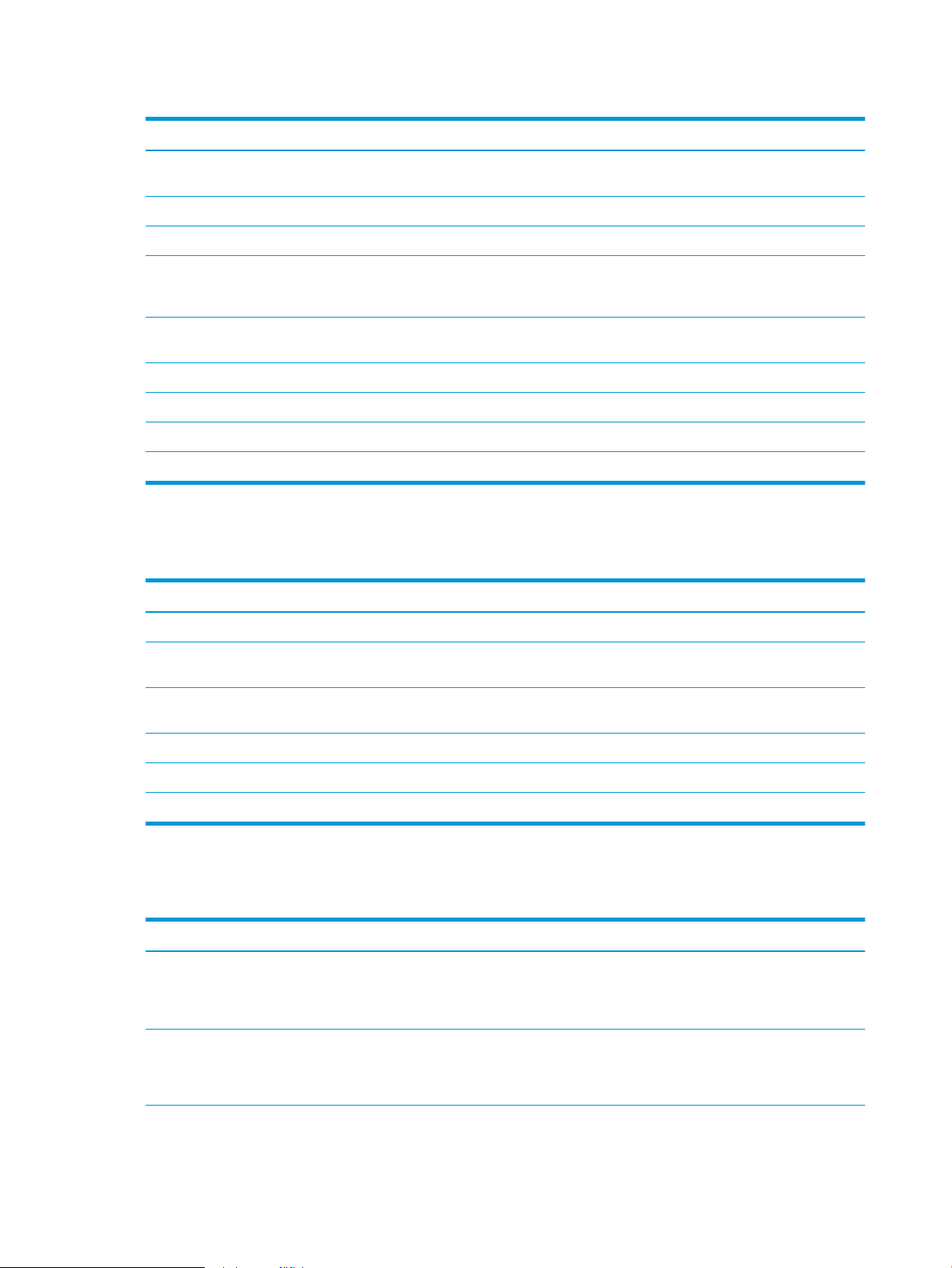
Table 9-2 HP Embedded Web Server General tab (continued)
Menu Description
Device Information Name the product and assign an asset number to it. Enter the name of the primary contact
who will receive information about the product.
Language Set the language in which to display the HP Embedded Web Server information.
Date and Time Set the date and time or synchronize with a network time server.
Energy Settings Set or edit a wake time, sleep time, and sleep delay for the product. You can set a dierent
schedule for each day of the week and for holidays. You can also set which interactions with
the product cause it to wake from sleep mode.
Backup and Restore Create a backup le that contains product and user data. If necessary, you can use this le
to restore data to the product.
Restore Factory Settings Restore product settings to the factory defaults.
Solution Installer Install third-party software programs that can enhance the product functionality.
Firmware Upgrade Download and install product rmware upgrade les.
Quota and Statistics Services Provides connection information about third-party job-statistics services.
Copy/Print tab
Table
9-3 HP Embedded Web Server Copy/Print tab
Menu Description
Retrieve from USB Setup Enable or disable the Retrieve from USB menu on the control panel.
Manage Stored Jobs Enable or disable the ability to store jobs in the product memory, and congure job-storage
options.
Adjust Paper Types If print quality problems occur when using a specic paper type, you can override factory–
default mode settings.
General Print Settings Congure settings for all print jobs, including copy jobs or received faxes.
Copy Settings Congure the default options for copy jobs.
Manage Trays Congure settings for paper trays.
Scan/Digital Send tab
Table
9-4 HP Embedded Web Server Scan/Digital Send tab
Menu Description
Address Book Add email addresses into the product one at a time, and edit email addresses that have
already been saved in the product. You can also use the Import/Export tab to transfer a
large list of frequently-used email addresses to the product all at once, rather than adding
them one at a time.
E-mail and Save to Network Folder Quick
Setup Wizards
Congure the product to send scanned images as email attachments.
Congure the product to save scanned images to network-folder Quick Sets. Quick Sets
provide easy access to les saved on the network.
202 Chapter 9 Manage the product ENWW
Loading ...
Loading ...
Loading ...
