Loading ...
Loading ...
Loading ...
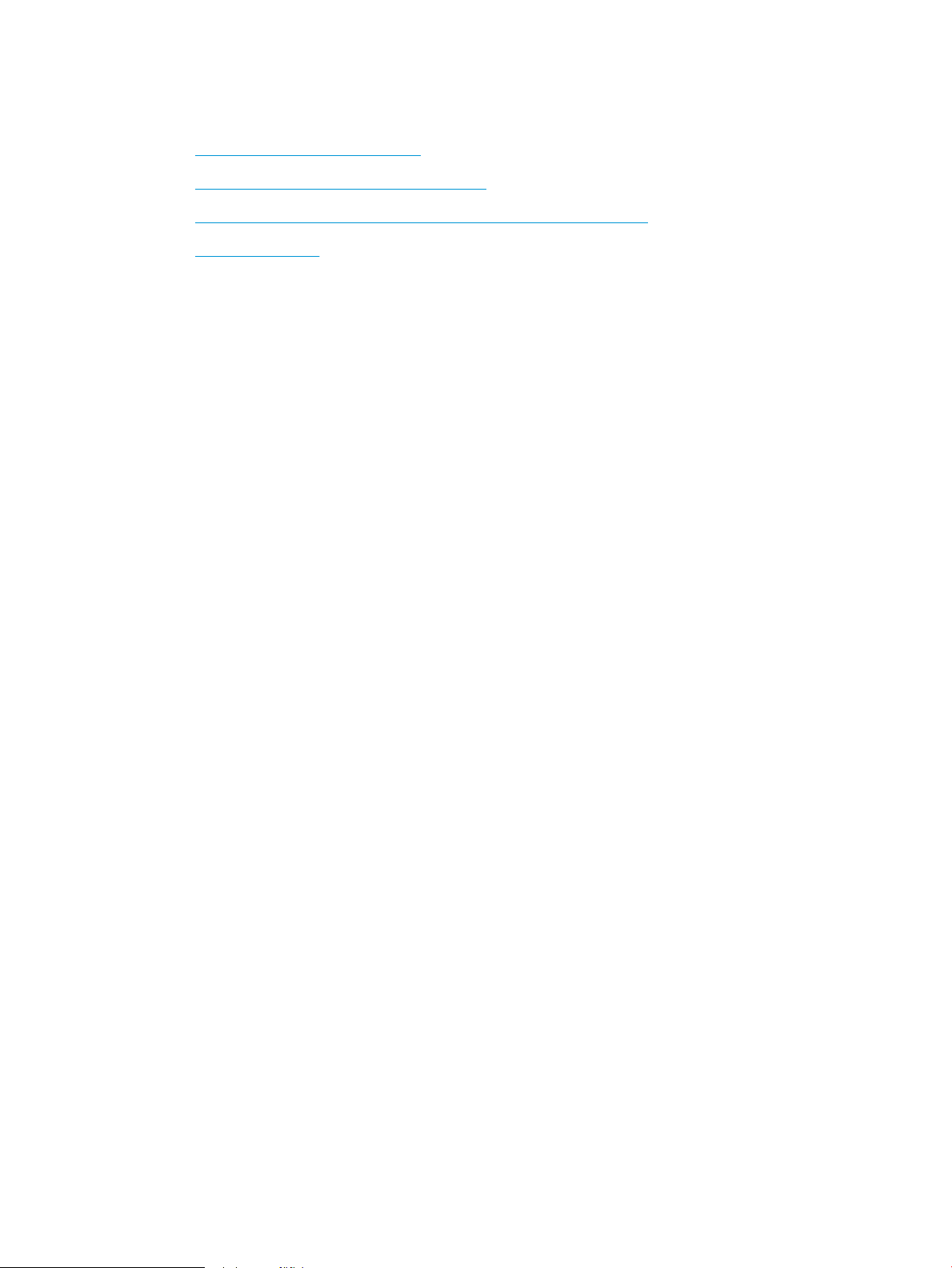
Paper feeds incorrectly or becomes jammed
●
The product does not pick up paper
●
The product picks up multiple sheets of paper
●
The document feeder jams, skews, or picks up multiple sheets of paper
●
Prevent paper jams
The product does not pick up paper
If the product does not pick up paper from the tray, try these solutions.
1. Open the product and remove any jammed sheets of paper.
2. Load the tray with the correct size of paper for your job.
3. Make sure the paper size and type are set correctly on the product control panel.
4. Make sure the paper guides in the tray are adjusted correctly for the size of paper. Adjust the guides to the
appropriate indentation in the tray.
5. Check the product control panel to see if the product is waiting for you to acknowledge a prompt to feed
the paper manually. Load paper, and continue.
6. The rollers above the tray might be contaminated. Clean the rollers with a lint-free cloth dampened with
warm water.
The product picks up multiple sheets of paper
If the product picks up multiple sheets of paper from the tray, try these solutions.
1. Remove the stack of paper from the tray and ex it, rotate it 180 degrees, and ip it over. Do not fan the
paper. Return the stack of paper to the tray.
2. Use only paper that meets HP specications for this product.
3. Use paper that is not wrinkled, folded, or damaged. If necessary, use paper from a dierent package.
4. Make sure the tray is not overlled. If it is, remove the entire stack of paper from the tray, straighten the
stack, and then return some of the paper to the tray.
5. Make sure the paper guides in the tray are adjusted correctly for the size of paper. Adjust the guides to the
appropriate indentation in the tray.
6. Make sure the printing environment is within recommended specications.
The document feeder jams, skews, or picks up multiple sheets of paper
●
The original might have something on it, such as staples or self-adhesive notes, that must be removed.
●
Check that all rollers are in place and that the roller-access cover inside the document feeder is closed.
●
Make sure that the top document-feeder cover is closed.
●
The pages might not be placed correctly. Straighten the pages and adjust the paper guides to center the
stack.
ENWW Paper feeds incorrectly or becomes jammed 221
Loading ...
Loading ...
Loading ...
