Loading ...
Loading ...
Loading ...
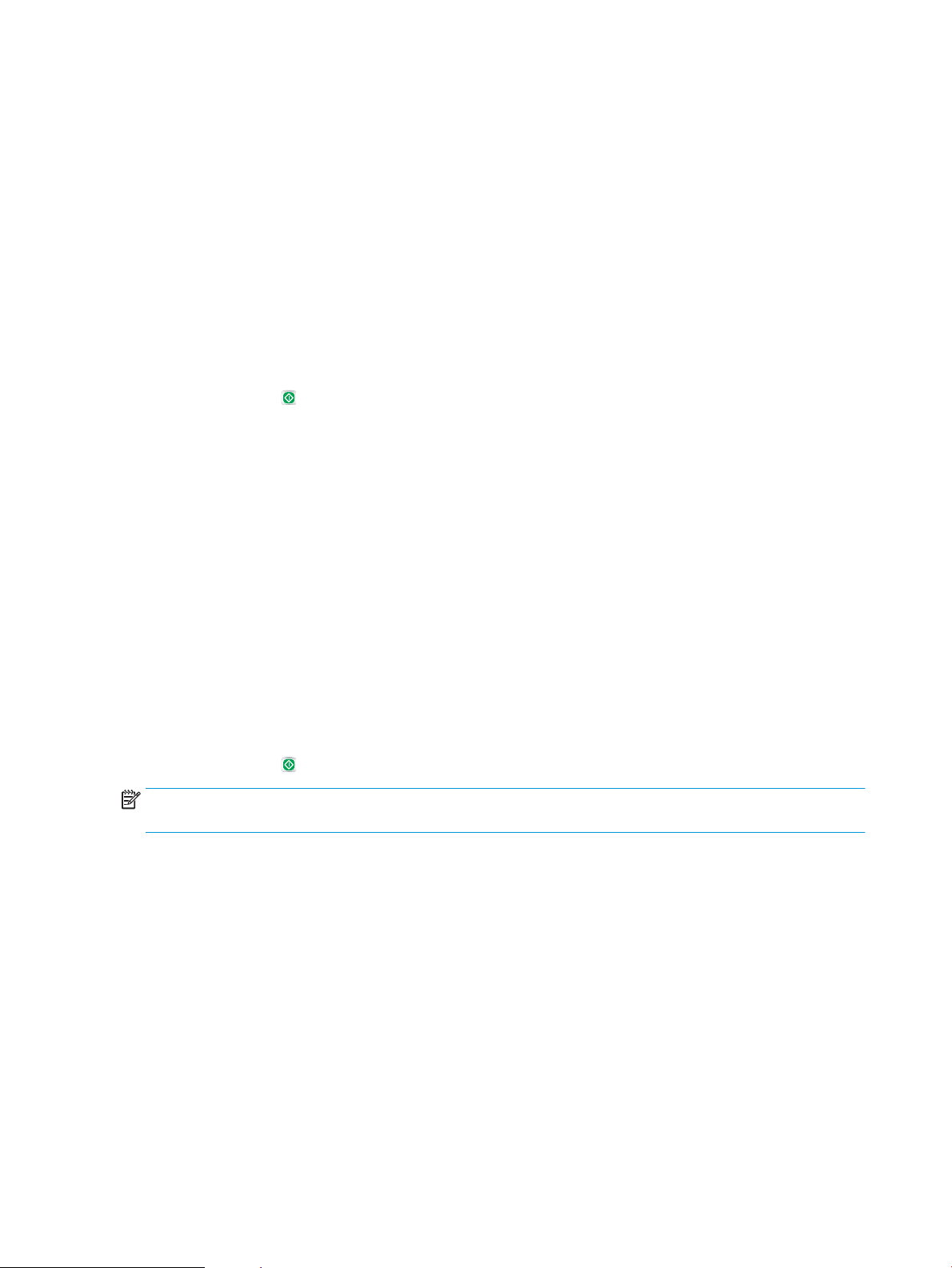
Check the image-adjustment settings
Adjust these additional settings to improve scan quality.
1. From the Home screen on the product control panel, scroll to and touch the Administration button.
2. Open the Scan/Digital Send Settings menu.
3. Select the category of scan and send settings that you want to congure.
4. Open the Default Job Options menu.
5. Touch the Image Adjustment button.
6. Adjust the sliders to set the Darkness level, the Contrast level, the Sharpness level, and the Background
Cleanup level. Touch the Save button.
7. Touch the Start button.
Optimize scan quality for text or pictures
Optimize the scan job for the type of image being scanned: text, graphics, or photos.
1. From the Home screen on the product control panel, touch one of the buttons for the scan/send features:
●
Save to Network Folder
●
Save to Device Memory
●
Save to USB
2. Touch the More Options button, and then touch the Optimize Text/Picture button.
3. Select one of the predened options, or touch the Manually adjust button and then adjust the slider in the
Optimize For area. Touch the OK button.
4. Touch the Start button.
NOTE: These settings are temporary. After you have nished the job, the product returns to the default
settings.
Check the output-quality settings
This setting adjusts the level of comression when saving the le. For the highest quality, select the highest
setting.
1. From the Home screen on the product control panel, scroll to and touch the Administration button.
2. Open the Scan/Digital Send Settings menu.
3. Select the category of scan and send settings that you want to congure.
4. Open the Default Job Options menu.
5. Touch the Output Quality button.
260 Chapter 10 Solve problems ENWW
Loading ...
Loading ...
Loading ...
