Loading ...
Loading ...
Loading ...
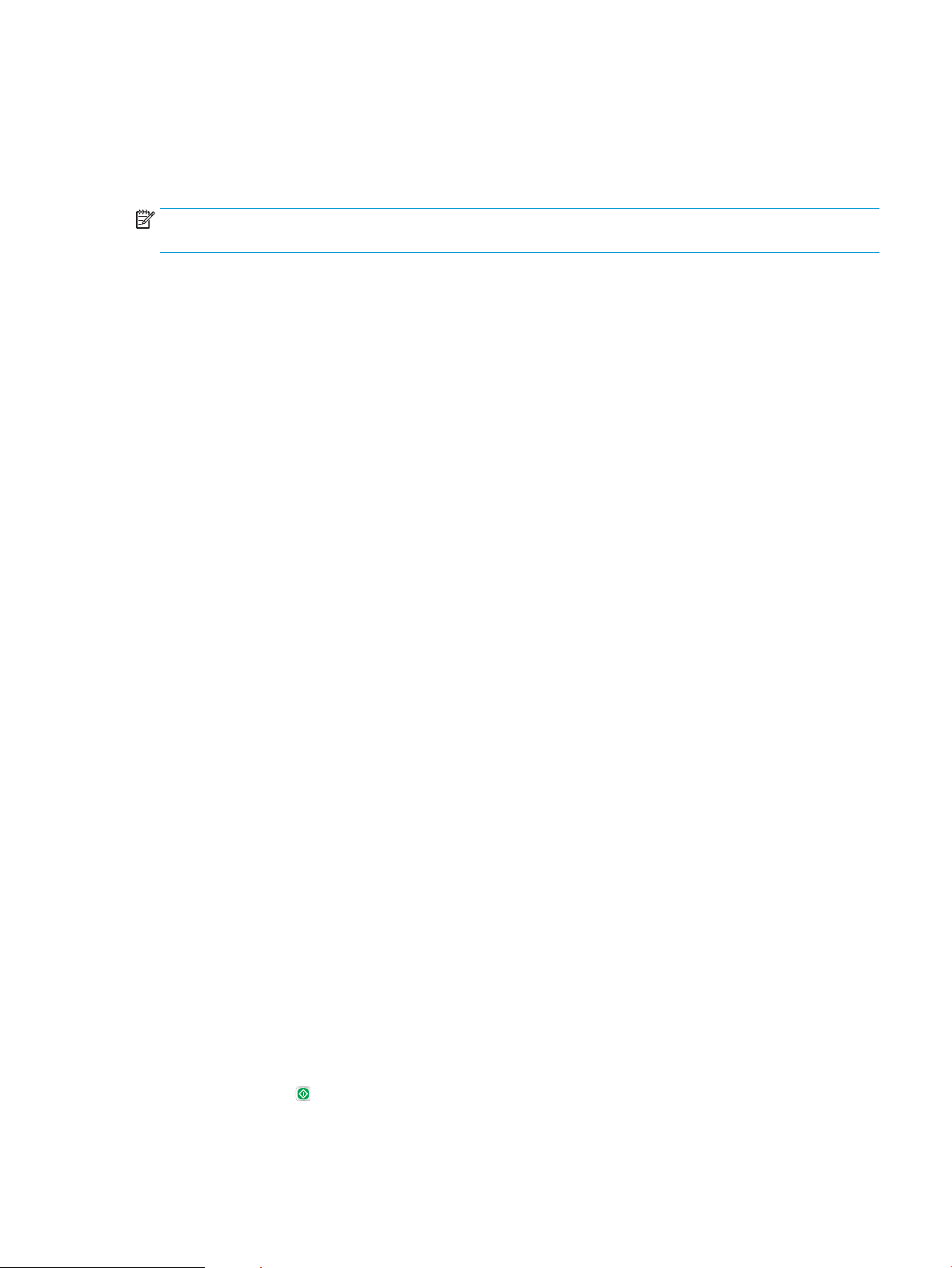
Calibrate the scanner
If the copied image is not positioned correctly on the page, calibrate the scanner.
NOTE: When using the document feeder, make sure to adjust the guides in the input tray so they are against
the original document.
1. From the Home screen on the product control panel, scroll to and touch the Device Maintenance button.
2. Open the following menus:
●
Calibration/Cleaning
●
Calibrate Scanner
3. Touch the Next button to start the calibration process. Follow the on-screen prompts.
4. Wait while the product calibrates, and then try copying again.
Check the paper settings
Check the paper settings if copied pages have smears, fuzzy or dark print, curled paper, scattered dots of toner,
loose toner, or areas where toner has dropped out.
Check the paper size and type conguration
1. From the Home screen on the product control panel, scroll to and touch the Trays button.
2. Touch the line for the tray that you want to congure, and then touch the Modify button.
3. Select the paper size and paper type from the lists of options.
4. Touch the OK button to save your selection.
Select the tray to use for the copy
1. From the Home screen on the product control panel, touch the Copy button.
2. Touch the Paper Selection button.
3. Select the tray that holds the paper that you want to use, and then touch the OK button.
Check the image-adjustment settings
Adjust these additional settings to improve copy quality.
1. From the Home screen on the product control panel, touch the Copy button.
2. Touch the Image Adjustment button.
3. Adjust the sliders to set the Darkness level, the Contrast level, the Sharpness level, and the Background
Cleanup level. Touch the OK button.
4. Touch the Start button.
ENWW Improve copy quality 255
Loading ...
Loading ...
Loading ...
