Loading ...
Loading ...
Loading ...
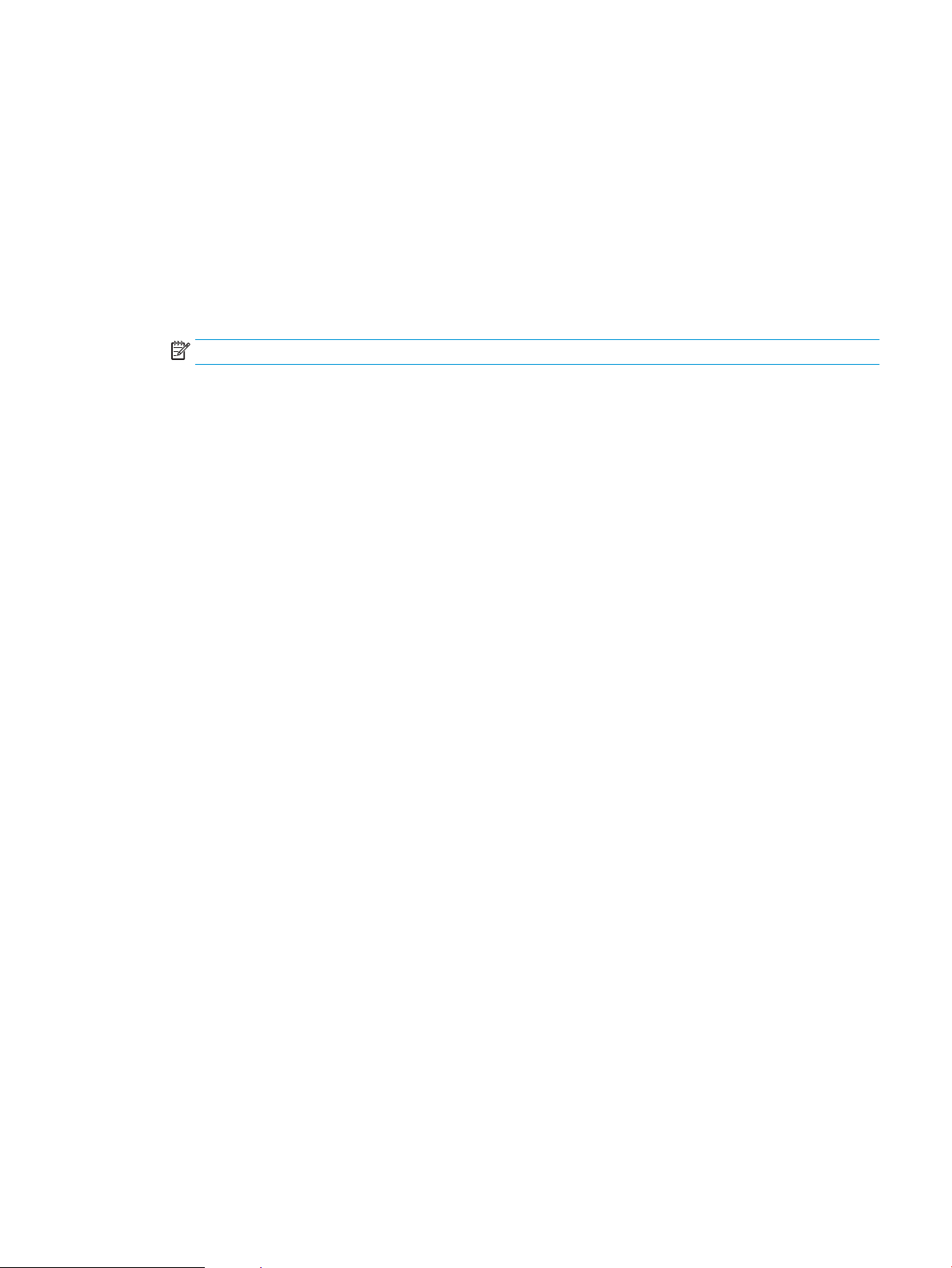
Print a cover page (Mac OS X)
1. Click the File menu, and then click the Print option.
2. In the Printer menu, select the product.
3. By default, the print driver displays the Copies & Pages menu. Open the menus drop-down list, and then
click the Cover Page menu.
4. Select where to print the cover page. Click either the Before Document button or the After Document
button.
5. In the Cover Page Type menu, select the message that you want to print on the cover page.
NOTE: To print a blank cover page, select the standard option from the Cover Page Type menu.
6. Click the Print button.
Scale a document to t page size (Mac OS X)
1. Click the File menu, and then click the Print option.
2. In the Printer menu, select the product.
3. By default, the print driver displays the Copies & Pages menu. Open the menus drop-down list, and then
click the Paper Handling menu.
4. In the Destination Paper Size area, click the Scale to t paper size box, and then select the size from the
drop-down list.
5. Click the Print button.
Create a booklet (Mac OS X)
1. Click the File menu, and then click the Print option.
2. In the Printer menu, select the product.
3. By default, the print driver displays the Copies & Pages menu. Open the menus drop-down list, and then
click the Layout menu.
4. Select a binding option from the Two-Sided drop-down list.
5. Open the menus drop-down list, and then click the Booklet Printing menu.
6. Click the Format Output As Booklet box, and select a binding option.
7. Select the paper size.
8. Click the Print button.
ENWW Print tasks (Mac OS X) 101
Loading ...
Loading ...
Loading ...
