Loading ...
Loading ...
Loading ...
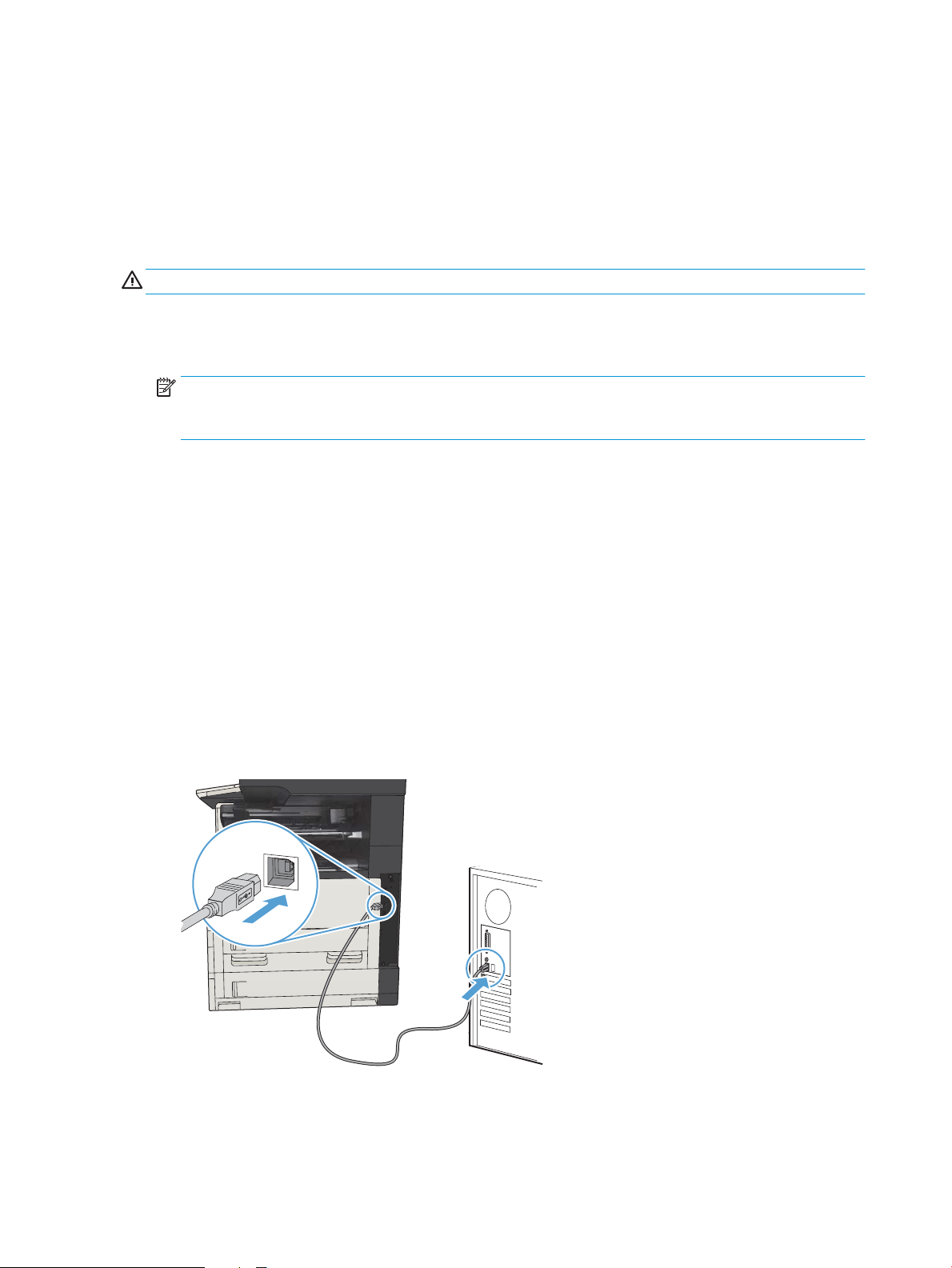
Connect the product to a computer by using a USB cable and install
the software (Windows)
This product supports a USB 2.0 connection. Use an A-to-B type USB cable. HP recommends using a cable that is
no longer than 2 m (6.5 ft).
CAUTION: Do not connect the USB cable until the installation software prompts you to connect it.
1. Close all open programs on the computer.
2. Verify the product is in the Ready state.
NOTE: When the product is connected with a USB cable, the software installation process requires that
the product is turned on and in the Ready state. Congure the following setting so the product wakes from
Sleep mode during the software installation process and whenever it receives a print job:
a. From the Home screen on the product control panel, scroll to and touch the Administration button.
b. Open the following menus:
●
General Settings
●
Energy Settings
●
Sleep Timer Settings
c. In the Wake/Auto On to These Events list, select the All events option, and then touch the Save button.
3. Install the software from the CD, and follow the on-screen instructions.
4. When prompted, select the Directly connect to this computer using USB cable option, and then click the
Next button.
5. When the software prompts you, connect the USB cable to the product and the computer.
18 Chapter 2 Connect the product and install software ENWW
Loading ...
Loading ...
Loading ...
