Loading ...
Loading ...
Loading ...
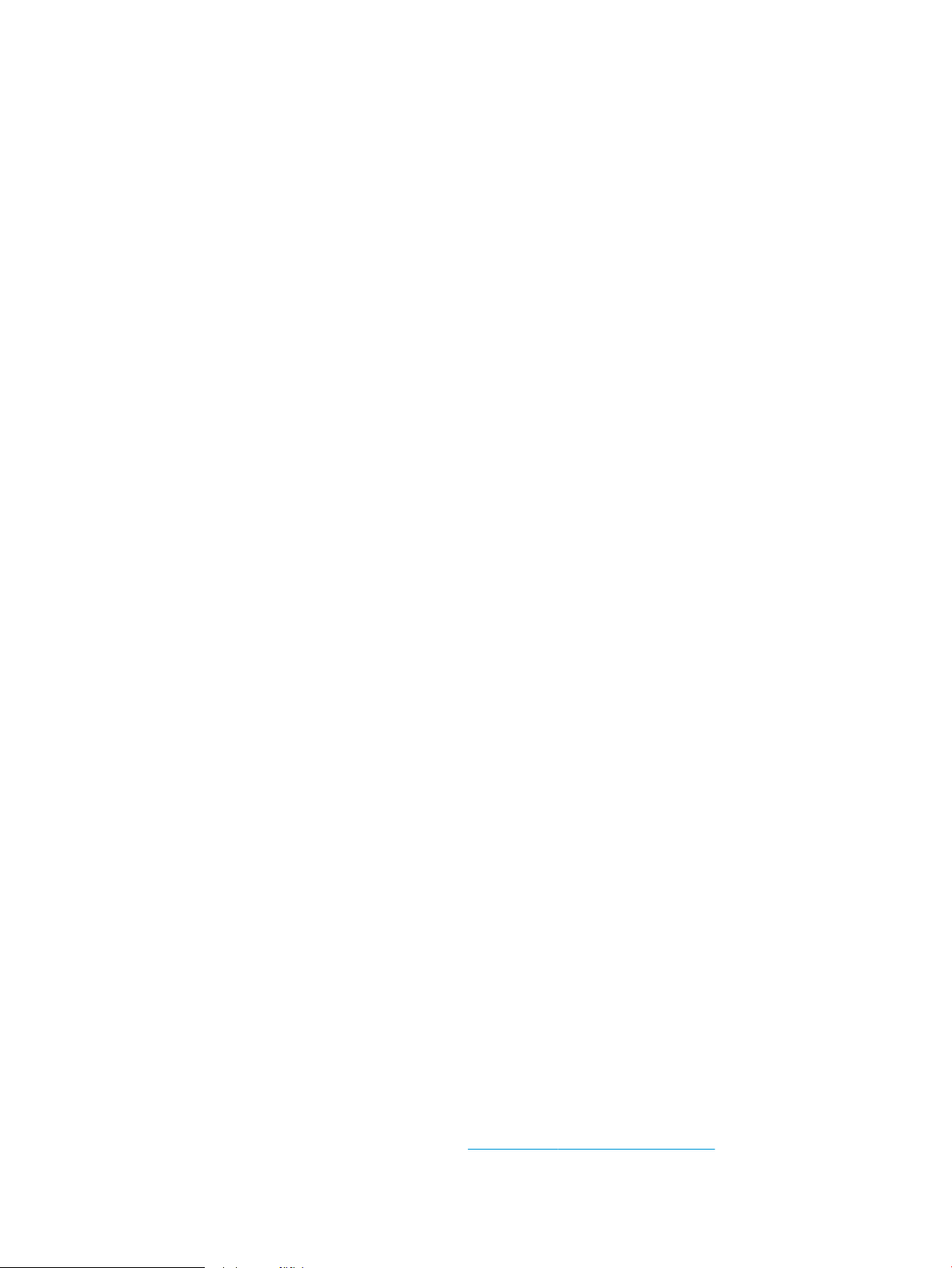
Solve problems checklist
Follow these steps when trying to solve a problem with the product.
1. If the control panel is blank or black, complete these steps:
a. Check the power cable.
b. Check that the power is turned on.
c. Make sure that the line voltage is correct for the product power conguration. (See the label that is on
the back of the product for voltage requirements.) If you are using a power strip and its voltage is not
within specications, connect the product directly into the electrical outlet. If it is already connected
into the outlet, try a dierent outlet.
d. If none of these measures restores power, contact HP Customer Care.
2. The control panel should indicate a Ready status. If an error message displays, follow the instructions on
the control panel to resolve the error.
3. Check the cabling.
a. Check the cable connection between the product and the computer or network port. Make sure that
the connection is secure.
b. Make sure that the cable itself is not faulty by using a dierent cable, if possible.
c. Check the network connection.
4. Ensure that the selected paper size and type meet specications. Also open the Trays menu on the product
control panel and verify that the tray is congured correctly for the paper type and size.
5. Print a conguration page. If the product is connected to a network, an HP Jetdirect page also prints.
a. From the Home screen on the product control panel, scroll to and touch the Administration button.
b. Open the following menus:
●
Reports
●
Conguration/Status Pages
●
Conguration Page
c. Touch the Print button to print the page.
If the page does not print, check that at least one tray contains paper.
If the page jams in the product, follow the instructions on the control panel to clear the jam.
If the page does not print correctly, contact HP Customer Care.
If the page prints correctly, the problem is probably with the computer you are using, with the print driver, or
with the program.
6. Verify that you have installed the print driver for this product. Check the program to make sure that you are
using the print driver for this product. The print driver is on the CD that came with the product. You can also
download the print driver from this Web site: www.hp.com/go/ljMFPM725_software.
216 Chapter 10 Solve problems ENWW
Loading ...
Loading ...
Loading ...
