Loading ...
Loading ...
Loading ...
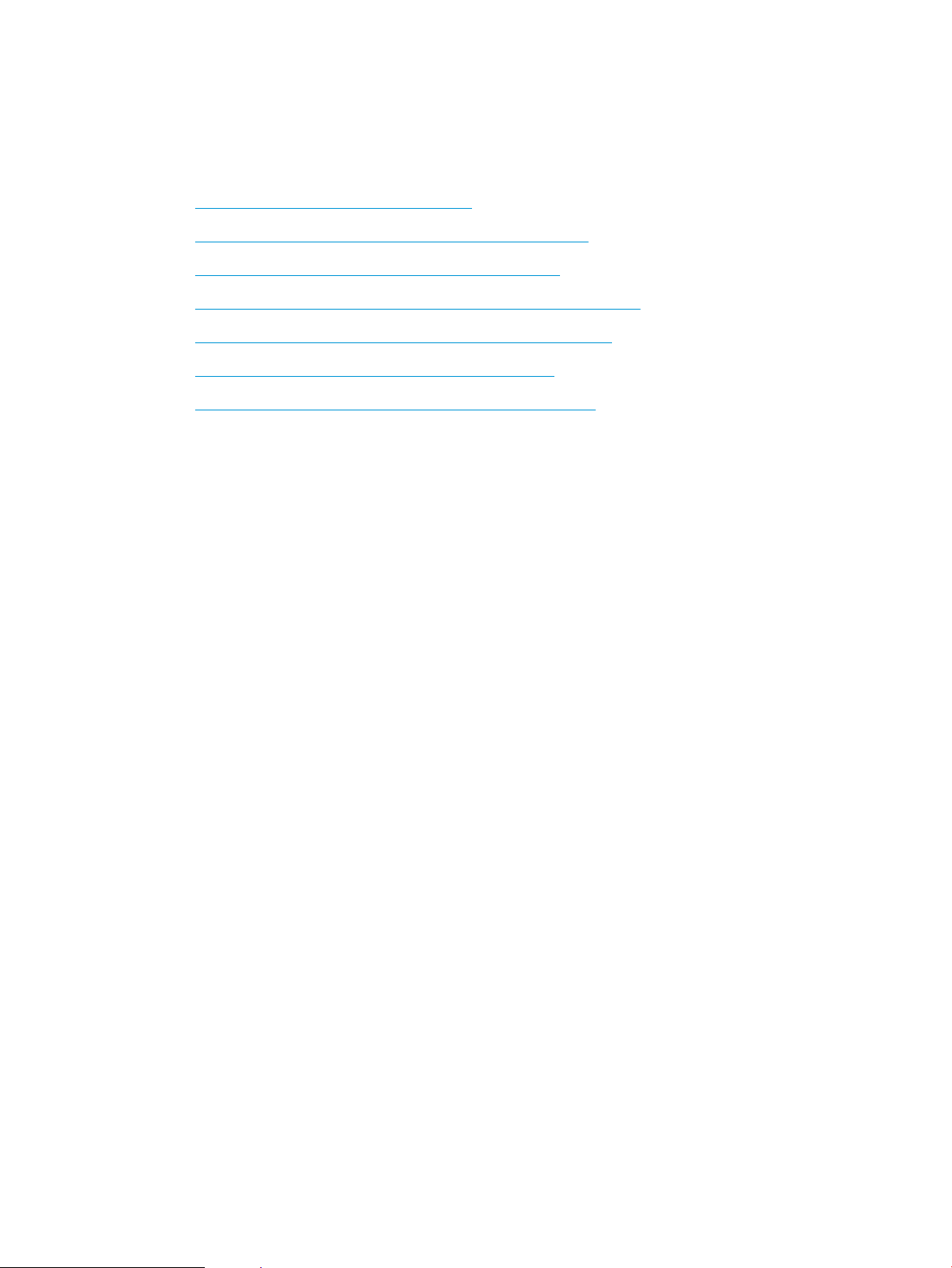
Solve wired network problems
Check the following items to verify that the product is communicating with the network. Before beginning, print a
conguration page from the product control panel and locate the product IP address that is listed on this page.
●
The product has a poor physical connection
●
The computer is using the incorrect IP address for the product
●
The computer is unable to communicate with the product
●
The product is using incorrect link and duplex settings for the network
●
New software programs might be causing compatibility problems
●
The computer or workstation might be set up incorrectly
●
The product is disabled, or other network settings are incorrect
The product has a poor physical connection
1. Verify that the product is attached to the correct network port using a cable of the correct length.
2. Verify that cable connections are secure.
3. Look at the network port connection on the back of the product, and verify that the amber activity light and
the green link-status light are lit.
4. If the problem continues, try a dierent cable or port on the hub.
The computer is using the incorrect IP address for the product
1. Open the printer properties and click the Ports tab. Verify that the current IP address for the product is
selected. The product IP address is listed on the product conguration page.
2. If you installed the product using the HP standard TCP/IP port, select the box labeled Always print to this
printer, even if its IP address changes.
3. If you installed the product using a Microsoft standard TCP/IP port, use the hostname instead of the IP
address.
4. If the IP address is correct, delete the product and then add it again.
The computer is unable to communicate with the product
1. Test network communication by pinging the product.
a. Open a command-line prompt on your computer. For Windows, click Start, click Run, and then type
cmd.
b. Type ping followed by a space and then the IP address for your product.
c. If the window displays round-trip times, the network is working.
2. If the ping command failed, verify that the network hubs are on, and then verify that the network settings,
the product, and the computer are all congured for the same network.
ENWW Solve wired network problems 273
Loading ...
Loading ...
Loading ...
