Loading ...
Loading ...
Loading ...
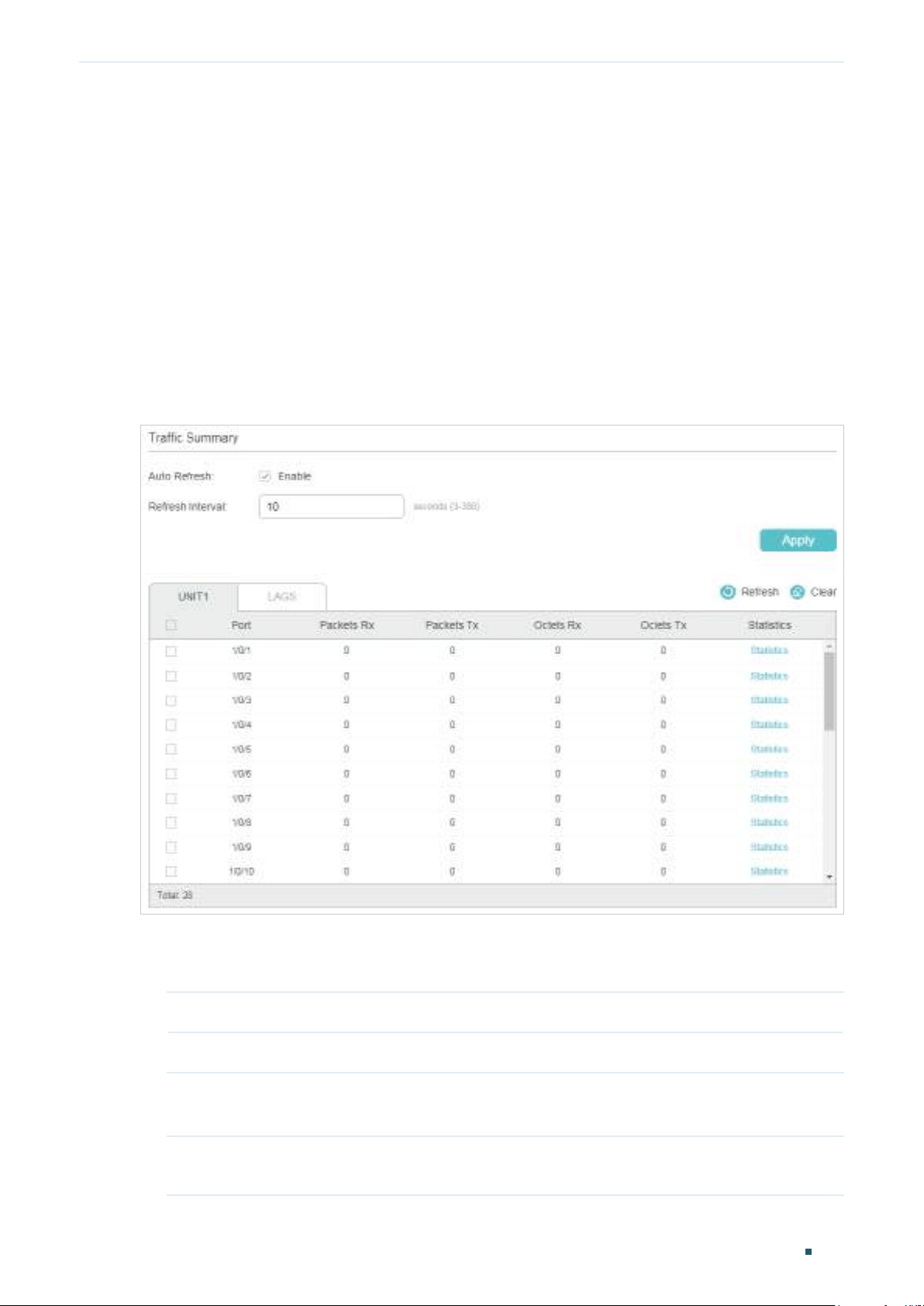
Monitoring Traffic Traffic Monitor
User Guide 961
1
Traffic Monitor
With Traffic Monitor function, you can monitor each port’s traffic information, including the
traffic summary and traffic statistics in detail.
1.1 Using the GUI
Choose the menu MAINTENANCE > Traffic Monitor to load the following page.
Figure 1-1 Traffic Summary
Follow these steps to view the traffic summary of each port:
1) To get the real-time traffic summary, enable Auto Refresh, or click Refresh.
Auto Refresh: With this option enabled, the switch will automatically refresh the traffic summary.
Refresh Interval: Specify the time interval for the switch to refresh the traffic summary.
2) In the Traffic Summary section, click UNIT1 to show the information of the physical
ports, and click LAGS to show the information of the LAGs.
Packets Rx: Displays the number of packets received on the port. Error packets are not
counted.
Loading ...
Loading ...
Loading ...