Loading ...
Loading ...
Loading ...
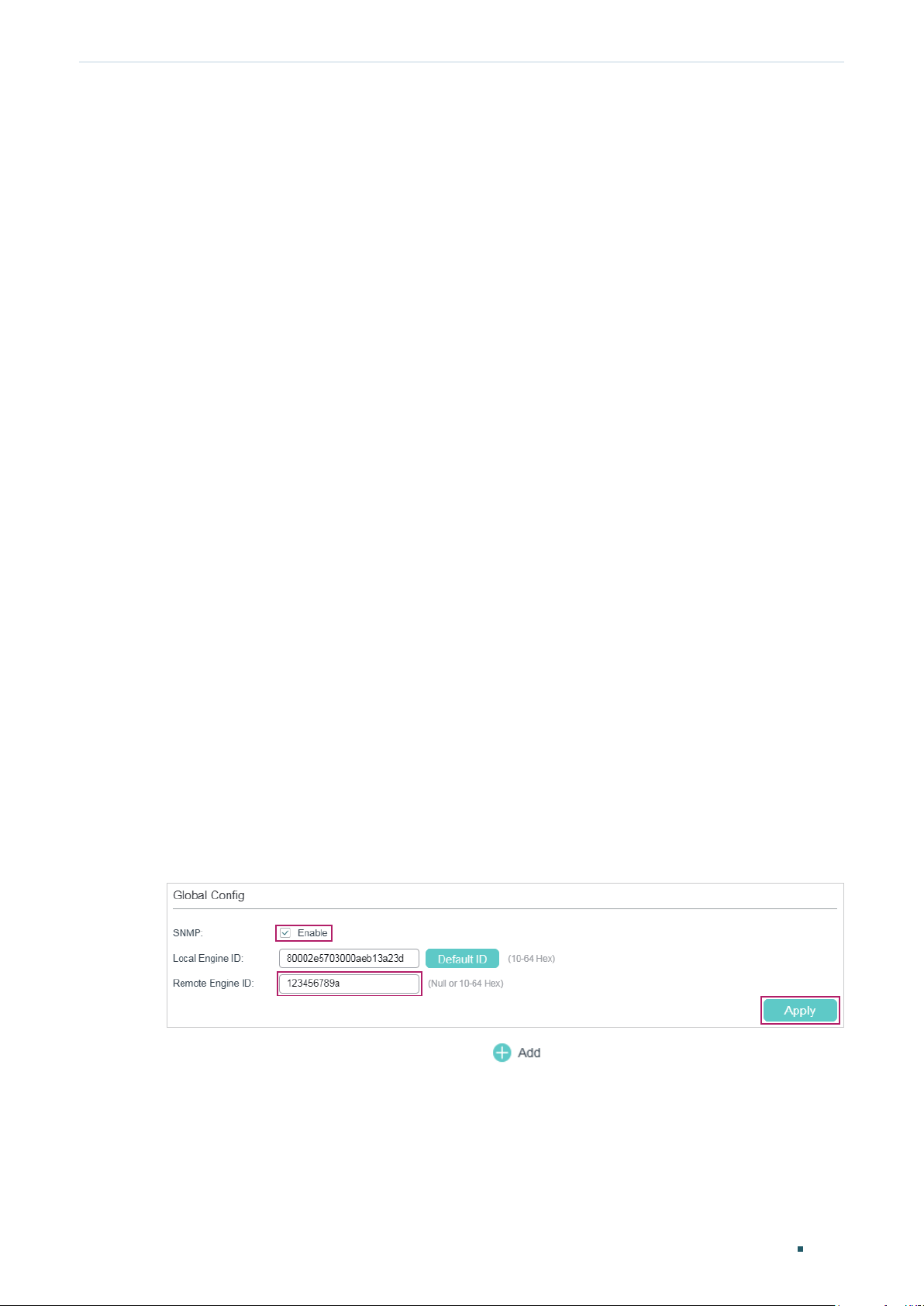
User Guide 1082
Configuration ExampleConfiguring SNMP & RMON
6.2 Configuration Scheme
1) On Switch A, set thresholds for broadcast, multicast and unknown-unicast packets
on ports 1/0/1 and 1/0/2. Enable SNMP and configure the corresponding parameters.
Enable Trap notifications on the ports. Switch A can then send notifications to the NMS
when the rate of storm traffic exceeds the preset threshold.
2) After SNMP and Notification configurations, create Statistic entries on the ports to
monitor the real-time transmitting and receiving of packets and create History entries
to regularly collect and save related data. Create two Event entries: one is the Notify
type used to notify the NMS, and the other is the Log type used to record related
events.
3) Create an Alarm entry to monitor RecPackets (Received Packets). Configure the rising
and falling thresholds. Configure the rising event as the Notify event entry, and the
falling event as the Log event entry.
Demonstrated with T1600G-52TS, this chapter provides configuration procedures in two
ways: using the GUI and using the CLI.
6.3 Using the GUI
■ Configuring Storm Control on Ports
Configure Storm Control on the required ports. For detailed configuration, refer to
Configuring QoS.
■ Configuring SNMP
1) Choose MAINTENANCE > SNMP > Global Config to load the following page. In the
Global Config section, enable SNMP, and set the Remote Engine ID as 123456789a.
Click Apply.
Figure 6-2 Enabling SNMP
2) In the SNMP View Config section, click
to load the following page. Name the
SNMP view as View, set the view type as Include, and set MIB Object ID as 1 (which
means all functions). Click Create.
Loading ...
Loading ...
Loading ...