Loading ...
Loading ...
Loading ...
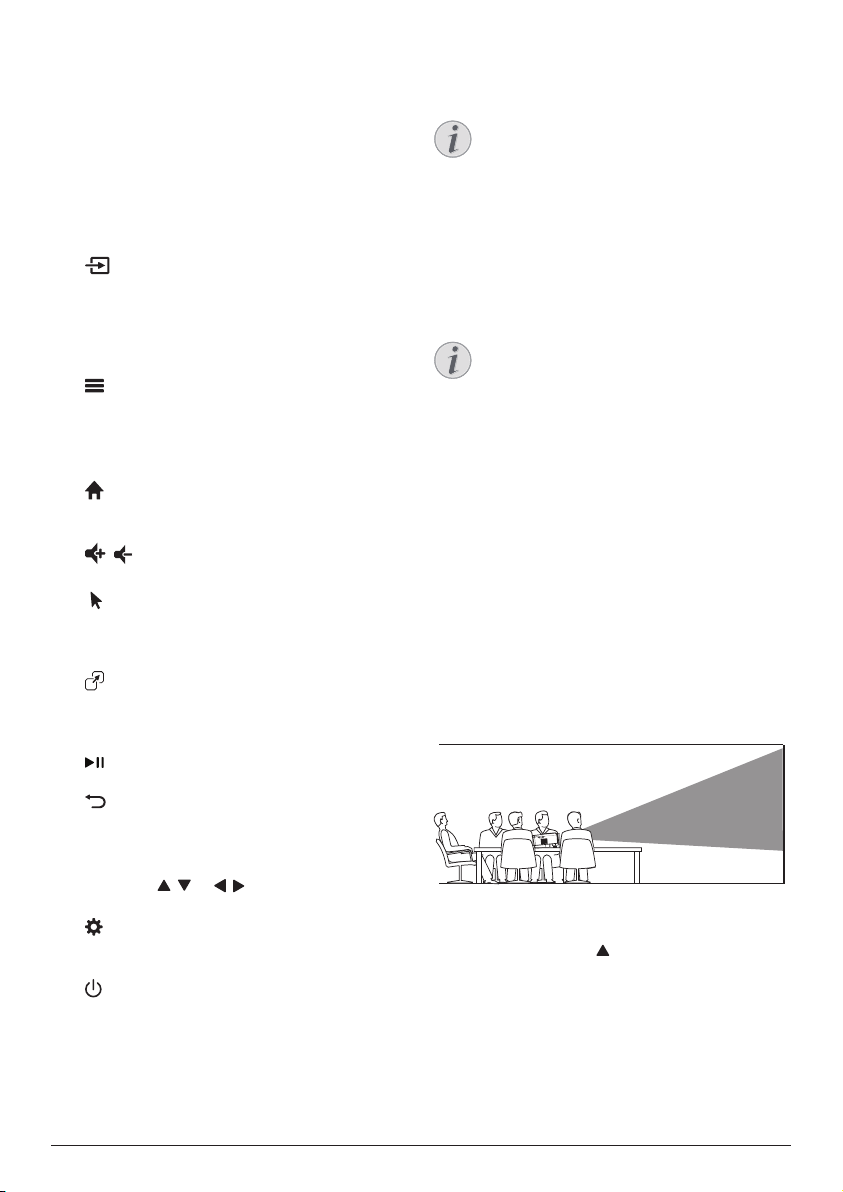
7 Philips · NeoPix 320
a
LED indicator
Light up when you press a button on the
remote control.
• Light up in red when the remote control
is not connected to the projector via
Bluetooth.
• Light up in blue when the remote
control is connected to the projector via
Bluetooth.
• Always light up in red when the
projector is off.
b
Display all the input sources and allow you
to switch to a different one.
c
OK
Confirm a selection or change the value for
the current setting.
d
• Open the options menu when an app is
selected on the home screen.
• Open the more options menu when a
video is playing
.
e
Access the home screen of the built-in
operating system.
f
/
Increase or decrease the volume.
g
Enable or disable the on-screen pointer
when the remote control is connected to
the projector via Bluetooth.
h
Display the list of most recently opened
apps and allow you to switch between
them. The list can contain up to 8 apps.
i
Start, pause or resume media playback
.
j
Return to the previous screen.
k
Navigation buttons (Up, Down, Left, Right)
• Navigate items on the screen.
• Press
/ or /
to change the value
for the current setting
.
l
Quick access to the setup options (e.g.
picture and sound options).
m
Switch the projector on or to standby mode.
3 Initial setup
Notice
Make sure all devices are disconnected
from their power supplies before
establishing or changing any
connections.
Install the projector
You can install the projector in four different
ways. Follow the guidelines below to correctly
install the projector.
Notice
For overhead mounting on ceiling,
purchase a projector mount
recommended by an installation
professional and follow the instructions
that come with the mount.
Before mounting on the ceiling, make
sure the ceiling can support the weight
of the projector and mounting kit.
For ceiling installation, this product
must be securely attached to the ceiling
in accordance with the installation
instructions. An improper ceiling
installation may result in accident, injury
or damage.
Front
1 Place the projector on a flat surface such
as a table in front of the projection surface.
This is the most common way to position
the projector for quick setup and portability.
2 If the projection direction is incorrect, from
the home screen, open the Quick Settings
panel by pressing on the projector/
remote control one or more times. Then
select Image > Projection Direction > Front.
Loading ...
Loading ...
Loading ...