Loading ...
Loading ...
Loading ...
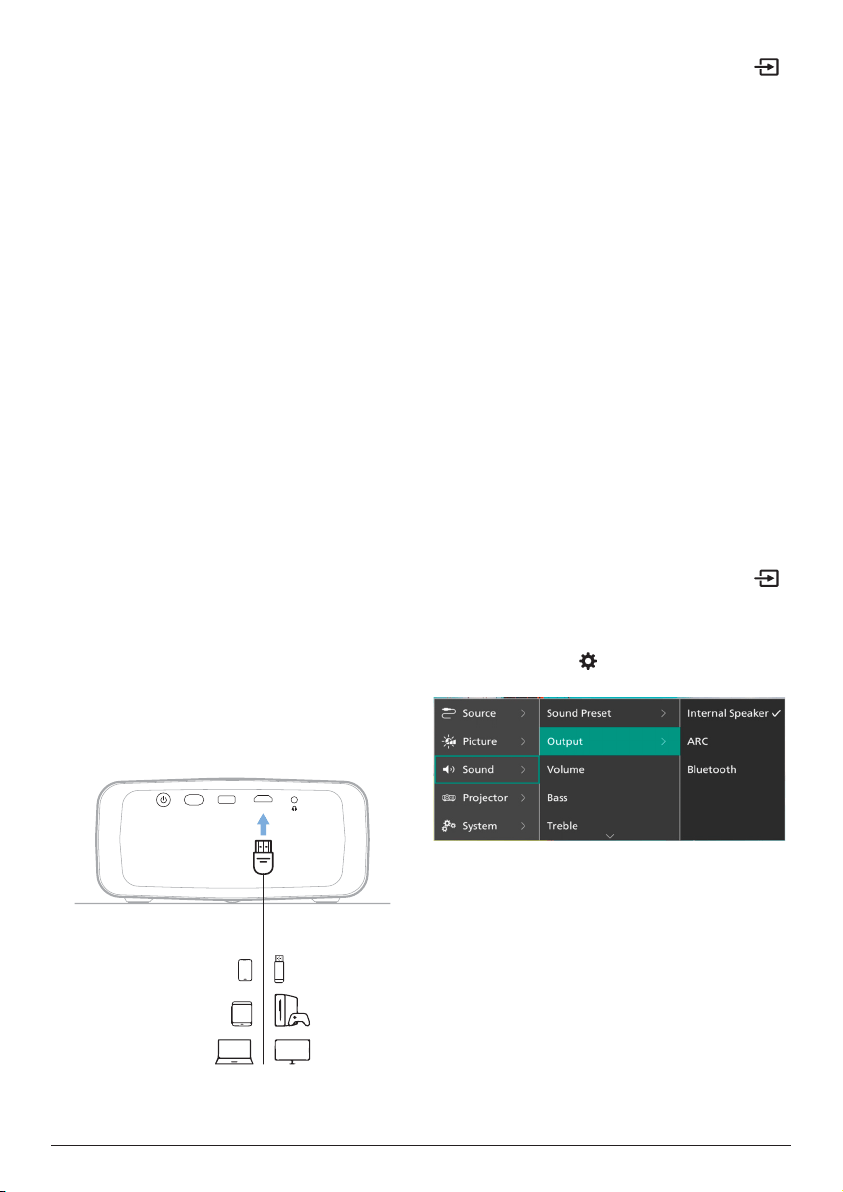
15 Philips · NeoPix 320
You may need to press Esc to hide the on-
screen keyboard.
• Use the arrow keys and Enter to navigation
the projector's user interface. They work
like the navigation buttons and OK on the
remote control respectively.
• Press Tab or Shift+Tab to move to next or
previous item. Press the menu key to access
more options when an app is selected or a
video is playing.
• Press Windows+Backspace to return to the
previous screen. Press Home or Alt+Esc to
return to the home screen.
• Many keyboard shortcuts work like they
do on a computer, including Alt+Tab for
switching between recent apps and Ctrl+X/
C/V for Cut/Copy/Paste.
Gamepad
• You can use your gamepad with games that
support controllers.
• Your gamepad can also be used to navigate
the projector's user interface and open
apps.
Connect to a playback
device through HDMI™
You can connect a playback device (e.g. a Blu-
ray player, gaming console, camcorder, digital
camera or PC) to the projector through HDMI™
connection. With this connection, images are
shown on the projection screen, and audio is
played on the projector.
1 Using an HDMI™ cable, connect the HDMI
port on the projector to an HDMI™ output
port on a playback device.
USB HDMI
Game consoles
Phones
Tablets
Computers
Smart Sticks
DVD/VCR
2 The projector should automatically switch
to the correct input source. If not, press
on the remote control to bring up the input
source list, and then select HDMI.
Connect to a device through
HDMI™ ARC
The HDMI port on the projector supports
Audio Return Channel (ARC). You can connect
a compatible audio system (e.g. a home
cinema system, AV receiver or sound bar) to
the projector through HDMI™ ARC connection.
With this connection, audio is streamed to the
connected audio system.
Tip: To get 5.1 surround sound, you typically
need to connect the projector to a 5.1 home
cinema system.
1 Using an HDMI™ cable, connect the HDMI
port on the projector to the HDMI™ ARC
port on a compatible audio system.
• The HDMI™ ARC port on your audio
system might be labeled differently.
See the documentation supplied with
the device for more information.
2 The projector should automatically switch
to the correct input source. If not, press
on the remote control to bring up the input
source list, and then select HDMI.
3 To activate the HDMI™ ARC function on the
projector, press on the remote control
and then select Sound > Output > ARC.
Connect to a dongle
You can connect a dongle (e.g. Amazon Fire
Stick, Roku Stick and Chromecast) to the
projector to easily watch videos over the
internet. With this connection, images are
shown on the projection screen, and audio is
played on the projector.
1 Connect the dongle to the projector's HDMI
port using an HDMI™ cable.
2 Connect the dongle to the projector's USB
Loading ...
Loading ...
Loading ...