Loading ...
Loading ...
Loading ...
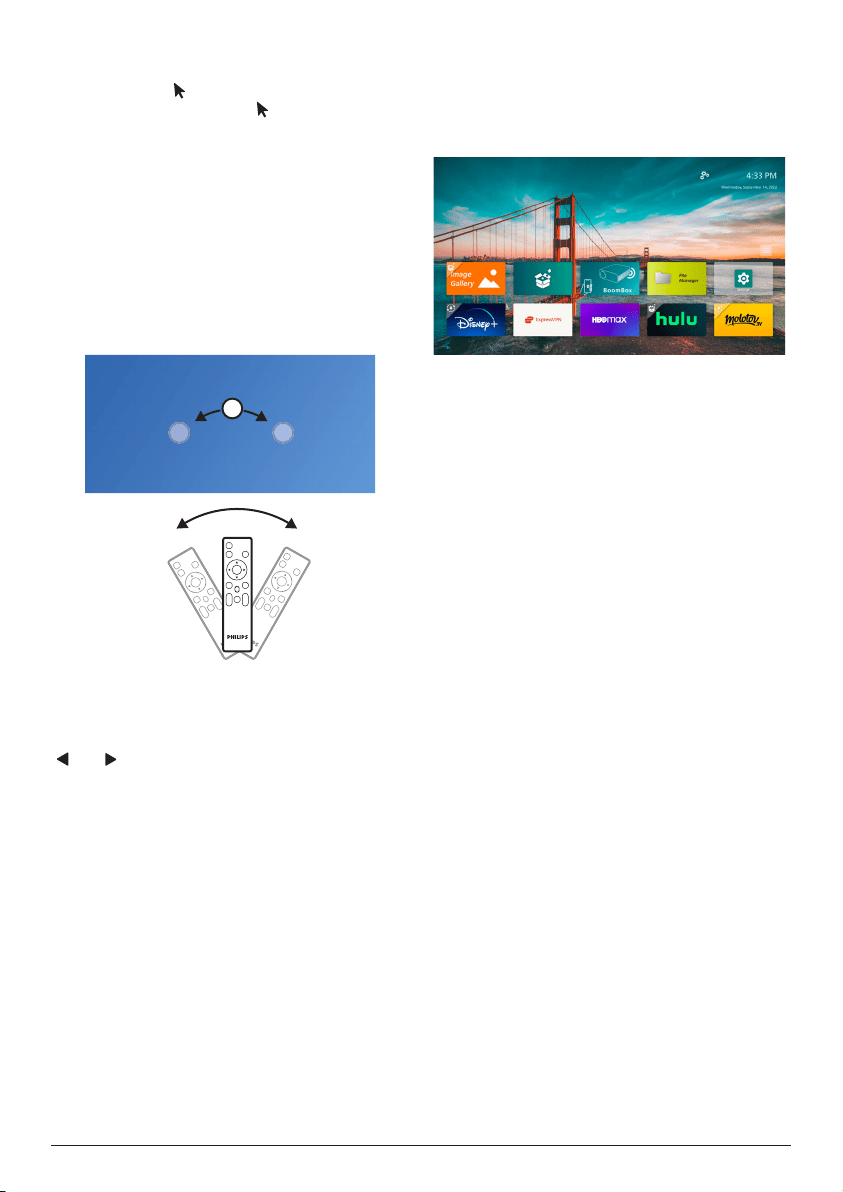
13 Philips · NeoPix 320
Enable/disable the on-screen pointer
When the remote control is connected to the
projector, press to enable the on-screen
pointer. To disable it, press again or any of
the navigation buttons.
Use the on-screen pointer
• After you enable the on-screen pointer, a
circular pointer will appear on the screen.
• Point the remote control at the screen and
move or swivel it. The pointer will then
move on the screen.
• The faster you move or swivel the remote
control, the faster the pointer moves.
• Press the OK button to confirm a selection
or change the value for the current setting.
Disconnect the remote control
To disconnect the remote control, that is,
terminate the Bluetooth connection, hold down
and on the remote control until the LED
indicator turns red.
Open and configure apps
The projector has a number of frequently used
apps listed for your convenience. You can
access these apps from the app list on the
home screen.
The apps on the home screen mainly fall into
the following categories:
• Video streaming apps: Netflix, Prime Video,
SmartTube, etc.
• File management and playback apps: File
Manager, VLC, etc.
• Setting apps: Settings, BoomBox, etc.
An app on the home screen can be in one of
following statuses:
• Installed: This app has no extra symbol
in upper-left corner of its icon. This app is
already installed and ready to be used.
• Installed and can be updated: This app has
a download symbol in upper-left corner of
its icon. This app is already installed, ready
to be used and can be updated. You will be
prompted to update this app when opening
it.
• Not yet installed: This app has a setup
symbol in upper-left corner of its icon. This
app is a "cloud app". You will be prompted
to install this app when opening it.
Notes:
• For Netflix, use the on-screen pointer to
navigate more easily.
• Before installing/updating an app or using
a video streaming app to watch videos,
make sure the projector can access the
internet via a Wi-Fi network. To learn how
to connect the projector to a Wi-Fi network,
see Step 3: Connect to a Wi-Fi network,
page 11.
Open an app
To open an app, select it on the home screen
and then press the OK button on the remote
control.
Loading ...
Loading ...
Loading ...