Loading ...
Loading ...
Loading ...
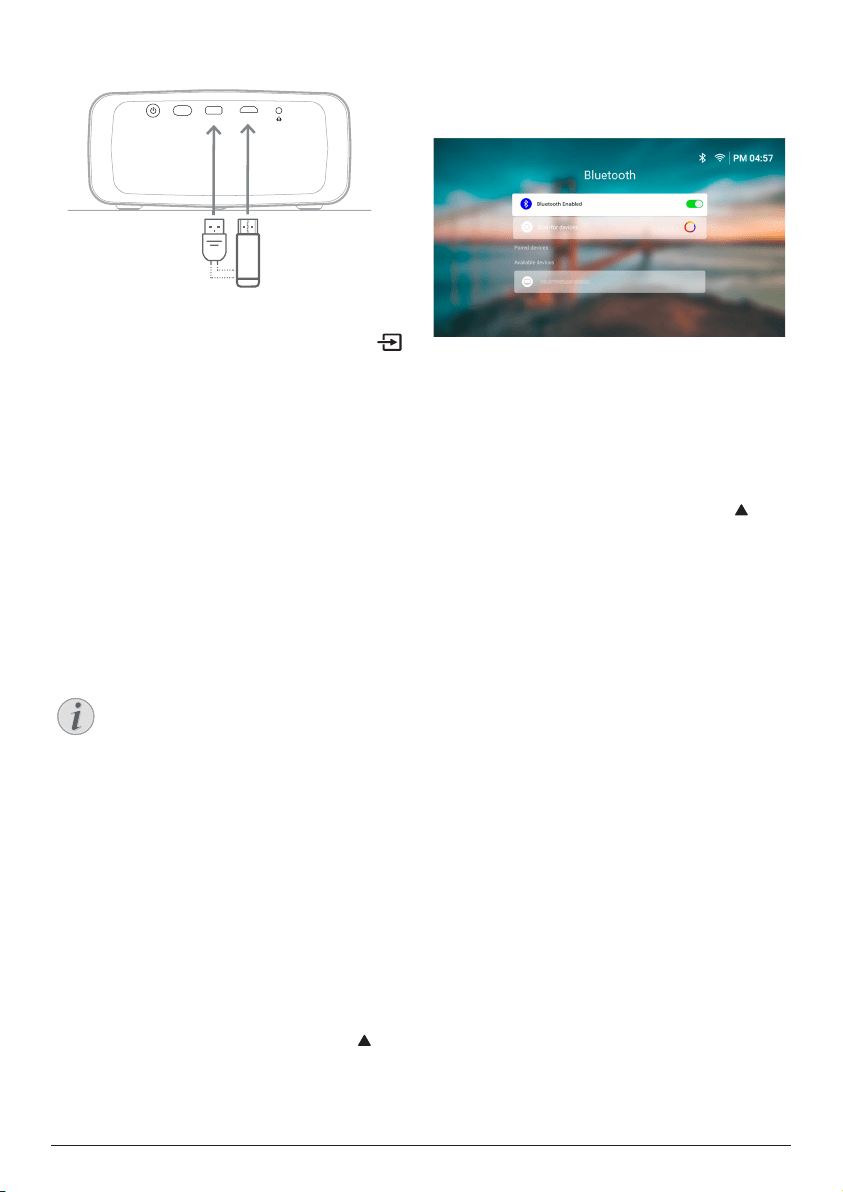
16 Philips · NeoPix 320
port using a USB cable
. Note: The maximum
current supplied by this port is 5V1.5A.
USB HDMI
External Dongle
(not included)
3 The projector should automatically switch
to the correct input source. If not, press
on the remote control to bring up the input
source list, and then select HDMI.
Connect to a Bluetooth
device
The projector is equipped with Bluetooth
4.2 technology, allowing you to connect
it to Bluetooth devices such as Bluetooth
gamepads, speakers, mice and keyboards.
Before you can use the projector with a
Bluetooth device for the first time, you must
pair the projector with it. The projector will
automatically connect to a device as soon as
they are paired.
Notice
Be sure that the Bluetooth device is
no farther than 10 m (33 ft) from the
projector when connecting the two.
Even when connecting within the
specified communication distance,
connections can be lost due to the signal
status.
You can pair the projector with multiple
Bluetooth devices, but can only connect
the projector to one of them at a time.
Enable/Disable Bluetooth on the
projector
Bluetooth is enabled on the projector by
default. You can manually enable or disable it.
1 From the projector's home screen, open
the Quick Settings panel by pressing on
the projector/remote control one or more
times. Then select Bluetooth.
2 Press the OK button to enable or disable
Bluetooth on the projector. When Bluetooth
is enabled, a white Bluetooth icon
appears near the upper-right corner of the
Bluetooth setting screen.
Pair a Bluetooth device
1 Turn on your Bluetooth device and make
sure it is in pairing mode. Press the pairing
button on the device, if needed. See the
documentation supplied with the device for
more information.
2 From the projector's home screen, open
the Quick Settings panel by pressing on
the projector/remote control one or more
times. Then select Bluetooth.
3 If Bluetooth is disabled on the projector,
press the OK button to enable it. The
projector will automatically scan for
available devices and display them under
Available devices.
Tip: To manually rescan for available
devices, select Scan for devices and press
the OK button.
4 Select your Bluetooth device from the list of
available devices and press the OK button
to start the pairing.
When the pairing is complete, your
Bluetooth device moves to the list under
Paired devices and its status becomes
Connected.
Disconnect a Bluetooth device
Use one of the following methods to disconnect
a Bluetooth device from the projector but leave
it paired.
• Terminate the Bluetooth connection
from the Bluetooth device, or turn off the
Bluetooth device. The Bluetooth device's
status will become Paired.
• Disable Bluetooth on the projector.
• Turn off the projector.
Loading ...
Loading ...
Loading ...