Loading ...
Loading ...
Loading ...
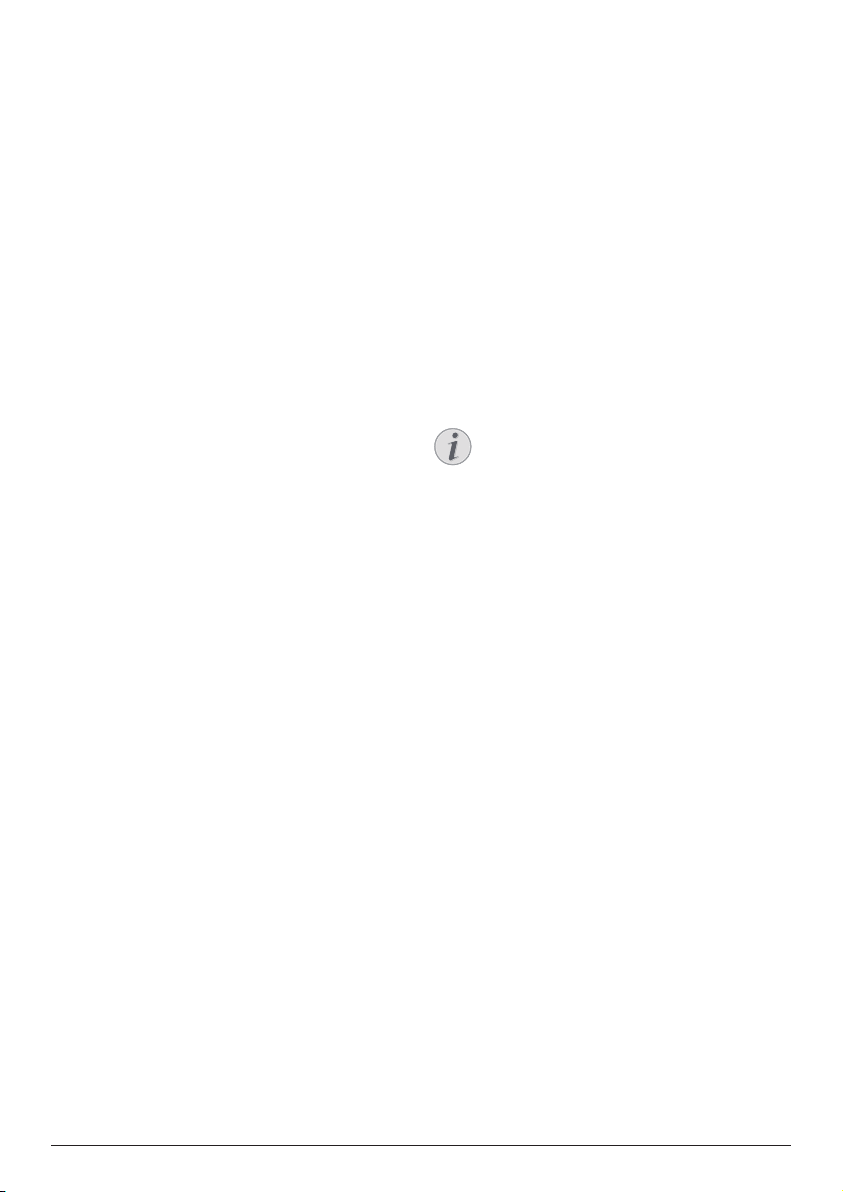
17 Philips · NeoPix 320
Reconnect a Bluetooth device
Once you pair and connect a Bluetooth device
to the projector using the steps above, the
projector will automatically try to reconnect
unless the Bluetooth device gets unpaired or its
Bluetooth is off.
You can manually reconnect a paired Bluetooth
device on the Bluetooth setting screen.
1 Select the Bluetooth device from the list
of paired devices and then press the OK
button.
2 Select Connect and then press the OK
button.
Unpair a Bluetooth device
You can unpaire a Bluetooth device on the
Bluetooth setting screen. This will remove the
Bluetooth device from the projector's memory.
You'll need to pair and connect this device to
use it again.
• To unpair a Bluetooth device connected to
the projector, select it from the list of paired
devices and then press the OK button.
• To unpair a Bluetooth device not connected
to the projector, select it from the list of
paired devices and then press the OK
button twice.
Tips for connecting audio output
devices
The following are the tips for connecting
Bluetooth audio output devices such as
Bluetooth speakers and headphones.
• After connecting a Bluetooth audio output
device, the projector will automatically
switch its audio output type to Bluetooth.
• After disconnecting a Bluetooth
audio output device, the projector will
automatically switch its audio output type
back to Internal Speaker.
• If you switch the projector's audio output
type to Internal Speaker or ARC while a
Bluetooth audio output device is connected,
the projector automatically disconnects
that device.
• If you switch the projector's audio
output type to Bluetooth, the projector
automatically tries to reconnect to the last
connected Bluetooth audio output device.
• If you switch the projector's audio output
type to Bluetooth, the Bluetooth setting
screen automatically opens if Bluetooth is
disabled, or Bluetooth is enabled but the
projector cannot reconnect to a Bluetooth
audio output device.
• You can pair the projector with multiple
audio output devices, but can only connect
the projector to one of them at a time.
Use the projector as a
Bluetooth speaker
You can use the projector as a Bluetooth
speaker to output audio from Bluetooth
playback devices such as smartphones, tablets
and computers.
Before you can use the projector with a
Bluetooth playback device for the first time, you
must pair the projector with it. The projector will
automatically connect to a device as soon as
they are paired.
Notice
Be sure that the Bluetooth device is
no farther than 10 m (33 ft) from the
projector when connecting the two.
Even when connecting within the
specified communication distance,
connections can be lost due to the signal
status.
Put the projector into Bluetooth
speaker mode
1 From the projector's home screen, open the
BoomBox app.
• The projector will automatically enable
Bluetooth if it's disabled and enter
pairing mode.
• If a non-playback Bluetooth device is
connected to the projector, it will be
disconnected.
• The projector may reconnect to the last
connected playback device after you
open the BoomBox app. If this happens,
disconnect this device to connect a new
device.
2 On your Bluetooth playback device,
turn on the Bluetooth function and then
select "NPX320" from the list of available
Bluetooth devices to start the pairing.
See the documentation supplied with the
device for more information.
• When the pairing is complete, the
projector enters Bluetooth speaker
mode and turns off its screen to save
power.
Loading ...
Loading ...
Loading ...