Loading ...
Loading ...
Loading ...
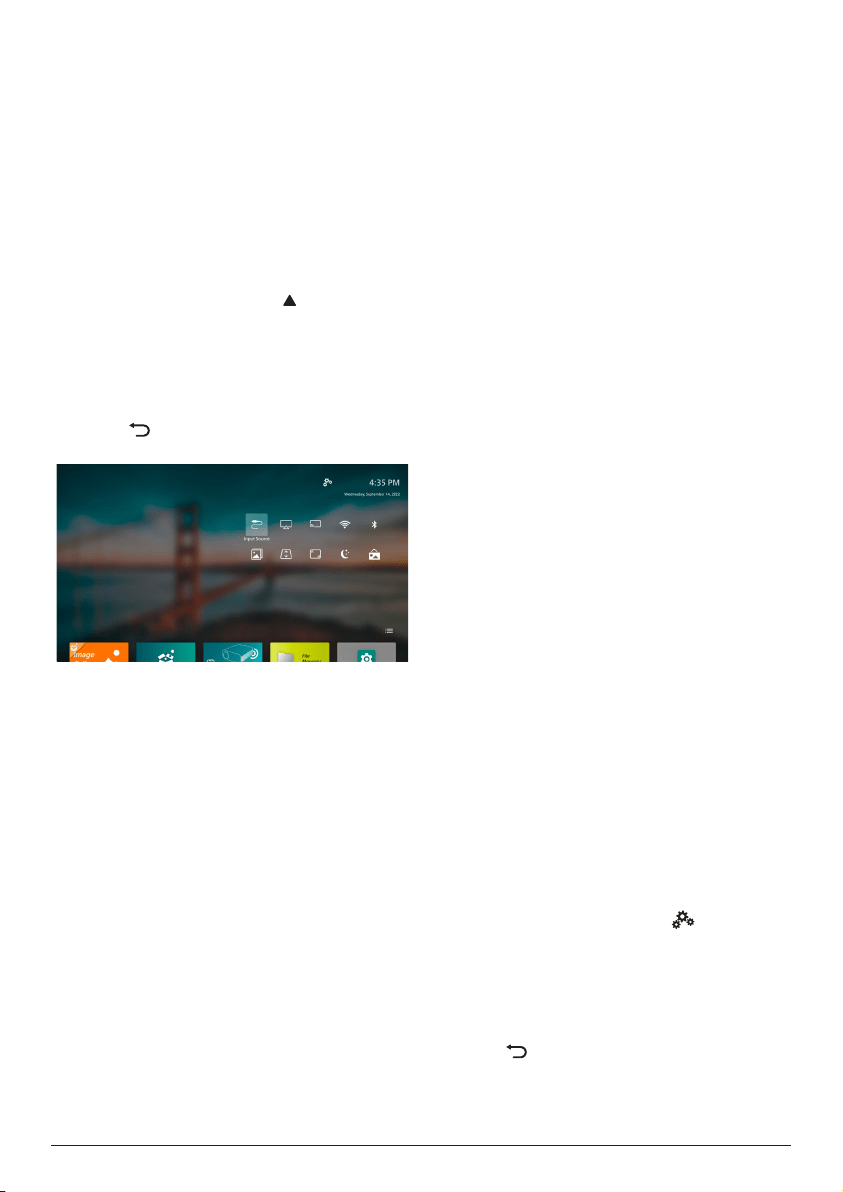
22 Philips · NeoPix 320
8 Change projector
settings
This section helps you change the projector
settings using the Quick Settings panel, More
Settings screen and settings menu.
Change settings using
Quick Settings panel
1 From the home screen, open the Quick
Settings panel by pressing on the
projector/remote control one or more times.
2 Select a setting on this panel
using
the
navigation buttons and the OK button.
3 Make changes using
the navigation buttons
and the OK button.
4 Press one or more times to return to the
home screen.
The following settings are available on this
panel:
• Input Source: Toggle the input source
between Built-in Android (Philips OS) and
HDMI.
• AirPlay™: View and change the settings for
AirPlay. To learn how to wirelessly mirror the
screen of an iOS device or Mac computer
using AirPlay, see Wireless projection with
iOS devices/Mac computers, page 21.
• Miracast™: Wirelessly mirror the screen of
an Android device or Windows computer.
For more details, see Wireless projection
with Android devices/Windows computers,
page 20.
• WiFi: Access the Wireless Network screen.
To learn how to connect the projector to
a Wi-Fi network, see Step 3: Connect to a
Wi-Fi network, page 11.
• Bluetooth: Access the Bluetooth screen. To
learn how to connect a Bluetooth device,
see Connect to a Bluetooth device, page
16.
• Image: Access the Image Settings screen.
The following settings are available:
• Projection Direction: Adjust the
projection to the correct direction based
on how the projector is installed.
• Keystone Correction: See Keystone
below for details.
• Digital Zoom: See Digital Zoom below
for details.
• Keystone: Access the Keystone Correction
screen. The following settings are available:
• Auto Keystone Correction: Turn auto
keystone correction on or off by
pressing
the OK button.
• 4-Corner Correction: Select this to
manually make the image rectangular
by moving four corners of the image.
This setting is visible only when auto
keystone correction is off.
• H/V Correction: Select this to manually
make the image rectangular by
adjusting the horizontal and vertical
keystone angles. This setting is visible
only when auto keystone correction is
off.
• Digital Zoom: Scale down the screen to up
to 60% of its full size. The default value is
100% (no scale-down).
• Power: Access the Power screen. The
following settings are available:
• Shutdown: Select this to turn off the
projector immediately
.
• Timed Shutdown: Select this to turn off
the projector after a specific period of
time
.
• Change Wallpaper: Change the wallpaper
for the home screen by selecting one of the
pictures offered by the operating system.
Change settings using More
Settings screen
1 From the home screen, open the More
Settings screen by selecting near the
upper-right corner of the screen.
2 Select a setting
using
the navigation buttons
and the OK button.
3 Make changes using
the navigation buttons
and the OK button.
4 Press one or more times to return to the
home screen.
Loading ...
Loading ...
Loading ...