Loading ...
Loading ...
Loading ...
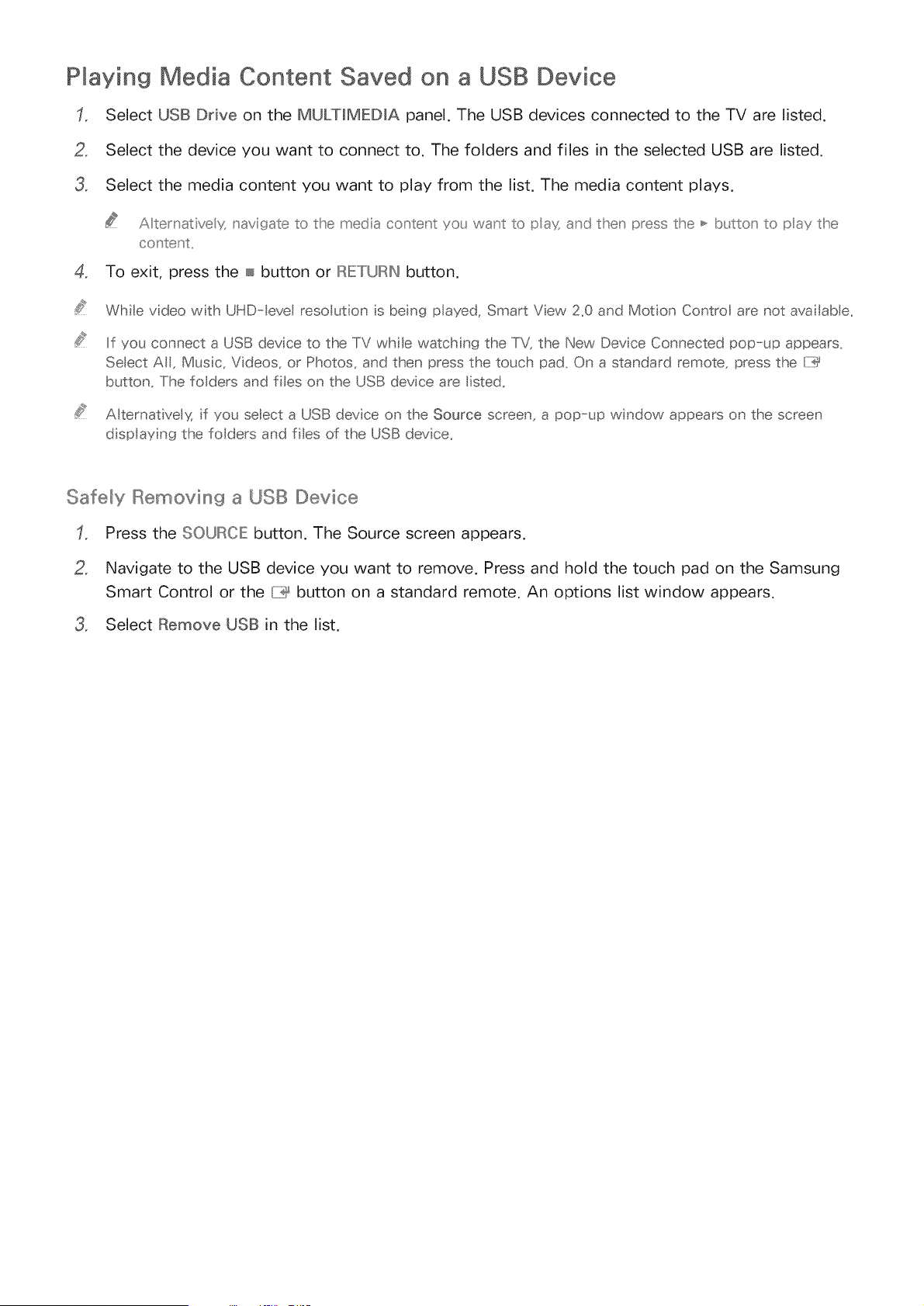
Playing Media Content Saved on a USB Device
Select USB Drive on the MULTiMEDiA panel. The USB devices connected to the TV are listed.
2,
3,
Select the device you want to connect to. The folders and files in the selected USB are listed.
Select the media content you want to play from the list. The media content plays.
A ternat ve g _avigate to the media content yo_ want to pax and then press the _ b_£to _ to pay the
co _tent,,
4, To exit, press the _ button or IRETURIN button.
Whle video with UHD-leve resolut on s beng played, Smart Yew 2,0 and Motion Control are not ava fable,
If you connect a USB device to the TV while watching the TV, the New Devce Connected pop-up appears,
Select AII, Music, Videos, or Photos, and then press the touch pad, On a standard remote, press the ri]_
button, The folders and fibs on the USB device are Iisted,
Alternat vely, f you select a USB devce on the Source screen, a pop-_up window appears on the screen
d splaying the fo ders and fbs of the USB device,
Safely Removing a USB Device
Press the SOURCE button, The Source screen appears,
2,
Navigate to the USB device you want to remove. Press and hold the touch pad on the Samsung
Smart Control or the {7_ button on a standard remote. An options list window appears.
3. Select Remove USB in the list.
Loading ...
Loading ...
Loading ...